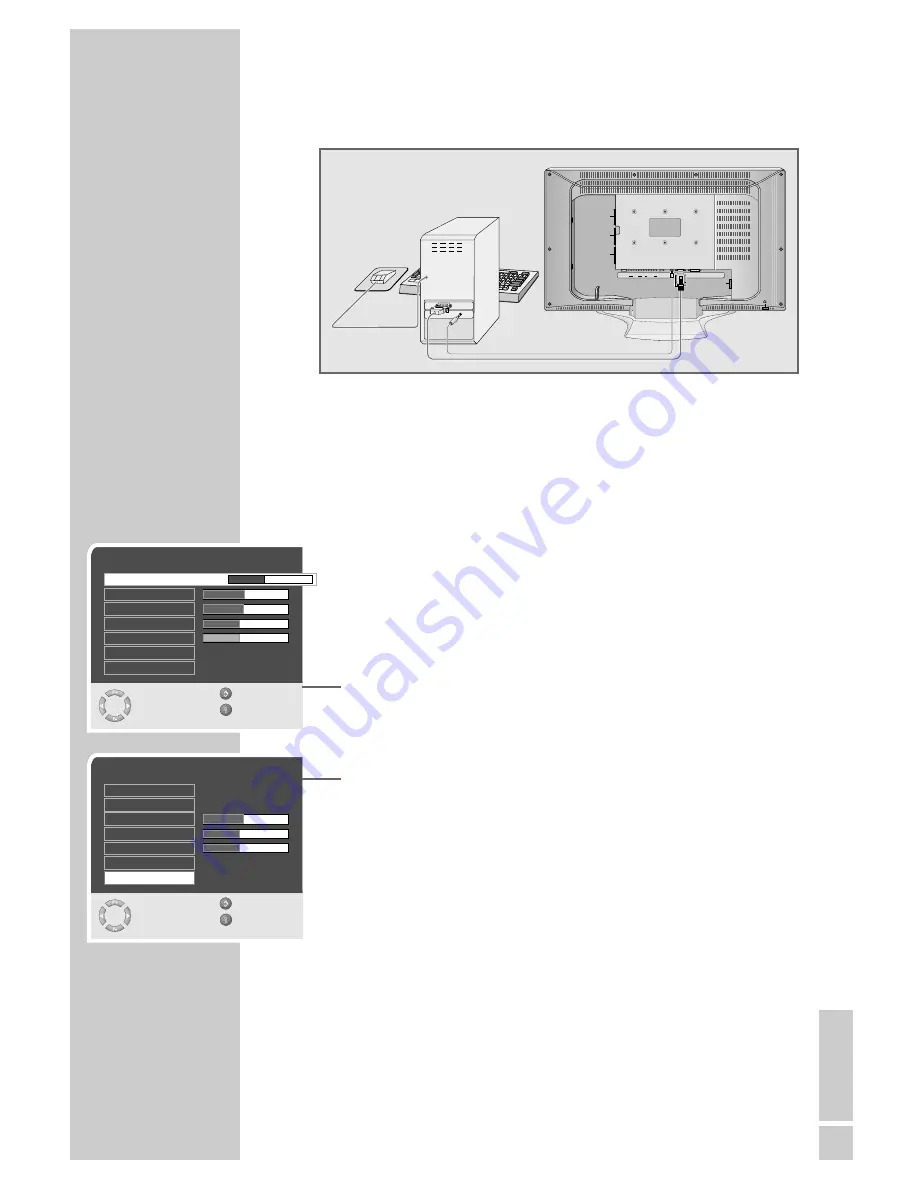
ENGLISH
25
Connecting a PC
1
Connect the socket »
PC IN
« or »
DVI-D
« on the television to
the corresponding socket on the PC using a VGA cable.
2
Connect the socket »
PC-DVI AUDIO IN
« on the television to
the corresponding socket on the PC using a cinch cable (audio
signal).
Selecting the channel position for the PC
1
Press »
AV
«, select the »PC« or »DVI« channel with »
P+
« or
»
P-
« and press »
OK
« to confirm.
Settings for the PC
1
Press »
i
« to open the »MAIN MENU« menu.
– The »MAIN MENU« menu appears.
2
Select »Picture« with »
P+
« or »
P-
« and press »
OK
« to
confirm.
– The »Picture« menu appears.
3
Select »Brightness« with »
P+
« or »
P-
« and press »
P+
« again.
– The second page of the picture menu appears.
4
Press »
P+
« or »
P-
« to select the function or setting.
– Options:
»H Position« – adjust the horizontal picture position
»V Position« – adjust the vertical picture position
»Phase« – removes horizontal flicker, blurring and horizontal
lines
»Auto position« – for automatic adjustment to the PC
5
Press »
OK
« to activate the function and »
Ǹ
« or »
Ƿ
« to adjust.
6
Press »
i
« to finish the setting.
PC MONITOR MODE
__________________________
AV 3
AV 2
AV 1
AC IN
PC-IN
DVI-D
PC-DVI
AUDIO IN
S-VHS
AV OUT
L
R
VIDEO
AV-4
L
R
VIDEO
ANT IN
Picture
Select
Back
and open
Exit
●
OK
H Position
V Position
Phase
Auto position
Zoom
Noise reduction
Sharp
Rich
Picture smart
Picture
Select
Back
and edit
Exit
●
OK
Brightness
39
Contrast
Colour
Sharpness
Hue
Noise reduction
Sharp
User
Picture smart







































