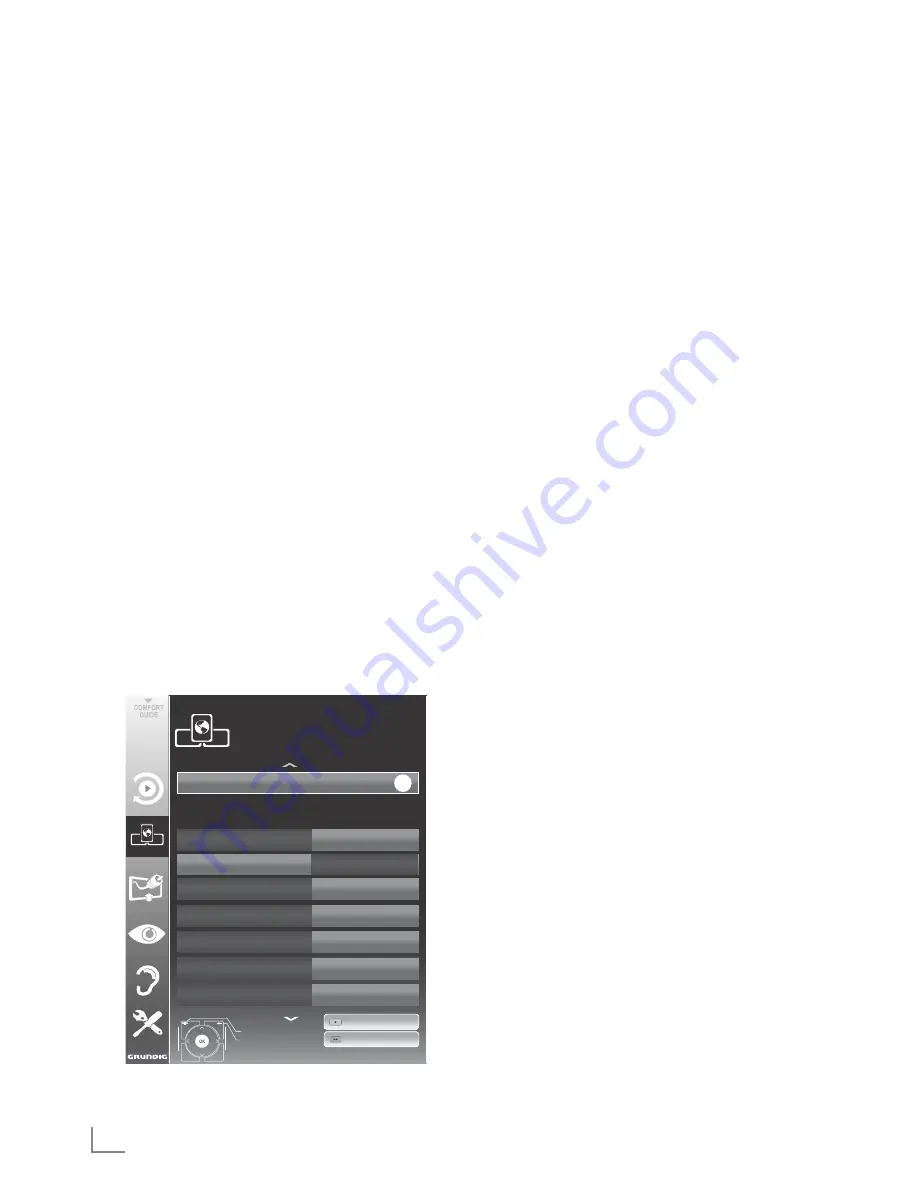
ENGLISH
30
Wireless network settings
There are two ways of making the wireless net-
work settings.
A
Automatic
connection,
»Apart from Access Point Selection, all data
regarding the connection settings (»IP Ad-
dress«, »Netmask«, »Gateway« and »DNS«)
are obtained from modem automatically.
B
Manual
connection,
all connection settings (»IP Address«,
»Netmask«, »Gateway« and »DNS«) must
be configured manually.
Automatic connection
Most of the home networks are Dynamic. If you
have a dynamic network, you must use a DSL
modem that supports DHCP. Modems and IP
sharers that support DHCP obtain the »DNS«
values that are required for »IP Address«,
»Netmask«, »Gateway« and internet access
automatically, and thus you are not required to
enter those values manually.
1
Open the menu with »
MENU
«.
2
Select the line »INTER@CTIVE TV« with »
V
«
or »
Λ
« and press »
OK
« to confirm.
– The »INTER@CTIVE TV« menu appears.
inter@ctive Applications
Connection Type
Wireless
IP Address
DNS
Netmask
Gateway
10.134.151.15
10.134.150.8
255.255.255.0
10.134.151.254
Network Configuration
AUTO
Exit
Back
INTER@CTIVE TV
Network Settings
dd.mm.yyyy
hh:mm
Connect
Test Connection
OK
Select Access Point
N/A
3
Select »Connection Type« with »
V
« or »
Λ
«
and then select »Wireless« with »
<
« or »
>
«.
SMART INTER@CTIVE TV AND HOME NETWORK
4
Select »Network Configuration« with »
V
« or
»
Λ
« and then select »AUTO« with »
<
« or »
>
«.
5
Select »Select Access Point« with »
V
« or
»
Λ
« and confirm with »
OK
«.
– »Select Access Point« menu appears and
available wireless networks are scanned
and displayed in the menu
6
Select the network that you want to connect
with »
V
«, »
Λ
«, »
<
« or »
>
« and confirm with
»
OK
«.
–
Wireless connection password screen is
displayed.
7
Select the required character with »
V
«, »
Λ
«,
»
<
« and »
>
« and move to the next character
with »
OK
«.
–
Select
»
ABC
« for uppercase and »
abc
«
for lower case and confirm with »
OK
«.
–
Select
»
?@123
« for numbers and symbols
and confirm with »
OK
«.
– Enter the password, select »
Confirm
« with
»
V
«, »
Λ
«, »
<
« or »
>
« and confirm with
»
OK
«.
Note:
7
In WEP encryption system, more than one
network password can be assigned for the
network. Your television can only connect to
network with level 1 password.
8
Start the registration to the home network by
pressing »
y
« (red).
– The mesage »Connecting ... Please Wait«
appears.
9
Press »
yy
« (green) to make sure that the
network connection is established with the
current settings.
–
The messages »Testing ... Please Wait«
appears, after successfull announcement
the messages »Connecting To Gateway:
Success« and »Internet Connection:
Success«.
10
Press »
MENU
« to end the setting.
Note:
7
If you do not have a dynamic network,
follow the instructions in manual connection
section.
Summary of Contents for 40 VLE 7230 BH
Page 1: ...LCD TV 40 VLE 7230 BH EN...
















































