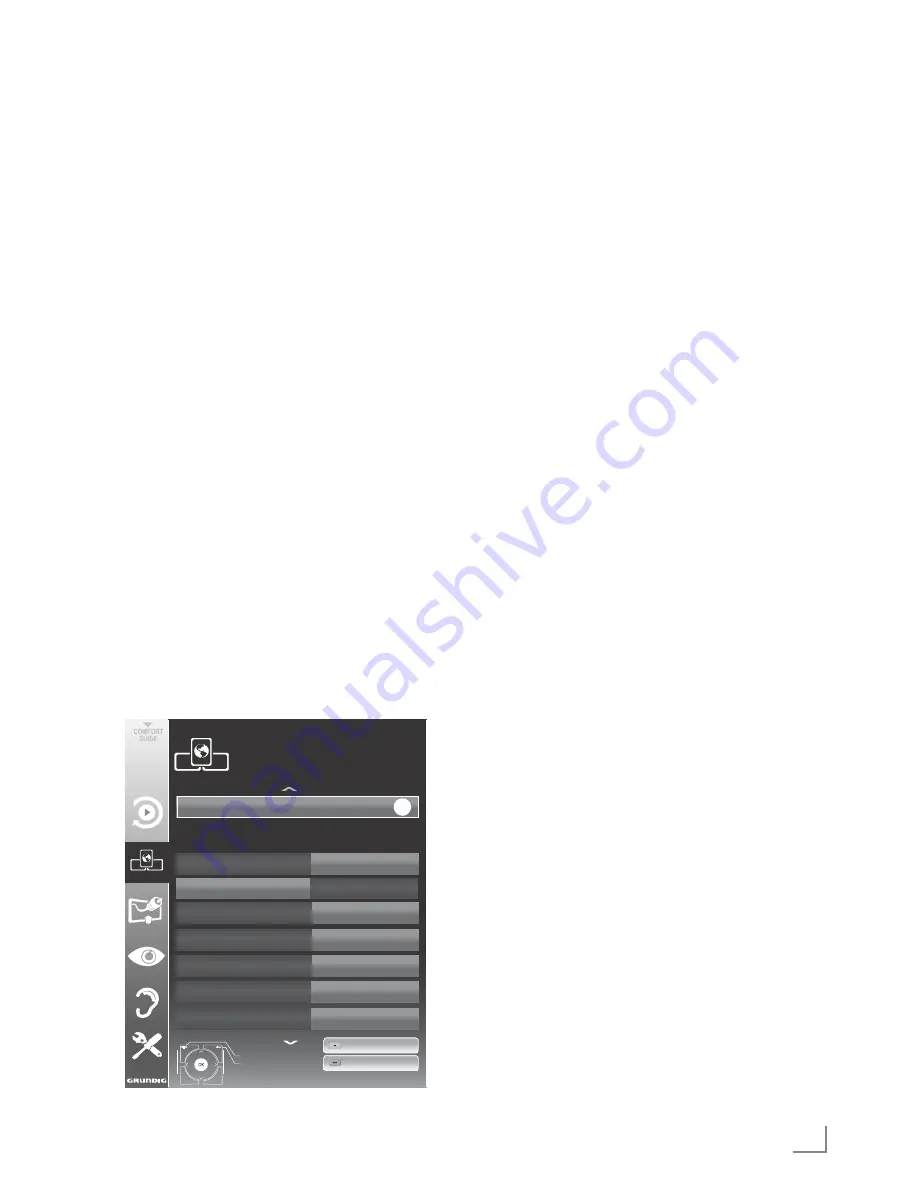
27
ENGLISH
Wired network settings
There are two ways of making the wired network
settings.
A
Automatic wired network connection,
all connection settings (»IP Address«, »Net-
mask«, »Gateway« and »DNS«) are ob-
tained from modem automatically.
B
Manual wired network connection,
all connection settings (»IP Address«, »Net-
mask«, »Gateway« and »DNS«) must be
configured manually.
Automatic wired network
connection
Most of the home networks are Dynamic. If
you have a dynamic network, you must use a
DSL modem that supports DHCP. A Television
connected to the same network with a Modem
or IP sharer that support DHCP obtains the
»DNS« values that are required for »IP Address«,
»Netmask«, »Gateway« and internet access
automatically, and thus you are not required to
enter those values manually.
1
Open the menu with »
MENU
«.
2
Select the line »INTER@CTIVE TV« with »
V
«
or »
Λ
« and press »
OK
« to confirm.
– The »INTER@CTIVE TV« menu appears.
inter@ctive Applications
Connection Type
Wired
DNS
Netmask
Gateway
MAC Address
10.134.150.8
255.255.255.0
10.134.151.254
E1:DF:BF:92:00:11
IP Address
10.134.151.15
Exit
Back
INTER@CTIVE TV
Network Settings
dd.mm.yyyy
hh:mm
Connect
Test Connection
OK
Network Configuration
AUTO
3
Select »Connection Type« with »
V
« or »
Λ
«
and then select »Wired« with »
<
« or »
>
«.
4
Select »Network Configuration« with »
V
« or
»
Λ
« and then select »AUTO« with »
<
« or »
>
«.
5
Start the registration to the home network by
pressing »
y
« (red).
– The mesage »Connecting ... Please Wait«
appears.
6
Press »
yy
« (green) to make sure that the
network connection is established with the
current settings.
–
The messages »Testing ... Please Wait«
appears, after successfull announcement
the messages »Connecting To Gateway:
Success« and »Internet Connection:
Success«.
7
Press
»
MENU
« to end the setting.
Note:
7
If you do not have a dynamic network,
follow the instructions in manual connection
section.
SMART INTER@CTIVE TV AND HOME NETWORK
Summary of Contents for 40 VLE 7230 BH
Page 1: ...LCD TV 40 VLE 7230 BH EN...
















































