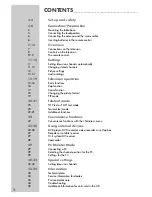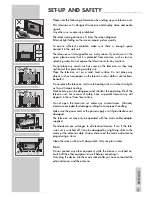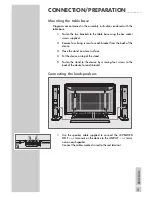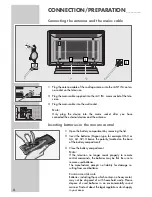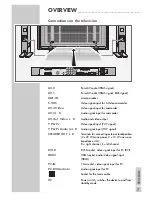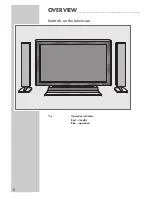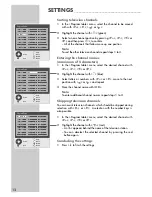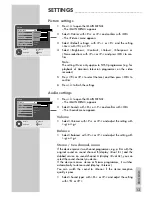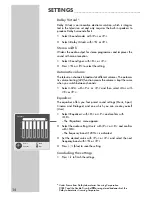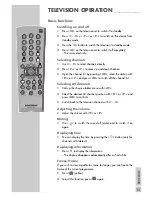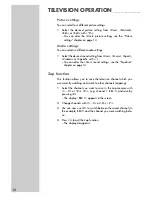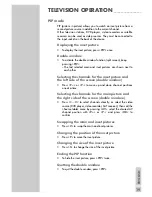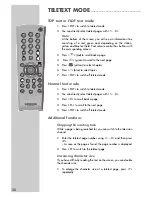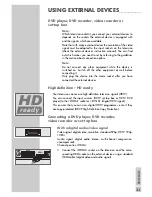Reviews:
No comments
Related manuals for 37 94-8616

hp2xf-o
Brand: 3idee Pages: 7

ST60 Series
Brand: Panasonic Pages: 104

ST50 series
Brand: Panasonic Pages: 84

LN26A450
Brand: Samsung Pages: 160

SENTRY 2 SY2551
Brand: Zenith Pages: 22

PCTV 300I
Brand: Pinnacle Pages: 14

EyeTV DTT DELUXE
Brand: Elgato Pages: 1

39LEDW-K
Brand: Salora Pages: 101

FEHS32D7A
Brand: Furrion Pages: 14

PTVDLED16
Brand: Pyle Pages: 26

VX-T14SX7
Brand: Aiwa Pages: 105

LTDN42A300MH
Brand: Hisense Pages: 6

42K316DW
Brand: Hisense Pages: 44

ATVS1
Brand: Sanus Pages: 16

AHD-101
Brand: Apollo Pages: 86

TL-2006TP
Brand: Denver Pages: 16

63607076
Brand: Atlantic Pages: 13

DTV1900
Brand: Sansui Pages: 4