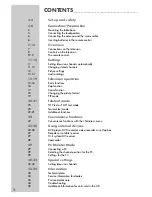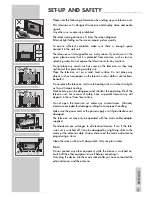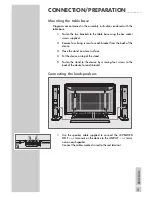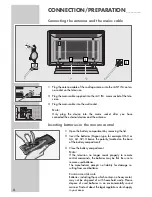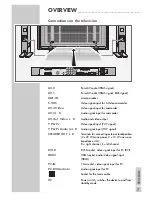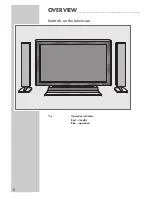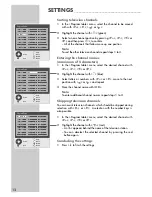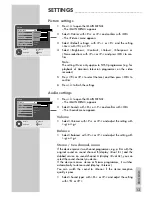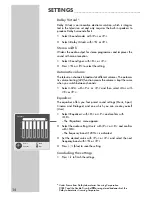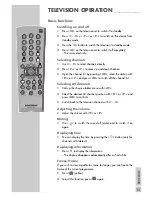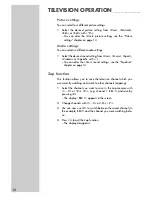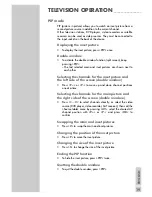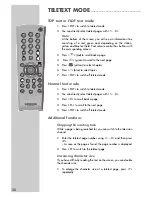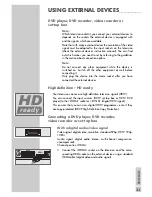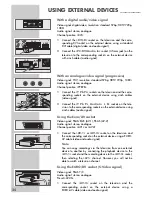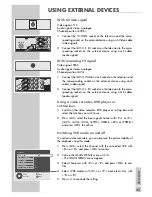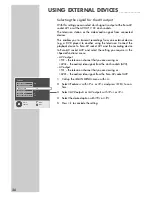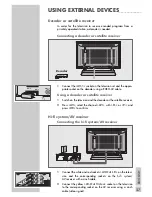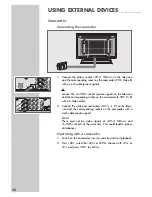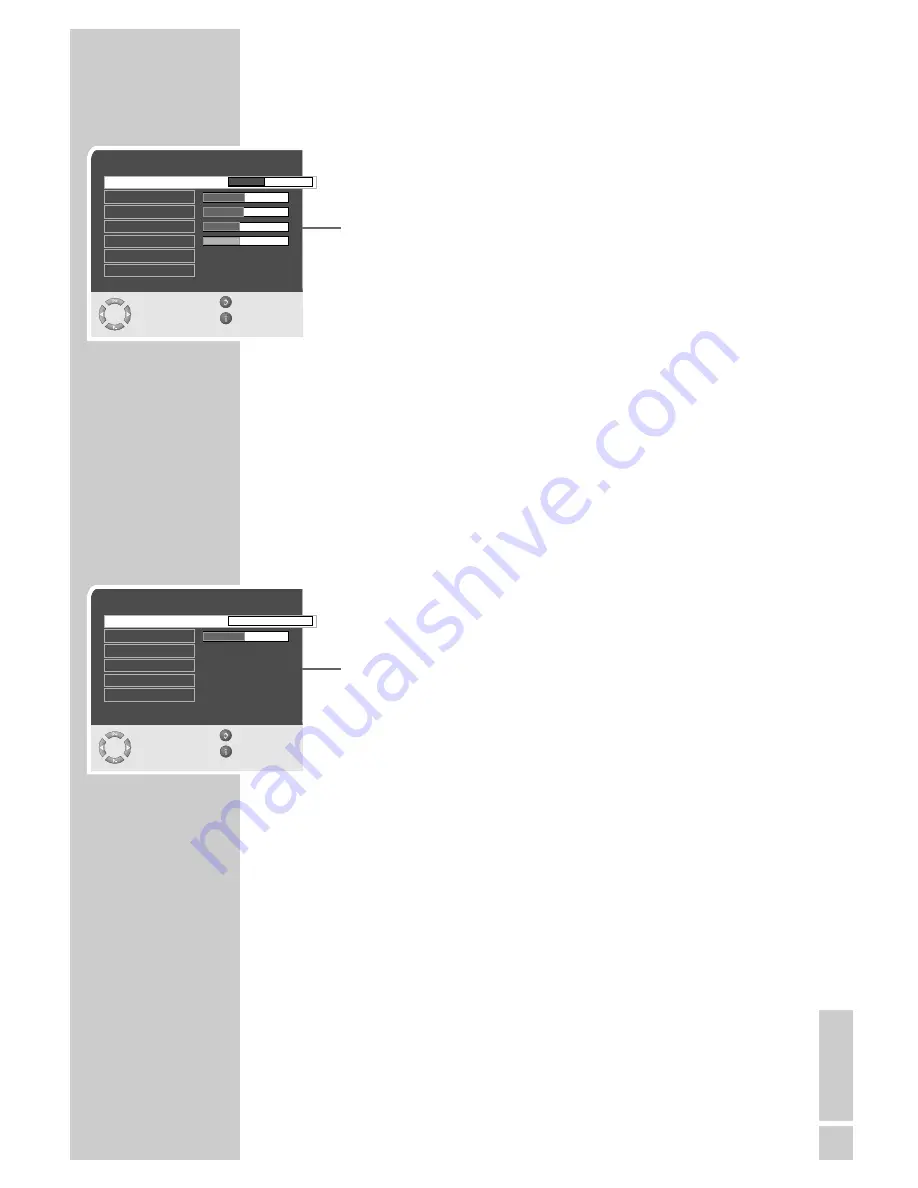
ENGLISH
13
Picture settings
1
Press »
i
« to open the »MAIN MENU«.
– The »MAIN MENU« appears.
2
Select »Picture« with »
P+
« or »
P-
« and confirm with »
OK
«.
– The »Picture« menu appears.
3
Select »Default settings« with »
P+
« or »
P-
« and the setting
»User« with »
Ǹ
« or »
Ƿ
«.
4
Select »Brightness«, »Contrast«, »Colour«, »Sharpness« or
»Noise reduction« with »
P+
« or »
P-
« and press »
OK
« to con-
firm.
Note:
The setting »Hue« only applies to NTSC programmes (e.g. for
playback of American television programmes on the video
recorder).
5
Press »
Ǹ
« or »
Ƿ
« to select the level, and then press »
OK
« to
confirm.
6
Press »
i
« to finish the settings.
Audio settings
1
Press »
i
« to open the »MAIN MENU«.
– The »MAIN MENU« appears.
2
Select »Sound« with »
P+
« or »
P-
« and confirm with »
OK
«.
– The »Sound« menu appears.
Volume
1
Select »Volume« with »
P+
« or »
P-
« and adjust the setting with
»
Ǹ
« or »
Ƿ
«.
Balance
1
Select »Balance« with »
P+
« or »
P-
« and adjust the setting with
»
Ǹ
« or »
Ƿ
«.
Stereo / two channel, mono
If the device receives two channel programmes, e.g. a film with the
original sound on sound channel B (display: »Dual B «) and the
dubbed version on sound channel A (display: »Dual A«), you can
select the sound channel you desire.
If the device receives stereo or Nicam programmes, it switches
automatically to stereo sound (display: »Stereo«).
You can switch the sound to »Mono« if the stereo reception
quality is poor.
1
Select »Sound type« with »
P+
« or »
P-
« and adjust the setting
with »
Ǹ
« or »
Ƿ
«.
SETTINGS
______________________________________________
Picture
Select
Back
and edit
Exit
●
OK
Brightness
39
Contrast
Colour
Sharpness
Hue
Noise reduction
Sharp
User
Picture smart
Sound
Select
Back
and edit
Exit
Volume
0
Balance
Sound type
Effect
AVL
Equalizer
On
Normal
Stereo
To Page 2