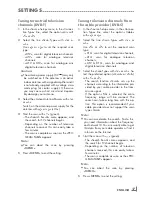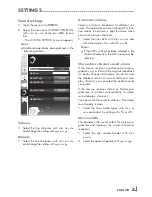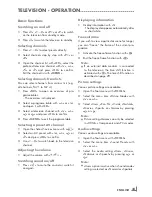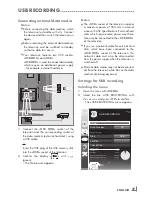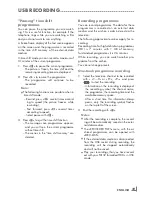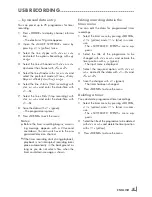19
ENGLISH
settinGs
-----------------------------------------------------------------------------------------------------------------------------------------
Creatinglistsoffavourites
You can save your favourite channels in up to
four favourites lists (FAV 1 to FAV 4).
notes:
7
Favourites lists must be created separately
for all input sources (satellite, cable and air).
7
You can select the favourites list by pressing
»
FAv
«.
1
In the »PROGRAM TABLE« menu, switch over
to the list view with »
« (yellow).
2
Select the channel of your choice with »
v
«
or »
Λ
«.
3
“Push” the channel into the favourites
lists 1 to 4 with »
<
« or »
>
« and press »
oK
«
to confirm.
– The position in the favourites list is marked
with »
✔
«.
– You can enter the same channel in more
than one favourite list.
–
Each favourite list can store up to 255
channels.
note:
7
Channels can also be deleted from the
favourites lists. Select the channel to be
deleted with »
v
«, »
Λ
«, »
<
« or »
>
« and
press »
oK
« to delete it.
7
When deleting a channel from the favourites
list, the order within the favourites list will be
updated.
4
Press »
menu
« to end the set-up.
sortingchannelsinthefavouritelist
You can change the order of channels in the
favourites list.
1
In the »PROGRAM TABLE« menu, select the
favourites list »
1
« to »
4
«.
2
Select the channel which should be moved
with »
v
«, »
Λ
«, »
<
« or »
>
« and mark it with
»
«
(red).
3
Move the channel to its new position with
»
v
«, »
Λ
«, »
<
« or »
>
« and press »
oK
« to
confirm.
notes:
7
Repeat steps
2
and
3
if you would like to
change other channels within the same
favourites list.
7
Repeat steps
1
to
3
if you would like to
change other channels in a different favour-
ites list.
4
Exit the current favourites list with »
«
(blue).
– The entire programe table will appear
again.
Deletingchannels
1
In the »PROGRAM TABLE« menu, select the
television channel to be deleted with »
v
«,
»
Λ
«, »
<
« or »
>
« and press »
«
(red) to con-
firm.
2
Delete the current channel with »
« (yellow);
delete all channels with »
« (blue).
3
Confirm the deletion process with »
«
(green).
4
Quit the deletion process with »
<
«.
skippingchannels
You can mark television channels which should
be skipped when selecting with »
Λ
« or »
v
«.
It is still possible to select them using the number
buttons.
1
In the »PROGRAM TABLE« menu, switch over
to the list view with »
« (yellow).
2
Select the preferred channel with »
v
«
or »
Λ
«.
3
Select the column »Skip« with »
<
« or »
>
«
and use »
oK
« to mark the channel.
– The channel is marked by »
✔
«.
note:
7
Channels can also be reactivated. Select the
channel with »
v
« or »
Λ
«, then select the
column »Skip« and reactivate the channel
with »
oK
«.