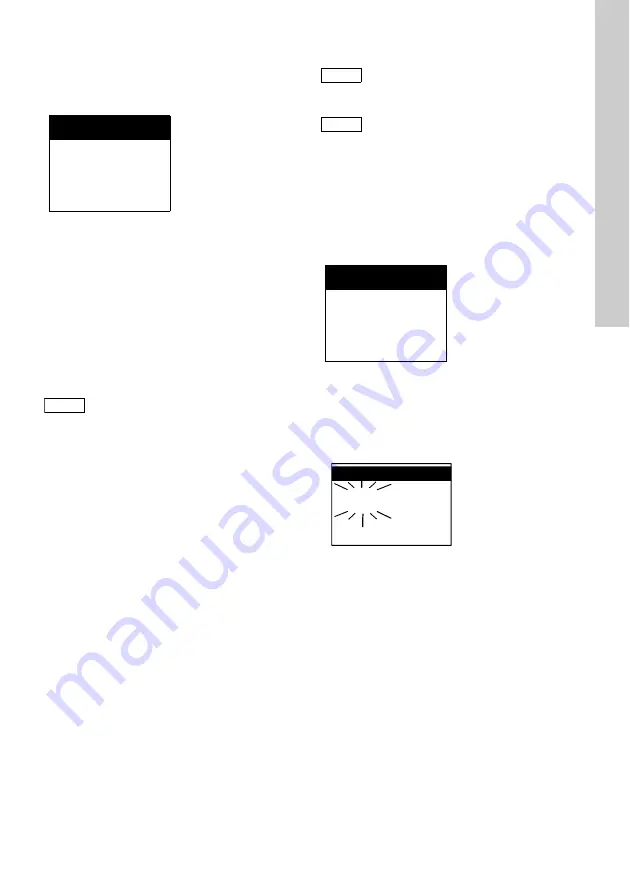
English (GB)
27
Once the language selection has been confirmed
using [OK], the measured value for the measured
variable "Chlorine" appears on initial start-up.
On subsequent start-ups, the last selected measured
variable appears in the display.
11.5 Operating instructions
11.5.1 Navigation in the menus
The operating keys are used for navigation in the
menus.
Press [OK] to access the main menu from the display
menu or to select the highlighted submenu from
other menus (row is in inverted format).
Within selection lists (submenus or settings), press
the [Up] and [Down] buttons for navigation.
Press [Esc] to exit the current menu and move to the
previous menu.
11.5.2 Selecting and confirming settings
Numerical values such as limit values can be
increased and decreased using the [Up] and [Down]
buttons.
[OK] confirms the set value or the selection.
[Esc] exits the menu, and unconfirmed values are
not saved.
11.5.3 Display
Memory display on changes
If settings are changed in the submenus, this is
displayed within the relevant submenu on closing or
exiting this submenu.
This message is only displayed if changes are
implemented. It does not apply to the repeated
display of settings that have already been made and
are not changed.
Measuring range exceeded
When a value exceeds the selected measuring
range, the display of the measured value remains at
the upper or lower measured value limit, and the
measured value flashes on the display.
See section
8.4 Measuring and setting ranges
Cl
2
0.30 ppm
Note
When scrolling (using the [Up] or [Down]
button), the submenus above/below are
displayed.
Note
Apart from in the display level, the display
is generally in 5-line format.
Note
Menu selection "Sensor 1" or "Sensor 2"
for parameterisation is displayed
depending on the preselection in the
"Setup" menu.
Settings
saved
TM0
3
703
5
4
5
0
6
Cl
2
5.00
ppm






























