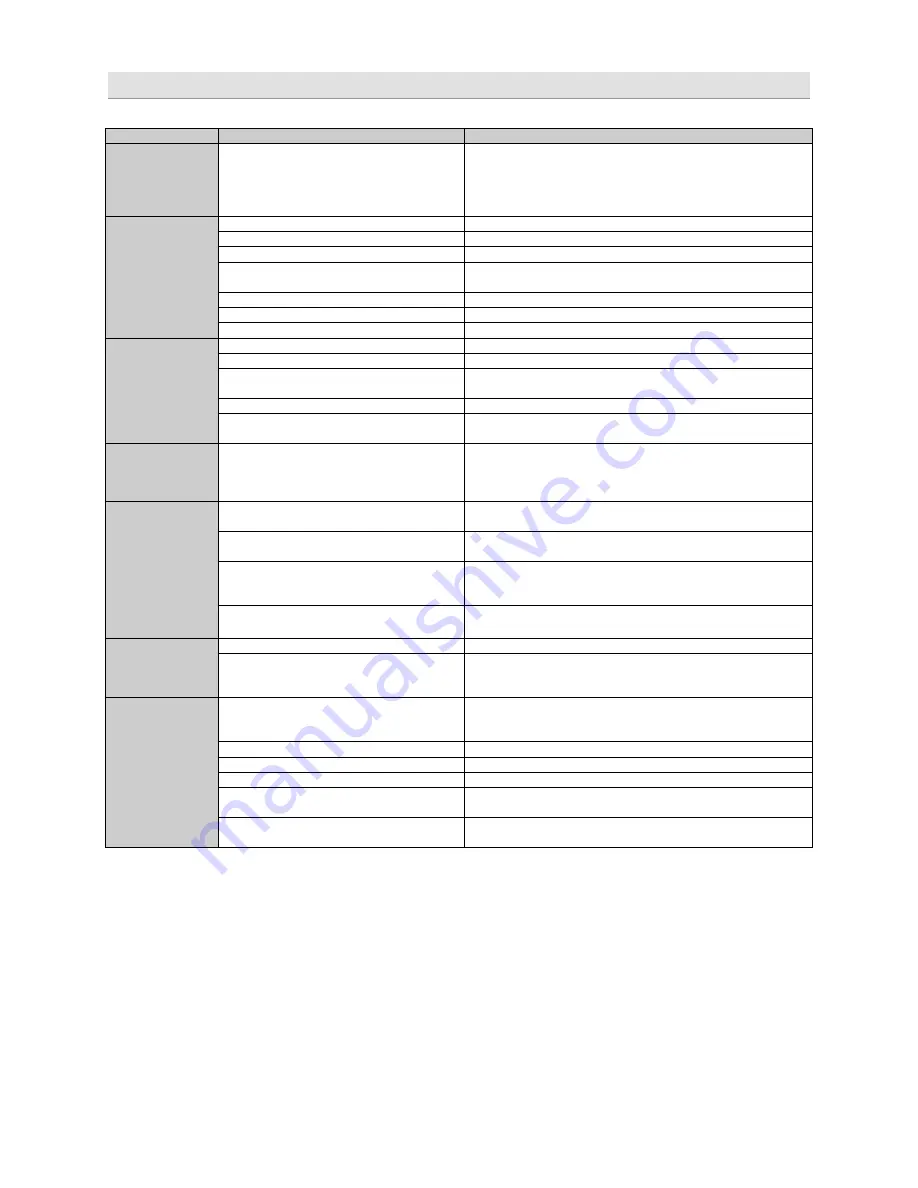
- 19 -
Error diagnosis
Error
Control
Help / Solution
No function
PWR LED on?
check the fuse(s)
check the remote wire (not required in high-level mode)
check the auto-on switch position (in high-level mode)
check the +12 Volt connection and wire
check the ground connection and wire
No sound
(PWR LED on)
no setup selected
select the setup using the DSP software
signal wire no contact or broken
check the contact or replace the wire
no audio signal from the head-unit
check the audio output signal of the head-unit
non-operational further amplifier
check the remote wire connection (if used)
check the further amplifier´s power supply
non-operational source is selected
check the source unit
MUTE function activated (software)
check the setup using the DSP software
level at optional remote control is too low
check the setting at the remote control
Single channels
with no function
signal wire has no contact or it´s broken
check the contacts or replace the wire
no audio signal from the head-unit
check the audio output signal of the head-unit
balance or fader control of the head-unit is
not in the center position
check the setting of the head-unit
wrong setup of input and output mode
check the setup using the DSP software
gain (level) is too low, or the MUTE function
is activated in the DSP setup
check the setup using the DSP software
Impure sound,
incorrect stereo
reproduction
inverted phase of one (or more) speakers
check the polarity of the speaker connection
check the polarity of the high-level input
check the PHASE setting
check the TIME ALIGNMENT adjustment
Distorted sound
quality
speaker overload
reduce the volume level
check the high-pass filter and the slope of the filter
DSP input override (distortion)
select the correct input mode
pay attention to the input sensitivity of the unit
head-unit output override (distortion)
reduce the volume level of the head-unit
set the sound controls of the head-unit to center position
-deactivate the LOUDNESS function of the head-unit
amplifier override (clipping)
max output power of the GZDSP 4.80AMP exceeded.
reduce the level to avoid damaging the amplifier or the speakers
Increased
noise level
gain (level) is too high
reduce the gain (level) using the DSP software
head-unit creates noise(s)
select a superior quality head-unit
use the optical output (if available)
let the audio store or manufacturer check the head-unit
Car specific
interferences
audible
diverse power supplies or ground connection
the head-unit, GZDSP 4.80AMP and each further amplifier
should be wired up to a common ground, as well as a common
+12 Volt terminal
signal wire has no contact or it´s broken
check the contacts or replace the wire
defective head-unit
let the audio store or manufacturer check the head-unit
defective amplifier
let the audio store or manufacturer check the amplifier
this or further amplifier(s) mounted near
automotive control units
choose a mounting position far away from automotive units
OEM head-unit´s analog output connected
(although car supports MOST connection)
use the MOST audio signal of the OEM head-unit*
*Note:
To use the digital MOST audio signal of the OEM head-unit as source, an optional MOST to SP/DIF signal converter is
requested. Connect the SP/DIF signal directly to the digital input of the GZDSP 4.80AMP using TOSLINK connectors.


































