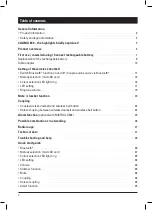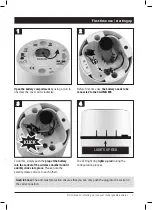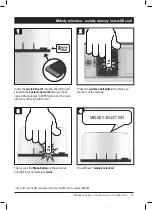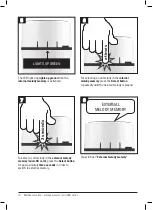4
Declaration of conformity
Grothe GmbH herewith declares in sole responsibility and legally binding that this product is in
conformity with the essential health and safety requirements and the other relevant provisions of
Directive 2014/53/EU; depending on the device type tested according to the relevant standards
EN3000220-2, EN 301489-1, EN 62368-1:2016, EN 55022, EN 50581.
RED Directive 2014/53/EU
EMC Directive 2014/30/EU
RoHS Directive 2011/65/EU
WEEE Directive 2012/19/EU
EC Declaration of Conformity for all EC countries: visit www.funkgong.de
Transmission frequency 868.35 MHz
Disposal and recycling
Electrical equipment with this labelling must be collected separately and
recycled in an environmentally compatible way.
Electric scrap and batteries (if used) may NOT be disposed of in household or
commercial waste! Dispose of unusable or discontinued electrical equipment
solely via the return and collection systems or via the manufacturer or importer.
Guarantee and liability
GROTHE GmbH doorbells are produced using modern technology and are subjected to one hundred
percent quality control. If a defect nonetheless occurs in your device, GROTHE GmbH provides a
guarantee with the following scope.
1. Our guarantee includes subsequent improvement or replacement delivery of a device, if it verifiably
has functional or material defects.
2. The guarantee does not cover natural wear and tear or transport damage. It also does not cover
damaged caused by disregard of the installation instructions or improper installation. The guarantee
automatically expires if the device was opened after the fault diagnosis.
3. The guarantee period is 24 months from purchase of the device by the consumer. Compliance with
the claim period must be verified by proof of date of purchase by means of the enclosed invoice,
delivery note or similar document.
In case of a defect, please send the device with enclosed description of the defect to the address of the
seller with the above-named documents.
Safety and legal information