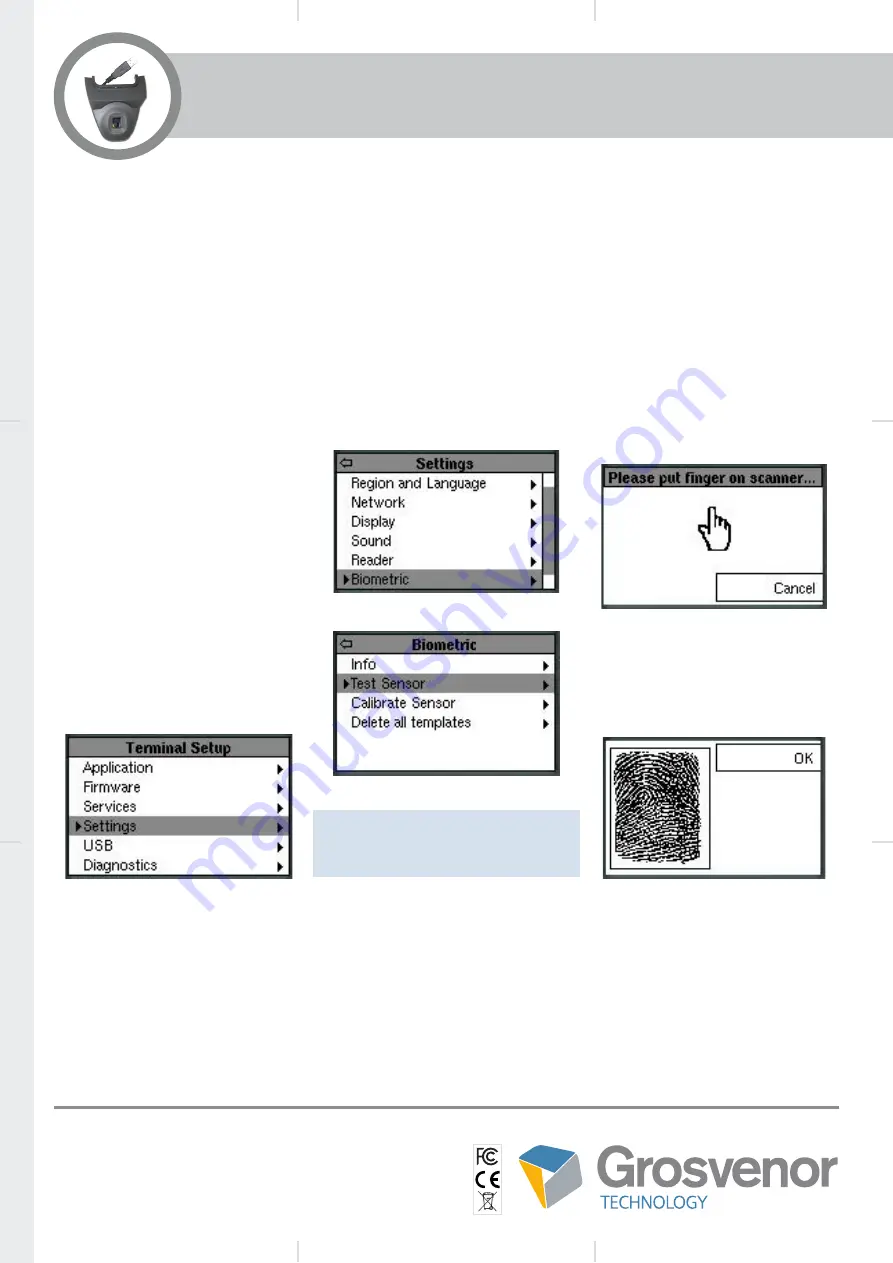
Email: [email protected]
Telephone: +44 (0)1202 621700
Web: www.grosvenortechnology.com
Enrolling Fingers and Using the Sensor
For best results it is recommended that the equipment is
used with a ‘light/consistent touch’, i.e. the finger should
be presented in a consistent manner, with only light
pressure applied to the sensor. Research has shown
that pressing the finger hard on the sensor can reduce
the quality of a scan and this in-turn can impact on the
performance of the device.
User Capacities
When operating the Lumidigm reader in Identify mode
(1:N), the device has a capacity for 500 or 2000
depending on Terminal firmware, with 2 fingers per user.
The maximum number of users possible when operating
the device in Verify mode (1:1) is dependent upon the
terminal type and terminal memory allocation.
Fingerprint Reader Setup/Test
Once connected, the RM-LUM-
M320-IT/A module will automatically
be detected when the terminal
is powered on, no hardware
configuration is required.
It is possible to confirm the basic
operation of the module using the
Biometric/Test Sensor function that
can be found within the Terminal
Setup menus.
The Test Sensor option on the
terminal is accessible via the
following Setup menu screens:
Please note, the Calibrate Sensor
function is not supported by the
Lumidigm biometric reader
Place finger on sensor, hold in
position and after several seconds
a graphical representation of the
fingerprint should appear on the
terminal display.
Sensor Cleaning
Dampen a lint-free cloth or cotton swab with alcohol. Gently rub the cloth across the finger sensor in a left and right
direction. Move slowly down the sensor to ensure the entire surface is cleaned. Repeat this process 2-3 times.
Visually inspect the sensor surface to ensure that no residual solution remains. Caution: Abrasive cleaning fluids/
materials should NOT be used to clean the finger sensor.
RM-LUM-M320-IT/A
Installation Guide




















