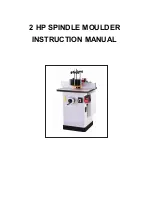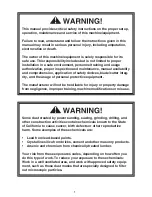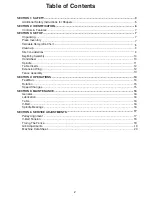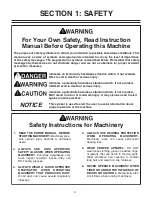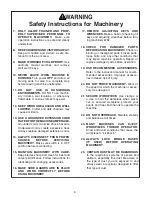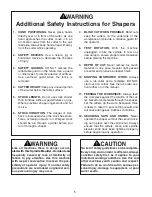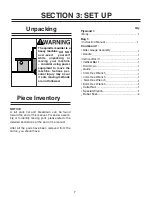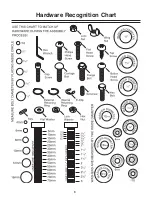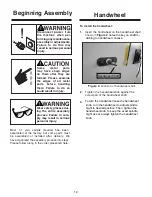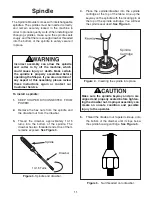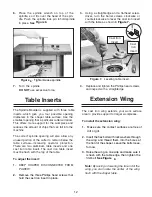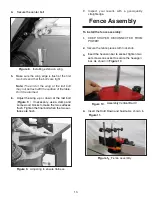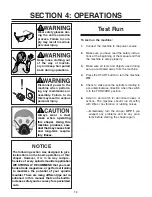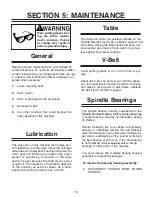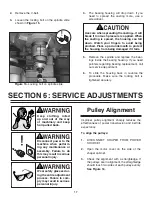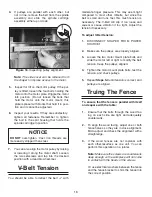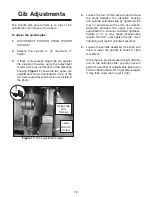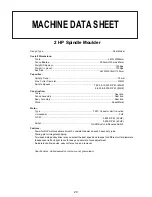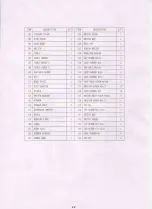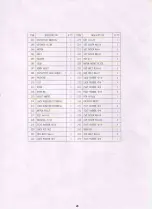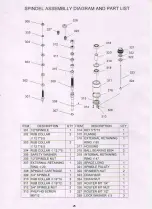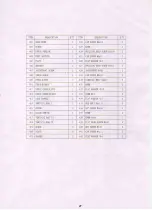Raise the wing on one side and make sure it
8
The Spindle Moulder is supplied with three table
6
6
Figure .
7.
Turn the spindle.
DO NOT
use excessive force.
6.
Place the spindle wrench on top of the
spindle, so it fits over the head of the spin-
dle. Push the spindle lock pin to hold spindle
in place.
See
Figure .
Table Inserts
inserts which give you four possible opening
diameters in the shaper table surface. Use the
smallest opening that a particular cutter will allow.
This offers more support for the workpiece and
reduces the amount of chips that can fall into the
machine.
The correct spindle opening will also allow any
unused portion of the cutter to remain below the
table surface—increasing operator protection.
There are two aluminum table inserts and one
cast iron table insert. The cast iron table insert
must be flush with the top of the table.
To adjust the insert:
1.
KEEP SHAPER DISCONNECTED FROM
POWER!
2.
Remove the three Phillips head screws that
hold the cast iron insert in place.
12
7
7
4.
Replace and tighten the Phillips head screws
and inspect with a straightedge.
Figure .
Leveling table insert.
3.
Using a straightedge and a flathead screw-
driver, turn the barrel screws clockwise or
counterclockwise to level the cast iron insert
with the table as shown in
Figure .
Cast Iron
Insert
Cast
Iron
Insert
first bolt.
Extension Wing
The cast iron wing extends your work surface
area to provide support for larger workpieces.
To install the extension wing:
1.
Make sure the contact surfaces are free of
dirt or grit.
2.
Insert the hex bolts with lock washers through
the wing and thread them into the holes at
the front of the shaper. Leave the bolts loose,
for now.
is flush with the table edge, then tighten the
See Figure
.
Note:
By raising or lowering the far end of the
wing, you can locate the center of the wing
flush with the shaper table.
3.
Tighten/Loose spindle
Summary of Contents for G1026
Page 1: ...2 HP SPINDLE MOULDER INSTRUCTION MANUAL ...
Page 2: ... 1 ...
Page 4: ... SECTION 1 SAFETY 3 ...
Page 5: ... 4 ...
Page 9: ...Hardware Recognition Chart 8 ...
Page 22: ...21 ...
Page 23: ...22 ...
Page 24: ...23 ...
Page 25: ...24 ...
Page 26: ...25 ...
Page 27: ...26 ...
Page 28: ...27 ...
Page 29: ...28 ...