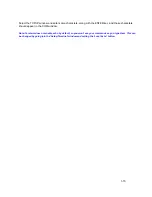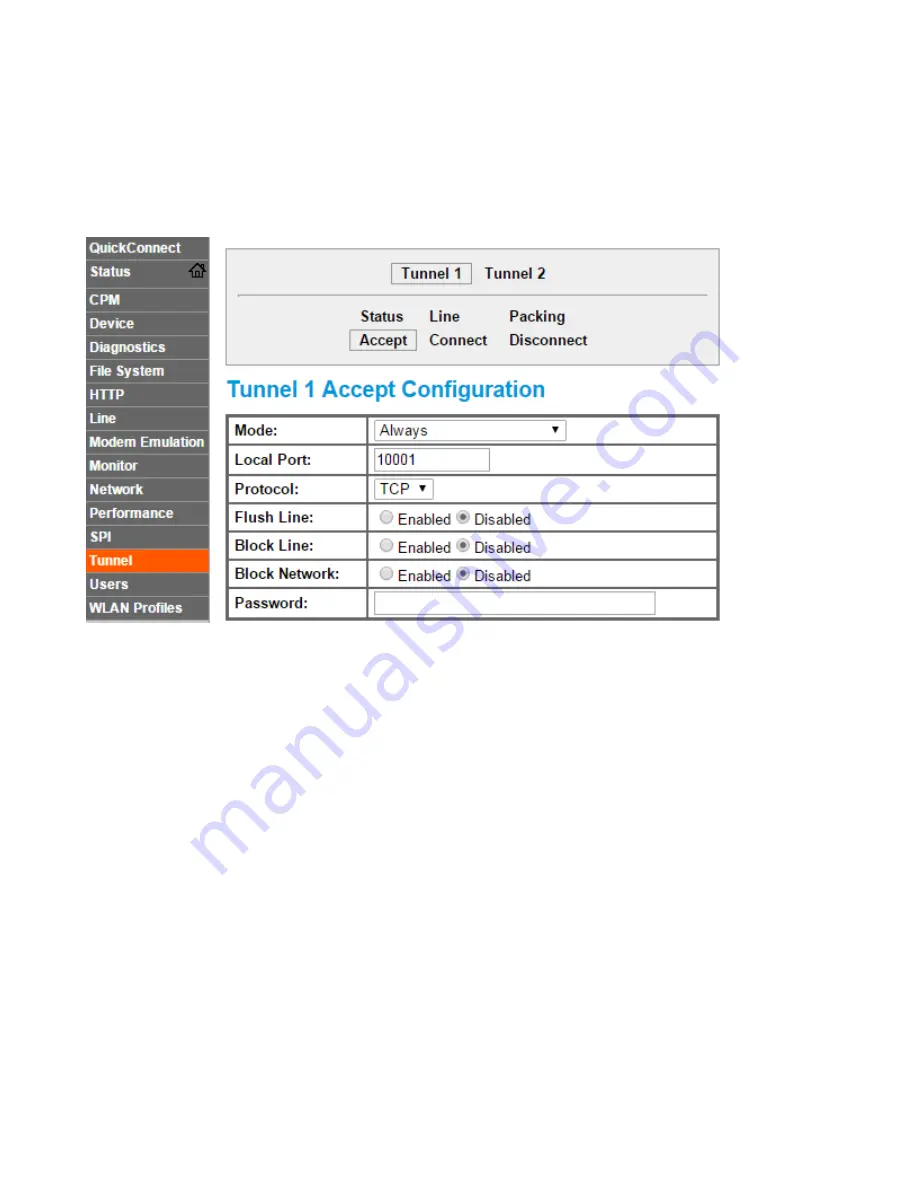
1-8
Next, select the
Tunnel
menu option from the left side. Verify
Tunnel 1
is selected. Select the
Accept
option at the top of the menu and match the following:
Note that we are using port # 10001. This will be used when we use Teraterm to access the WI232 Plus
data port.
Note: Teraterm is a free, downloadable terminal emulation program.
Note: if you change a setting, a
Submit
button will appear on the bottom of the window. Click
Submit
to save
permanently.