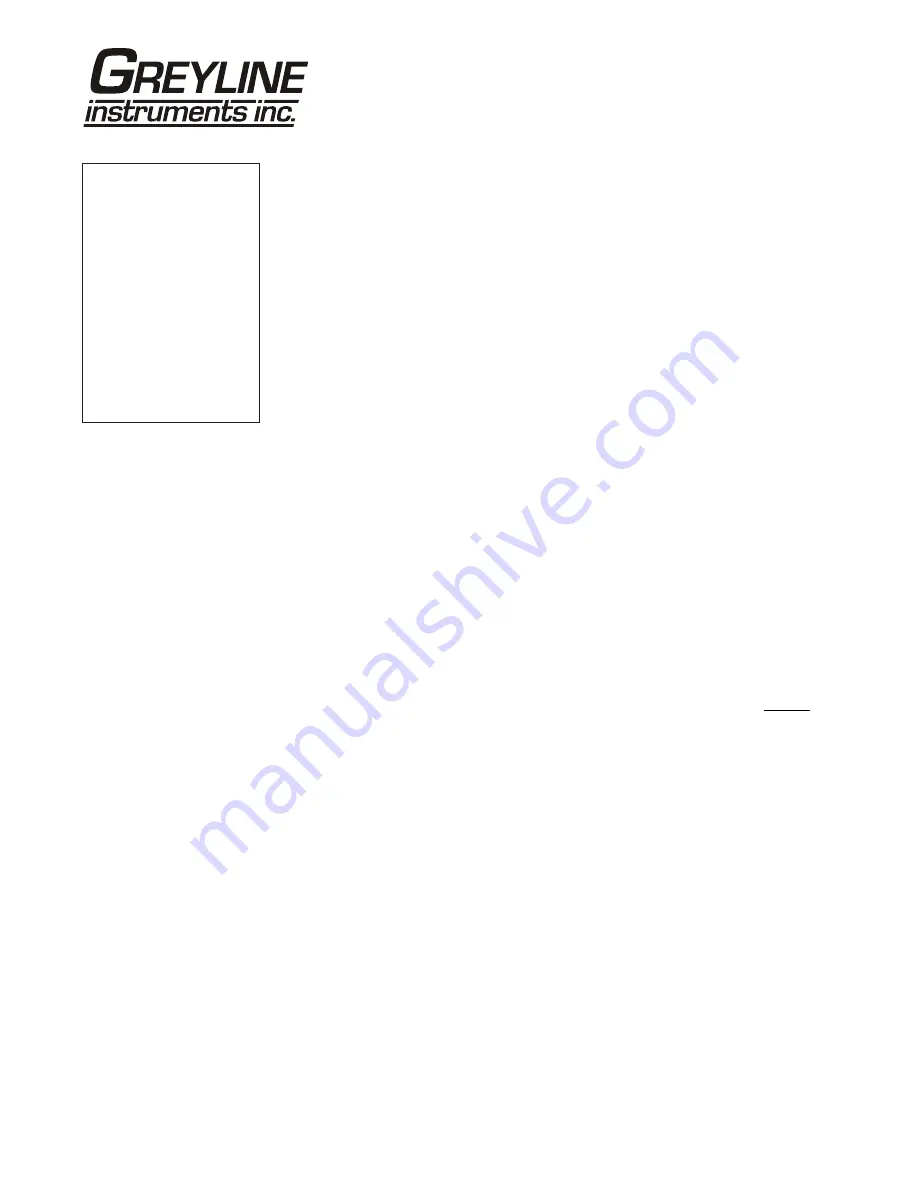
Page 36
AVFM 5.0 Area-Velocity Flow Meter
DATA LOGGING (Optional)
Setup
Select
Data Logging
from Menu Selections.
Log Site ID
Enter a number from
00
to
99
. The site ID will become
part of the downloaded file name to help distinguish
downloads from different instruments. Press
to store the
setting.
Mode
Select
Velocity
,
Level
or
Flow
. Press
to
store the setting.
Set Date
Press
or
to scroll and select Month, Day and Year. Press
to store the setting.
Set Time
Press
or
to select the current time in Hours, Minutes and
Seconds. Press
to store the setting.
Interval
Press
or
to select the logging interval. Flow rate reading
will be stored at each time interval. Press
to store the
setting.
Note:
Press
to Log
and
or
to Delete and
to delete
the log file. Press
and
or
to Start and
to restart the
logger.
Log
Stop
,
Start
or
Delete
the log file. You MUST
delete old file and start a new log to apply any changes that
have been made to the
Log Site ID
,
Mode
or
Interval
.
View 24-hr formatted Reports on the AVFM 5.0 display. Press
from the RUN
display to view a formatted flow report from instruments with a built-in data
logger. Press
to pan through
Level
,
Velocity
and
Flow
summaries. Press
to scroll down one day or repeatedly to scroll to a specific
date. Up to 365 days can be stored. Newest date will overwrite the oldest. Press
to return to the main display.
--Data Logging-------
Log Site ID
00
99
Mode
Flow
Velocity
Set Date
Feb 18/2008
Mar 19/2009
Set Time
11:27:40
12:28:41
Interval
10sec
60min
30min
10min
5min
2min
1min
30sec
Log
Stop
Start
Delete
}



















