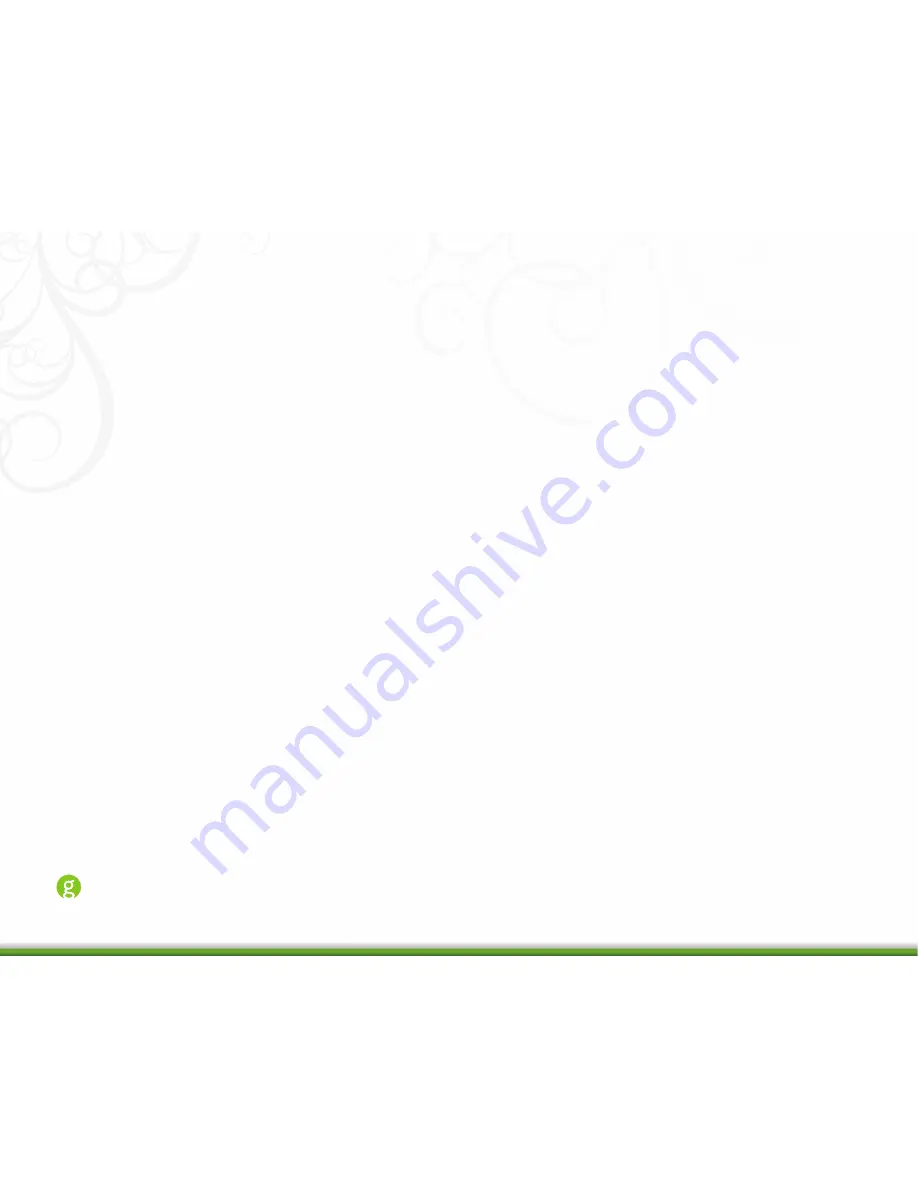
Home Energy Management
PowerNodes
Installation Tips
Review the safety information. Be sure to review the information contained in the “Safety Information” chapter for
important safety information you should follow.
Connect only one appliance per PowerNode outlet. For best results, attach only one powered device to each
PowerNode outlet (one device for a single-outlet PowerNode or six devices for a six-outlet PowerNode strip). Do
not connect power strips and extension cords (or other PowerNodes) to the PowerNode. The PowerNode can only
reliably monitor and control one device connected to one outlet at the time. Connecting more devices to one outlet
interferes with power consumption monitoring and may cause risk of of malfunction and damage to your Power-
Node from overloading. If you would like to control more devices, you can easily add more PowerNodes to your
home network.
Keep radio signals clear. Your Gateway and PowerNodes have antennas built-in for radio communication with Inter-
net services and other devices on your network. Just as you might experience reception problems on your mobile
phone inside a building, your Gateway can have trouble communicating with PowerNodes if their radio signals are
blocked by obstacles such as large metal panels or walls containing wire mesh. When placing these devices in your
home, imagine invisible lines connecting between them. Try to keep these lines clear from obstruction as much as
possible.


































