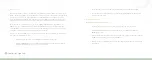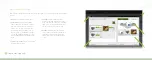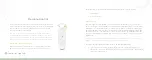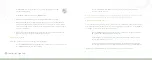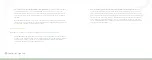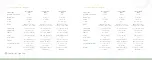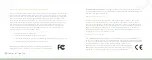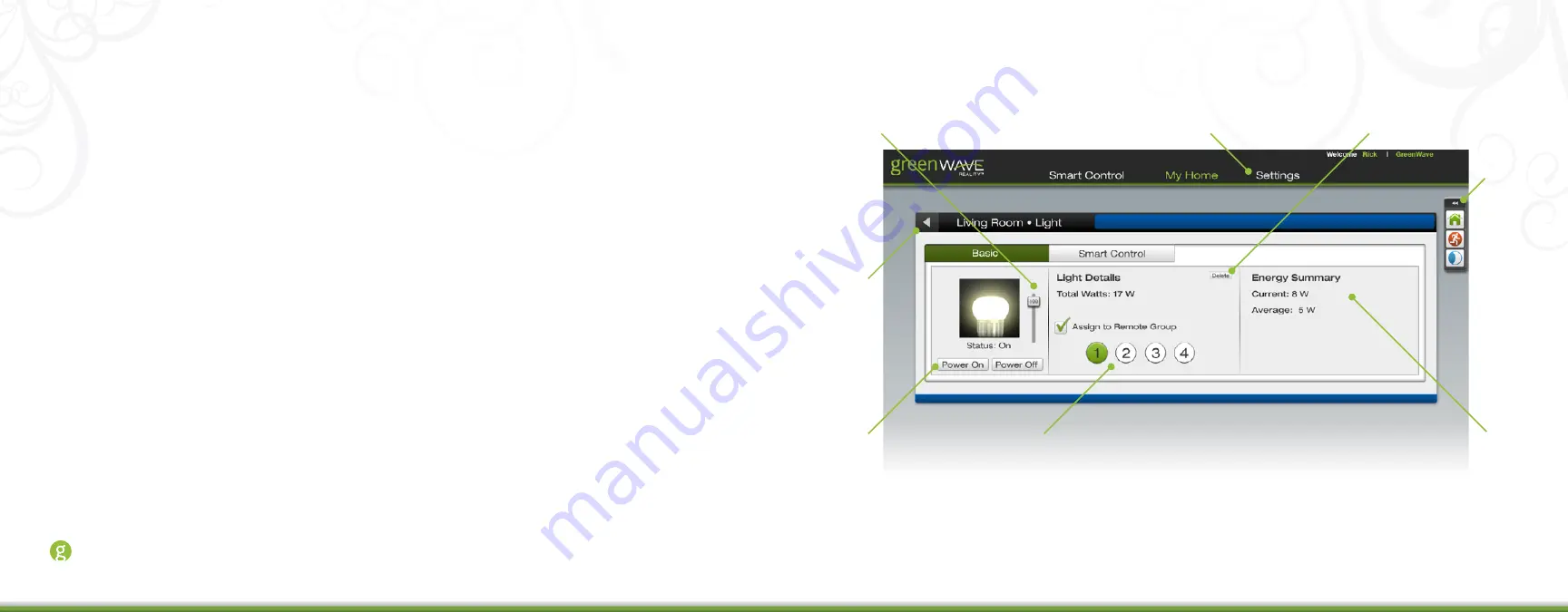
64
Connected Lighting
Light or Fixture Selection from My Home Page
When you select a specific light bulb or fixture on the My Home page or on the Room page, you can manage
different properties for that light:
1. Back:
Click to return to the My Home main
page.
2. Dimmer:
Drag the slider to set the dimmer
setting when the light is powered on.
3. Power buttons:
Click to power on or off the
light.
4. Smart Controls:
Click an icon in the toolbar
to quickly activate that Smart Control, or click
the Smart Control tab to access the Smart
Controls that control the selected light.
5. Delete:
Click to remove the light bulb from your
network.
6. Statistics:
View information about the selected
light.
7. Lighting group:
Click a number to assign the
light to the selected lighting group for use with
your remote control.
8. Settings:
The Settings page in the Web
application is different from the Settings page
in the smart device application. In the Web
application, the Settings page contains only
information that is applicable for advanced
users or technicians.
1
3
7
2
8
5
6
4
Summary of Contents for GL30000
Page 1: ...Connected Lighting...