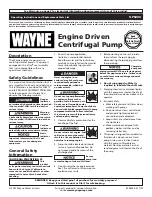5
How to install PSU
• For avoiding possible electrical shock, first detach your old PSU
• As HP EVO series are semi-modular PSUs before any action please choose and connect
any needed cable to PSU, then assmble all the other components
• Put your new PSU’s backside rocker switch in “O” position and install it with 4x screws in
your PC chassis
• First install 24-pin of MB and 4 + 4 pin of E-ATX for CPU (In case that your MB need 4 pin
for CPU just separate one of 4 pins and install it on your MB)
• In-case that your VGA card/cards need 6 pin or 8 pin, collect and install it on your VGA card
from PSU
• After these steps install Molex and SATA cables which is needed by your HDD, SSD, ODD
and …
• At the end make sure about installing all of cables in their position firmly
ARGB lighting function
HP EVO series equiped with ARGB (Addressable RGB) function that makes it compatible
with new mainboards which support this function. Moreover if your mainboard doesn`t
support this new ARGB you can easly change the lighting color of PSU`s fan.
• By pressing and holding RGB switch at backside of PSU for 3 seconds, lighting function
would be enable and disable
• By pressing RGB switch each time the lighting mode(16 modes) will change
• If you connect 3-pin header to your mainboard, RGB switch will not work any more and
RGB function will change by your mainboard software
RGB
Pattern
RGB Switch
ARGB
3-Pin Connector
Summary of Contents for GP600B-HP EVO
Page 1: ...ARGB ATX12V v2 52 GP800B HP EVO GP700B HP EVO GP600B HP EVO HP EVO RGB Pattern...
Page 3: ...3 1...
Page 8: ...GREEN www green guarantee ir 021 88170017 LED 6...
Page 9: ...1 2 3 2 4 5 GREEN 7...
Page 16: ...MB 20 4 PCI E VGA 8 PCI E VGA 6 E ATX CPU 8 ATX CPU 4 FDD 4 SATA 15 MOLEX IDE 4 14...
Page 30: ...Note 1...