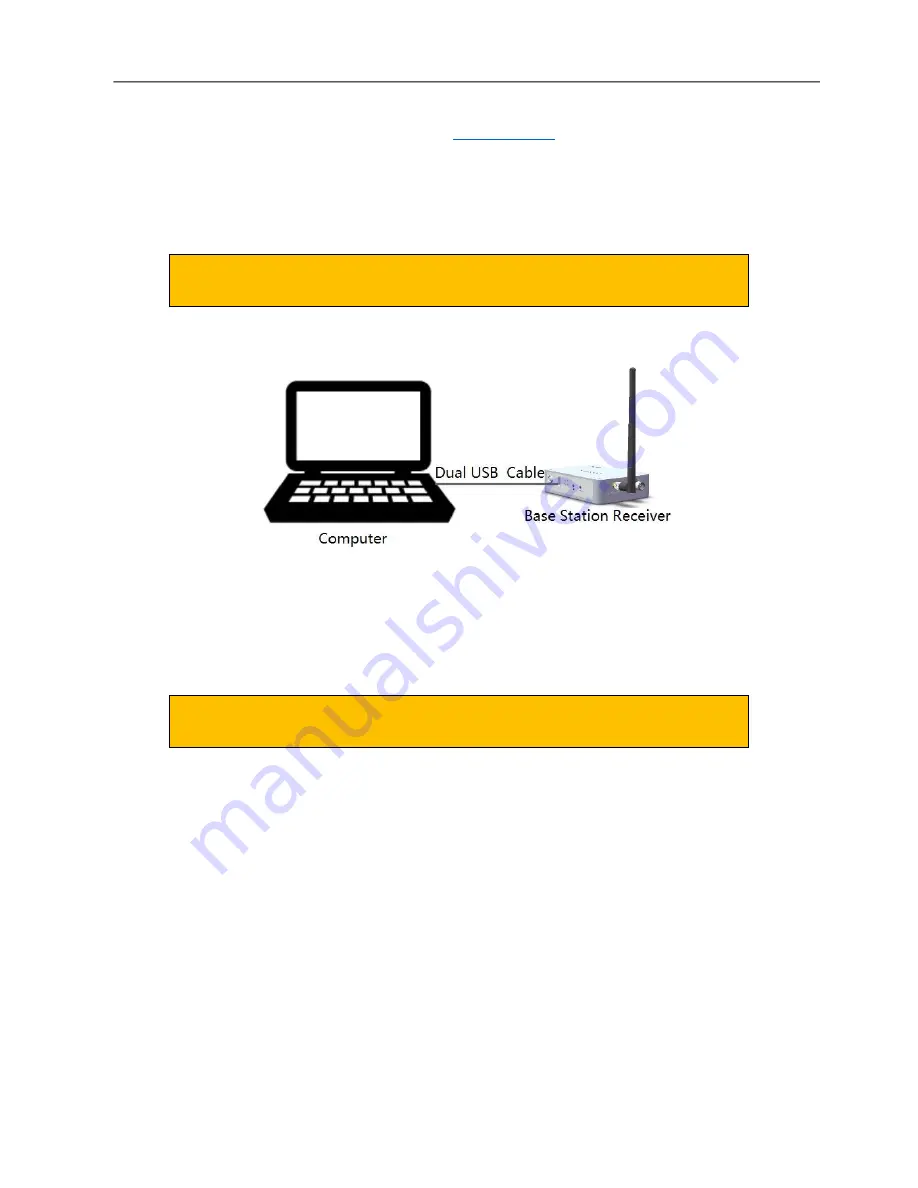
LiAir
22
0N User Guide • GreenValley International Inc.
Page 21
8.
Launch Windows File Explorer, and enter
to see Projects saved to the LiAir
220N
’s internal storage.
9.
Copy the Project folder(s) from the LiAir 220N
’s inter
nal storage to a target directory located
on the connected computers internal or external data storage device.
Prior to data collection
it is a good practice to make sure the LiAir 220N
’s
SD card has sufficient memory space available.
4.2 Download Base Station Data
Figure 11. Connecting Base Station to a Computer for Data Download
1.
Connect the Base Station to a computer via the provided USB cable.
2.
The computer should recognize Base Station as an external disk.
3.
Copy the Base Station data file into a newly created folder named “base” in the project folder.
The Base Station’s data files (.log) are named based on UTC time, e.g.
20170810063808.log
4.3 Download Camera Data
(1)
Take out the SD card of camera.
(2)
The computer will read the camera’s SD card, and please paste the images copied from camera’s
SD card into the
“Cam”
-
> “Images” folder
.
N
ote: please do not cut any system files stored in camera’s SD card. And users do not
need to copy
the self-calibrated images.






























