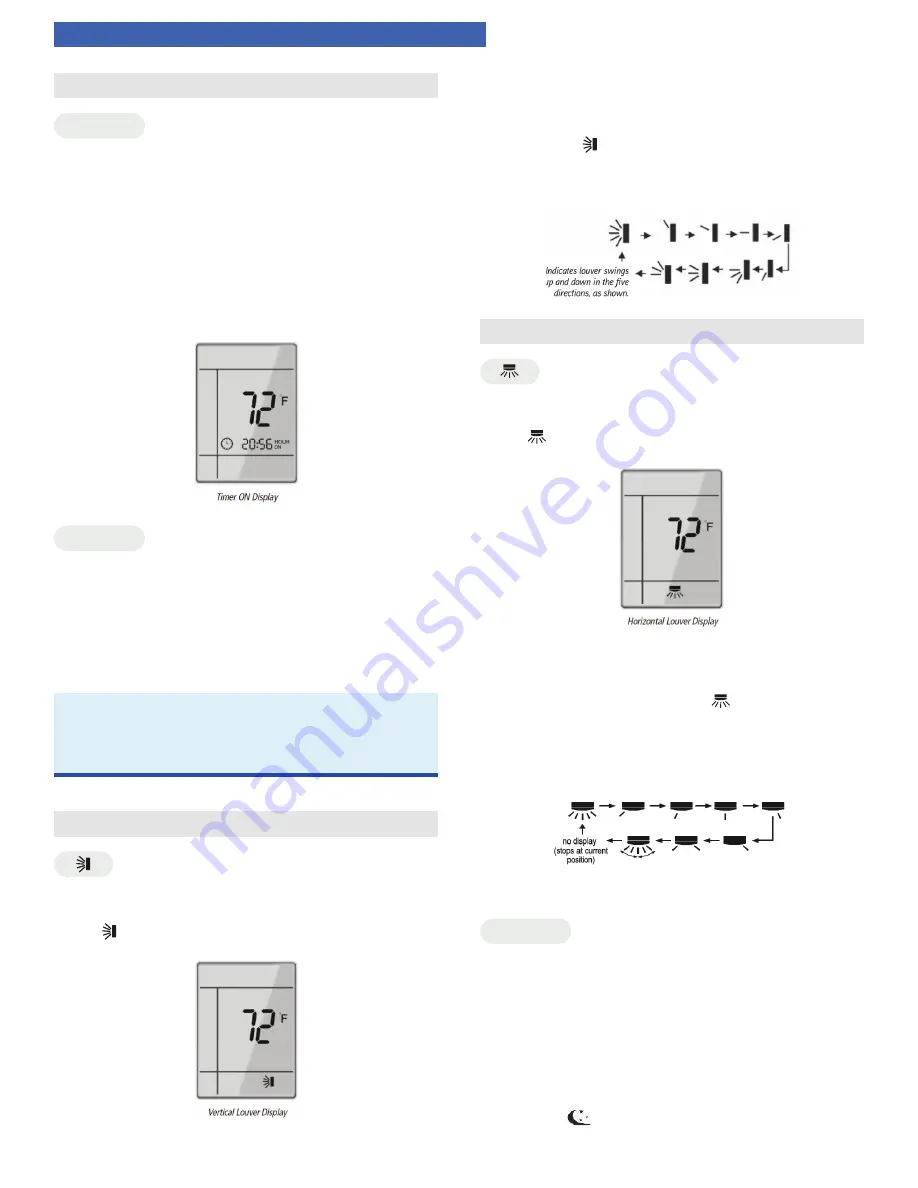
VIREO GEN3
OWNERS MANUAL - INDOOR UNIT
|
12
OPERATION OF WIRELESS REMOTE CONTROLLER (Continued)
TIMER SETTING
TIMER ON
• To set when you want the unit to turn On at the end of
a selected time period, use the button labeled “TIMER
ON” on the remote controller. Press this button to
make the clock icon disappear, replaced with the word
“ON” (blinking). Press“+” or“–” buttons to adjust timer
setting 1 minute at a time. Press and hold “+” or “–”
button to set timer more quickly. Press“TIMER ON”
button again to confirm setting, and the word “ON”
will stop blinking. To cancel, press“TIMER ON” button
again.
TIMER OFF
• To set when you want the unit to turn Off at the end of
a selected time period, use the button labeled “TIMER
OFF” on the remote controller. Press this button to
make the clock icon disappear, replaced with the
word “OFF” (blinking). Adjust settings the same as
with “TIMER ON” settings.
NOTE:
• Under Timer On and Off status, you can set TIMER
ON and TIMER OFF simultaneously. Before setting
timer, be sure to set clock to correct time.
VERTICAL SWING LOUVERS
• Press the Vertical Swing Louver button to select
continuous air sweep up and down. The Swing Louver
icon will be displayed. Press this button again to
cancel.
• For fixed air direction mode, press the OFF button to
turn the unit OFF. Press the Vertical Swing Louver and
the + buttons simultaneously until the Vertical Swing
Louver icon flashes. Press the ON button to turn
the unit ON. Press the Vertical Swing Louver button
to select air discharge direction as shown below:
HORIZONTAL SWING LOUVERS
• Press the Horizontal Swing Louver button to select
continuous air sweep left to right. The Swing Louver
icon will be displayed. Press this button again to
cancel.
• For fixed air direction mode, press the OFF button
to turn the unit OFF. Press the Horizontal Swing
Louver and the + buttons simultaneously until the
Horizontal Swing Louver icon flashes. Press the
ON button to turn the unit ON. Press the Horizontal
Swing Louver button to select air discharge direction
as shown below:
SLEEP
The Sapphire system will automatically adjust room
temperature during your sleep time. This slight change
in temperature will not affect your comfort level due
to the natural effects that sleeping has on the body,
but it will save on energy consumption and will lower
your electric bill. The Sapphire system has three
Sleep Modes to select from. Press the SLEEP button
to select Sleep 1, Sleep 2, Sleep 3 modes or Cancel.
The SLEEP
icon will appear.






















