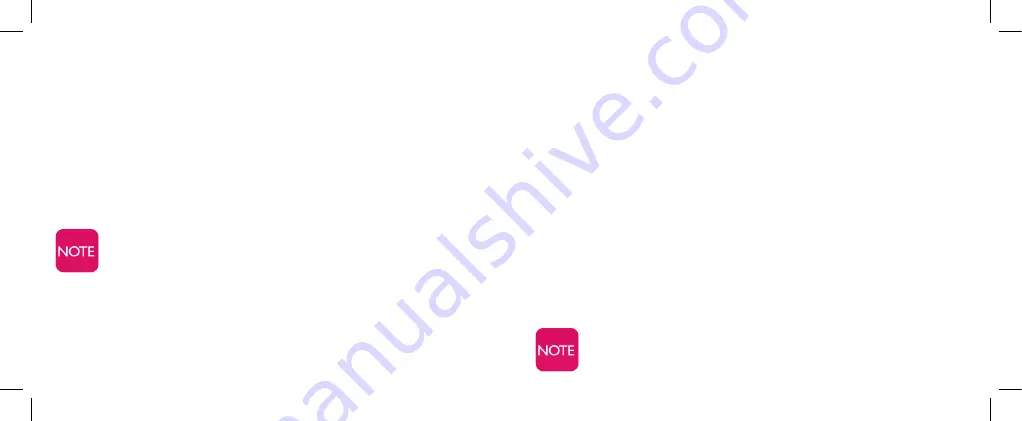
32
33
7. Your invitation will be emailed to that person with instructions
on how to accept and use the 5Star Locator Service online.
8. On the “
Manage My Locators
” page, you can review
your list of all invited locators, see whether they have accepted
your invitation and revoke any person’s permission to locate you.
9. Once they have accepted, you will be able to see who has
been trying to locate you. To view who has located you, click on
the “
View History
” link under the Locator Service section.
The Locator Service will display your last known locations.
Your 5Star Responder must be powered on and able to get
location updates.
Finding a person with a Responder
1. From the
“5Star Overview”
page, look for the Locator Service
section and click on
“Find Responder - On Map”
link.
2. You will be able to see a map on the screen showing the
location and address of your 5Star Responder.
Sending a “Find Responder” tone to your device
If you are looking for a lost or misplaced device:
1. From the
“5Star Overview”
page, look for the Locator Service
section and
click on the
“Find Responder - Ping Device”
link.
2. Your Responder will begin to play an audible tone which will
help you find the device.
The tone will play for a limited time, then stop. Pressing the
Call Button will end the tone.






























