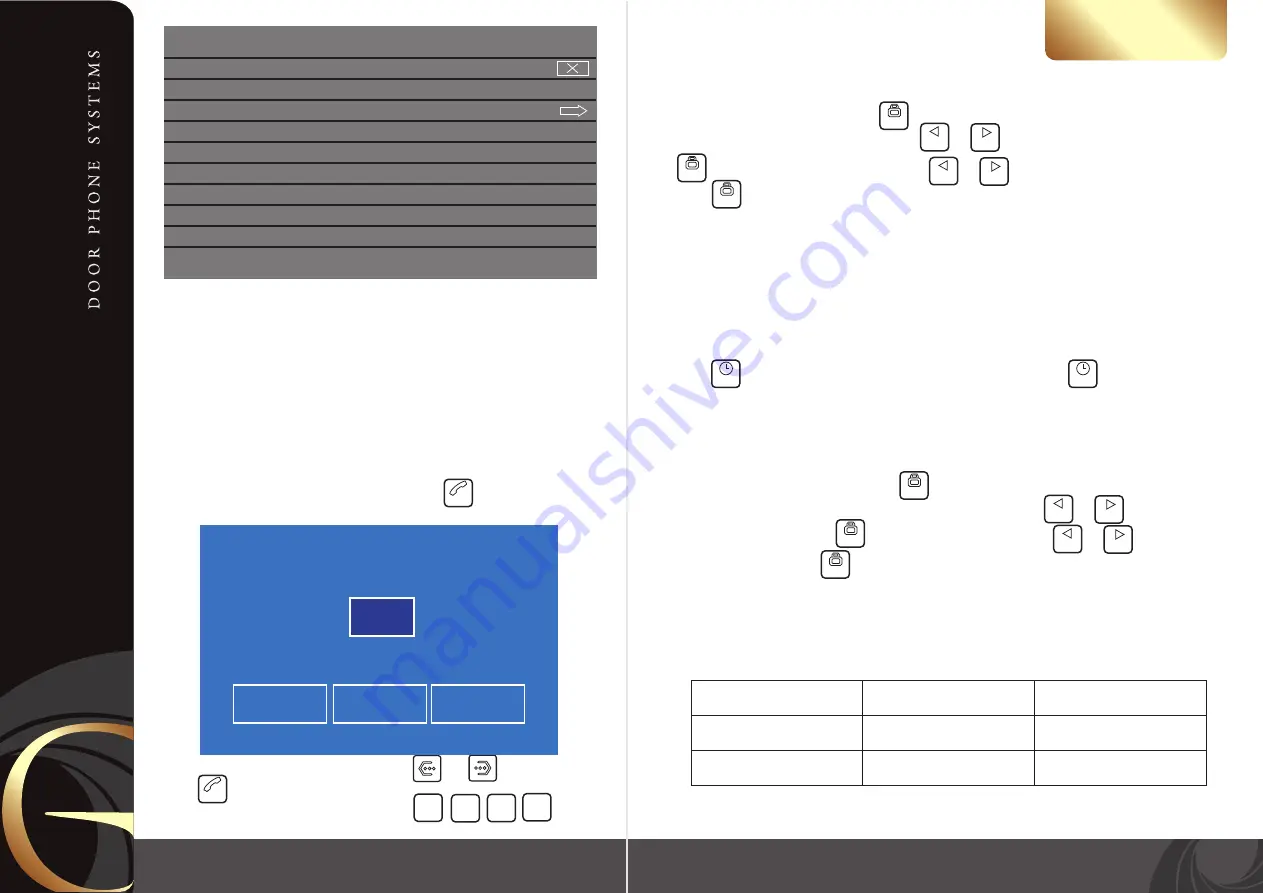
MAX V2
User's manual
14
13
НАСТРОЙКИ
STATE menu allows you enable or disable current alarm clock.
CYCLE TYPE menu allows you to choose SINGLE alarm clock, WEEK repeat, MONTH
repeat or YEAR repeat alarm clock.
WEEK SELECT allows you to choose day of the week when alarm clock will be activated.
WEEK SELECT menu is active only when CYCLE TYPE is set to the WEEK type.
TIME anв DATE menu allows you to set exact time when alarm clock will be activated.
Address intercom
If you have more than two monitors connected into one system then address intercom
menu will be activated automaticly. When you will push button, you will see next
menu on your screen:
You can choose any ROOM you want to call by or buttons and then
press to call to the current ROOM. Or you can choose ALL to call all the monitors
in your system. Also you can shortly press any of buttons
in standby mode to call to the target room directly.
SET ALARM CLOCK 1
STATE
CYCLE TYPE WEEK
WEEK SELECT
TIME 08:15
DATE **** -** -**
RETURN
Address setting
Before starting to work with the monitor, you should correctly set DEVICE ADDRESS. To set DEVICE ADDRESS,
enter system settings by press and hold buton for two seconds in standby mode.
Then go to the DEVICE ADDRESS setting, using or button. After that, shortly press
button to activate address setting and use or button to choose correct address. Then
press button to confirm address setting.
Set
ROOM 1
if you have only one monitor in the system or if it is a monitor which all the door panels and
cameras connected.
Set
ROOM 2, ROOM 3
or
ROOM 4
if there is no door panels or cameras connected to this monitor.
Two monitors
in one system can't have the same address at the same time!
Calendar
Press button in standby mode to enter calendar & clock screen. Press button again to turn off
the calendar screen. Calendar screen works all the time after entering until it will be turned off or incoming call
will be received from the door panel.
Language
Enter SYSTEM SETTINGS menu by pressing button for two seconds in standby mode. Then go to the
second page of SYSTEM SETTINGS and choose LANGUAGE menu using or button. Activate
LANGUAGE menu: shortly press button. Choose the language using or button. Confirm
your choise by short press of button again.
INTERCOM
ROOM 1 ROOM2 ROOM3
ALL
Memory characteristics
Photo capturing function
Memory type
Internal memory
320*240 pixels
640*480 pixels
microSD card
Photo resolution
Image quantity
near 60 images
depends on microSD card volume
Pre/-
Next/+
Pre/-
Next/+
Pre/-
Next/+
Pre/-
Next/+
Transfer
Broadcast
Transfer
Broadcast
Room
1
Room
2
Room
3
Room
4
Menu/Set
Menu/Set
Menu/Set
Menu/Set
Menu/Set
Menu/Set
Off/Save
Off/Save










