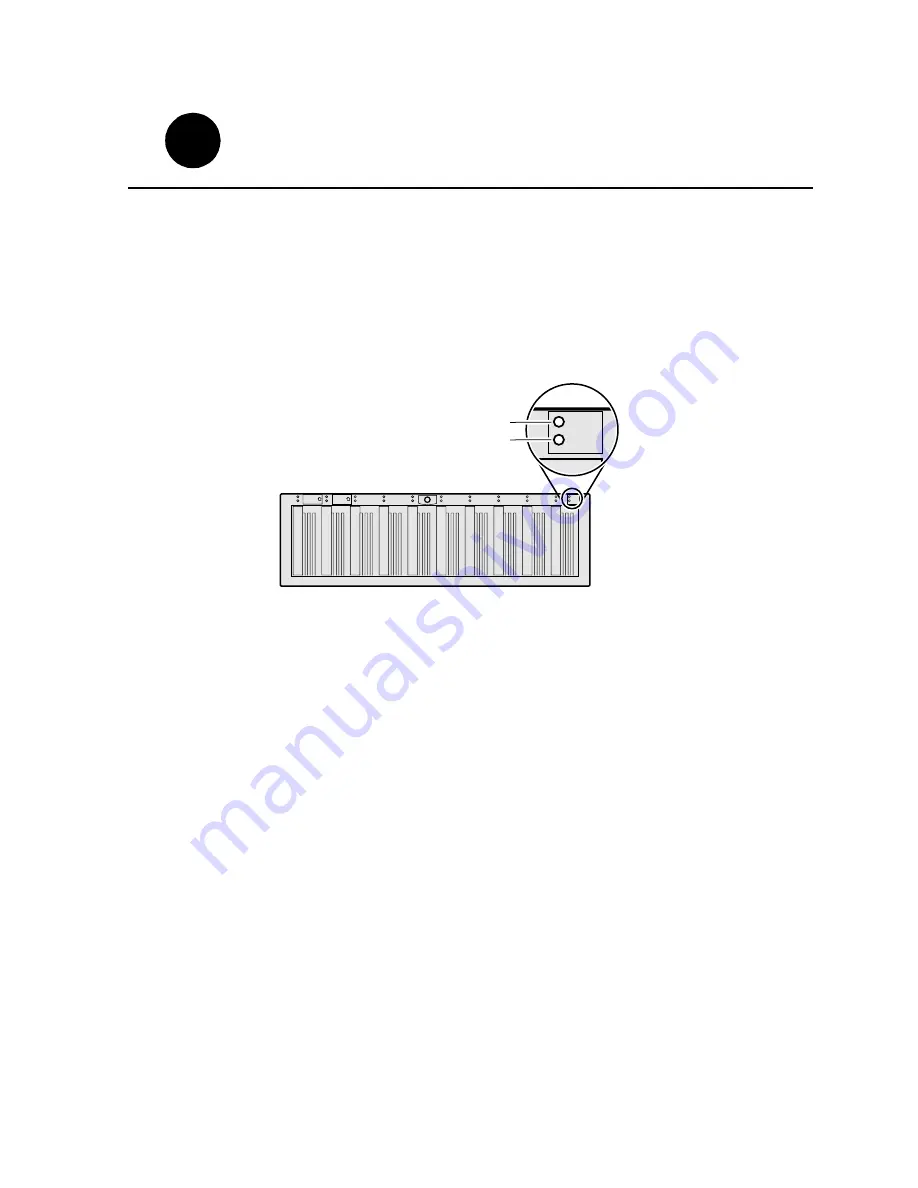
July 21, 2000
PVS 2000 Series Installation Guide
9
To start your system:
1. Turn on power to all peripheral devices connected to the PVS 2000.
2. Verify that the
System Check LED
is out on the PFC500 Fibre Channel RAID Chassis
and all PFC 500E Expansion Chassis, if installed.
Refer to the PFC 500 Instruction Manual for more information if the System Check
LED remains lit.
NOTE: Do not power-on the PVS2000 until the PFC500 Fibre Channel RAID
storage system is fully initialized; approximately 2-3 minutes.
3. Turn on the PVS2000 using the front panel standby switch, and wait for Windows NT
to initialize and perform auto-logon. The Windows NT desktop will appear after
successful auto-logon.
During initialization, the Profile XP system software checks the PFC500 storage
system for a video file system. Since at first power-up one is not found, an error
message may be displayed regarding loss of the video file system.
Proceed with the next procedure to create a new video file system.
0
1
2
3
4
5
6
7
8
9
#
0
2
4
1
3
5
#
6
8
1 0
7
9
1 1
0624-24
System Check LED
Power LED
System Check LED
turns off approximately
90 secs after power-up.
PFC500 and PFC500E
1
4
Start your PVS2000 system
Summary of Contents for Profile XP PVS2000
Page 10: ...Start your PVS2000 system 10 PVS2000 Series Installation Guide July 21 2000 ...
Page 14: ...Create a video file system 14 PVS2000 Series Installation Guide July 21 2000 ...
Page 26: ...Select an RS 422 control protocol 26 PVS2000 Series Installation Guide July 21 2000 ...
Page 28: ...Grass Valley Group Product Support 28 PVS2000 Series Installation Guide July 21 2000 ...
























