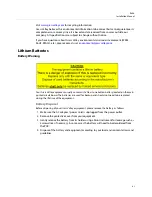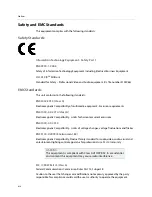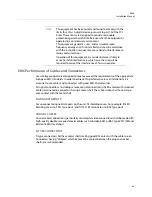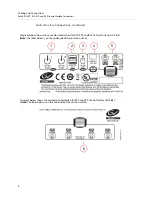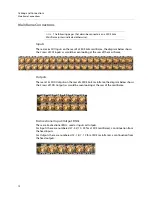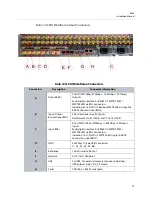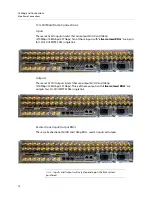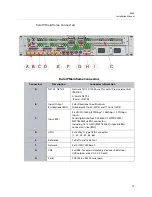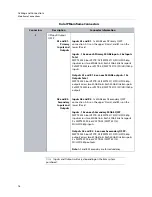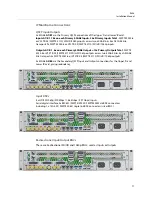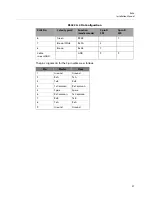6
Cabling and Connections
Kula KPX, KPP, K1X, K1P and K5P Control Surface Connectors
Connecting the Touch Screen Monitor GUI
To connect a touch screen monitor to the Kula KPPP, KPX or K5P output port on the side
near the USB ports, the monitor port is used to connect to an external “computer” touch
screen or normal display monitor. The external monitor must have a 1920 x 1080 display
resolution and it is recommended that the monitor be larger than 21 inches.
Touch screen monitor
- once the external monitor is connected to the Kula control surface,
a USB control lead (shown above) is connected, allowing the touch screen functions to be
used.
Silk Screen from the
side of the Control surface
MON (monitor) output port
KPP or KPX
(
Note:
the
K5P
control surface is connected in exactly the same way).
MON (monitor) output port
USB port
When using a touch screen
*When using a non-touch screen monitor, connect a USB
Mouse to control the menus.
*When using a touch screen monitor, connect the USB lead
from the monitor to one of the USB ports.
DVI Lead
USB Lead
Summary of Contents for KULA
Page 1: ...Installation Manual Issue 5 Rev 1 2020 10 29 KULA PRODUCTION SWITCHER ...
Page 16: ...xvi Notices ...
Page 20: ...2 Introduction About this Manual ...
Page 40: ...22 Cabling and Connections Mainframe Connections ...
Page 50: ...32 Environment and Location Ancillary Panels ...
Page 61: ...43 Kula Installation Manual Desk Cutout Dimensions for K5P 1M E 19 Control Surface ...