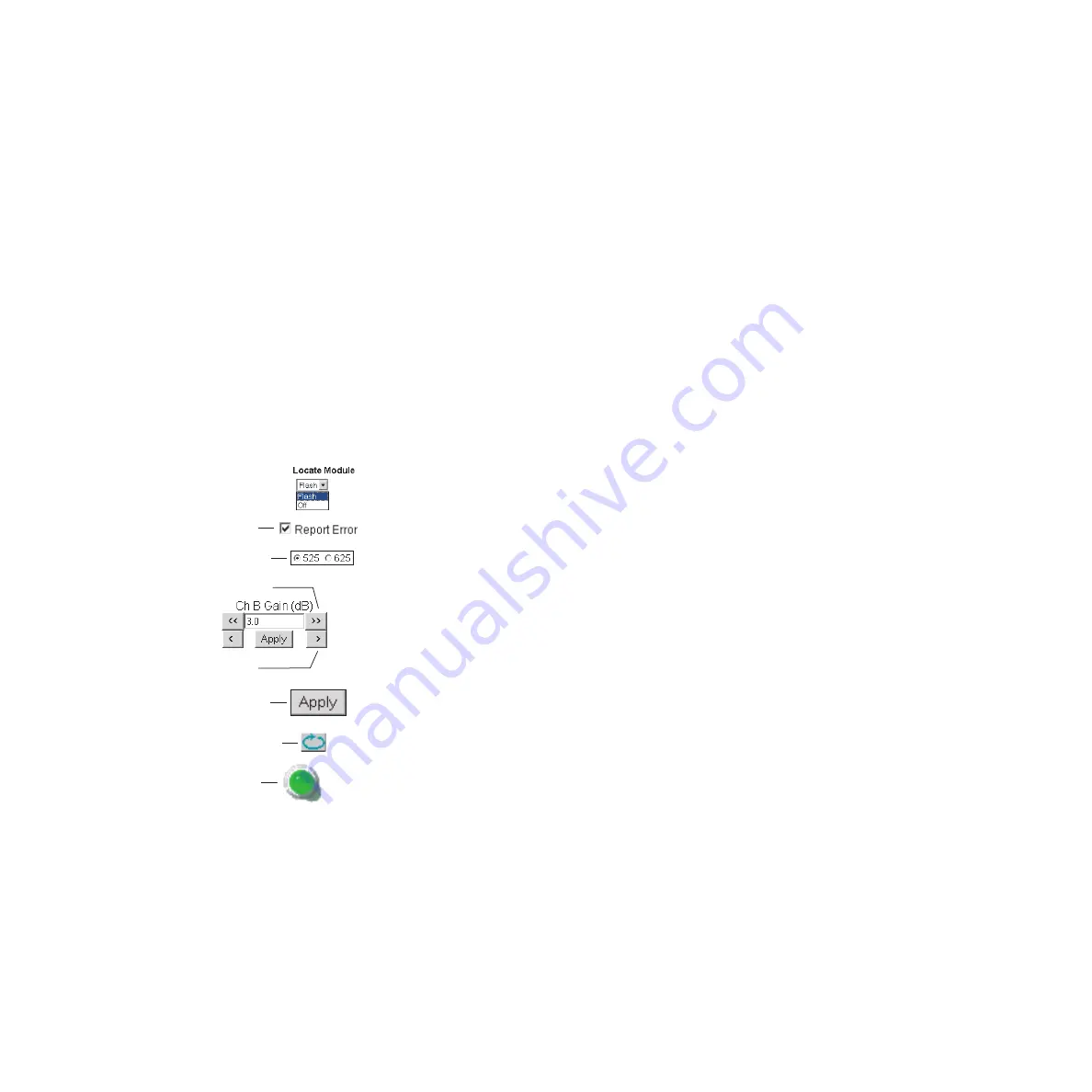
20
KAM-SD-2AES-DMX Instruction Manual
Configuration and Adjustments
•
Web interface recommended for setting up module signal and slot
names, E-MEMS, and reporting status for SNMP and monitoring.
Refer to the Frame Status page shown in
. The Kame-
leon and 2000 modules can be addressed by clicking either on a specific
module icon in the frame status display or on a module name or slot
number in the link list on the left.
Note
The physical appearance of the menu displays on the web pages shown in
this manual represent the use of a particular platform, browser and version
of 2000NET module software. They are provided for reference only. Displays
will differ depending on the type of platform and browser you are using and
the version of the 2000NET software installed in your system. This manual
reflects 2000NET software version 3.2.2.
Web Page Operations and Functional Elements
The following conventions and functional elements (shown at left) are used
in Kameleon web page operations. (The examples shown throughout this
manual represent 2000NET software version 3.2.2 or later):
•
Pulldown menus allow you to choose selections from a list.
•
Check boxes are used when a selection can be enabled or included in a
group. Multiple check box selections or enables can be made for some
parameters.
•
Radio buttons are used to make a choice of one parameter in a group.
•
Each numerical adjustment control has a
Coarse
adjust button (left and
right top double arrows) and a
Fine
adjust button (left and right bottom
single arrows).
•
To change a value, use the arrow button controls or enter a value into
the number field and select the
Apply
button. You may also enter a
number into the number field from a keyboard and hit the
Enter
key to
apply the value.
•
A
Refresh
button (circular arrow) is provided for manual refresh of the
web page to view recently changed parameters.
•
The Status LED is explained below.
Pulldown Menus
Check box
Refresh button
Apply button
Coarse adjust
Status LED
Fine adjust
Radio button
8343_06






























