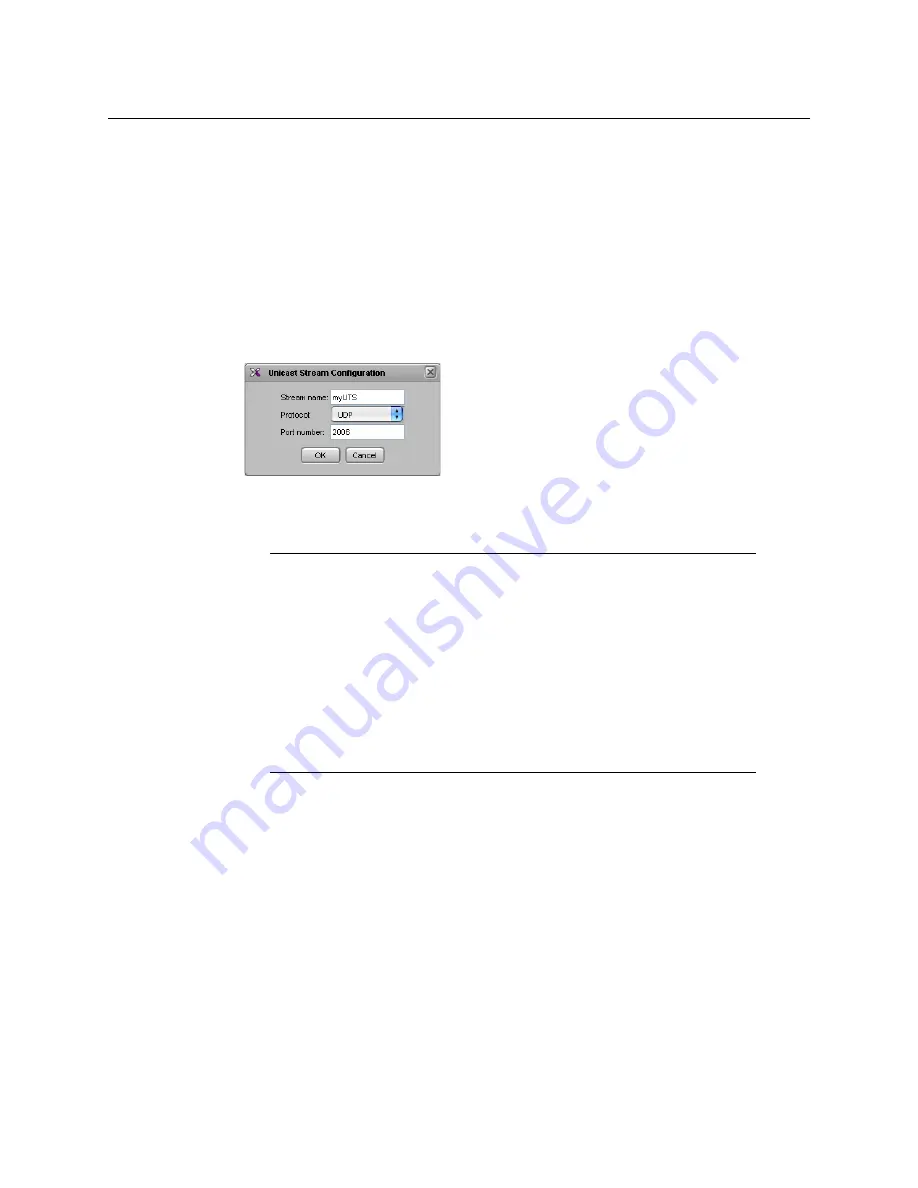
25
Kaleido-IP X300/X100
Quick Start Guide
Adding a Unicast Transport Stream
To add a unicast transport stream
1 In the main window, click the
System
tab, and then click
Description/Calibrations
on
the second level tab bar.
2 Expand the System hierarchical list, right-click the appropriate network adapter for the
source you wish to add, and then click
insert Unicast
.
The
Unicast Stream Configuration
window appears.
3 In
Unicast Stream Configuration
, replace the default stream name if desired, select the
appropriate protocol (RTP, UDP), type the port number associated with the transport
stream you wish to add, and then click
OK
.
The Kaleido-IP establishes a connection with the selected stream. All programs that are
part of the stream, and the elementary streams included in these programs,
automatically appear under the transport stream element in the System list.
4 Repeat this procedure until you have added all required unicast transport streams to
your system configuration.
5 On the
File
menu, click
Save
. Alternatively, click the Save button on the toolbar.
Changes to the system are saved.
Defining Logical Sources
To define logical sources for a transport stream
1 In the main window, click the
Channels/Sources
tab.
Notes
• The Kaleido-X Software supports UTF-8 encoded stream names. The only
characters, which cannot be used in a stream name are:
@ / \ '
and
"
.
• Verify the protocol you selected. Registering an RTP stream as UDP instead
of RTP may result in the decoded video appearing jerky or accelerated on
the monitor wall.
• When adding unicast transport streams do not specify consecutive port
numbers.
• Under the network adapter elements, transport streams are listed in
alphabetical order.

























