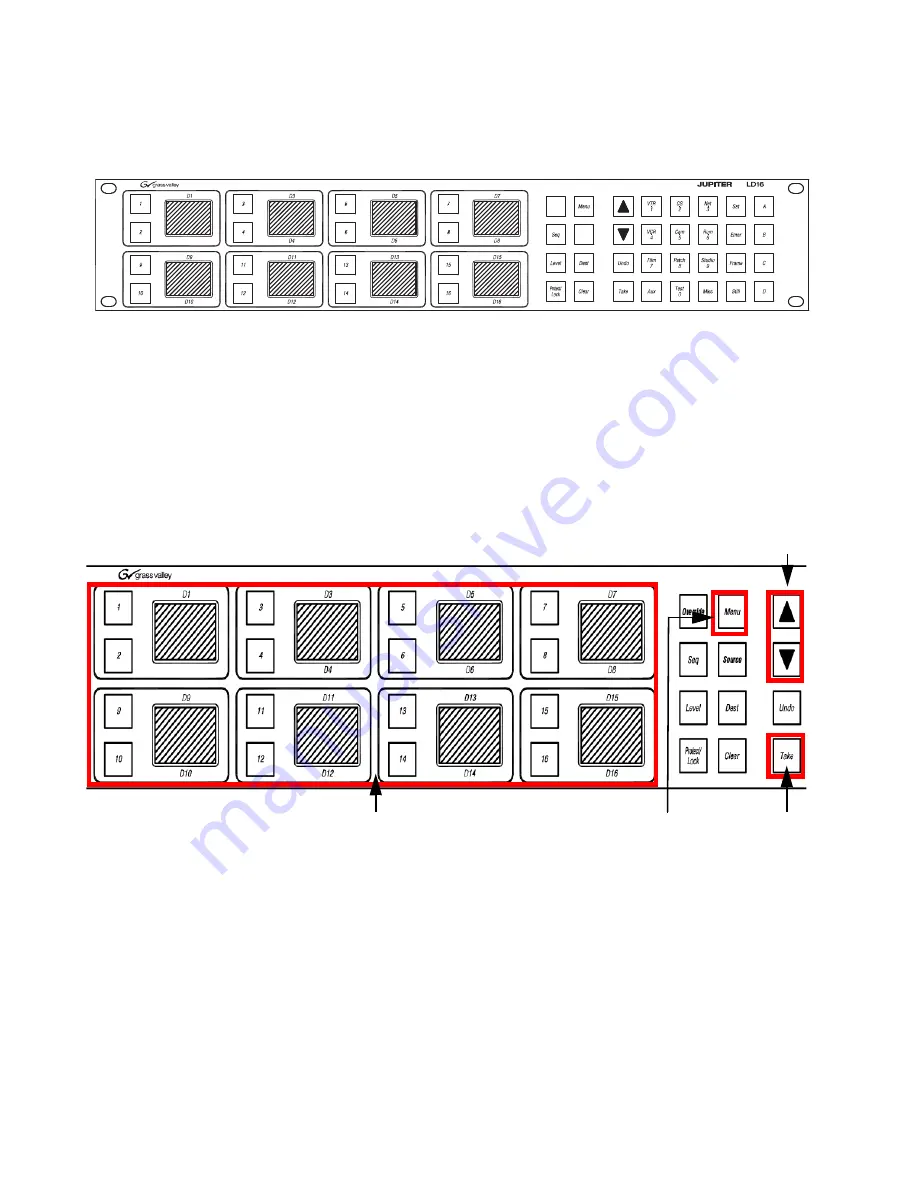
82
JUPITER L-S and LCD Series Control Panel Instruction Manual
Section 5 — Connecting the L-S, LCD Panel
LD16
Figure 42. LD16 Control Panel
Follow these steps to change the Connection Type setting using the LD16
panel’s menu:
1.
Press the
Menu
button. The displayed items will change; look at the D9
Display window (the bottom left-hand display window).
2.
Press the
9
button to select
the
Panel Setup?
option (
). The
Menu options will then change, look at D5 Display window.
Figure 43. LD16 Control Panel Menu
3.
Press the
5
button to select
the Connection Type? option. The display
will then change. The Connection Menu will then appear in the D15
Display window (
).
Note
The example in
is for reference only, it is not meant to be an exact
replica of the displayed contents.
Override
Source
Display Windows
Take Button
Menu Button
UP and Down Buttons
Summary of Contents for JUPITER CONTROL PANEL L32 -
Page 12: ...12 JUPITER L S and LCD Series Control Panel Instruction Manual Contents ...
Page 14: ...14 JUPITER L S and LCD Series Control Panel Instruction Manual Preface ...
Page 30: ...30 JUPITER L S and LCD Series Control Panel Instruction Manual Regulatory Notices ...
Page 156: ...156 JUPITER L S and LCD Series Control Panel Instruction Manual Section 7 LCD Introduction ...
Page 164: ...164 JUPITER L S and LCD Series Control Panel Instruction Manual Section 10 LCD Configuration ...
Page 206: ...206 JUPITER L S and LCD Series Control Panel Instruction Manual Glossary ...
Page 216: ...216 JUPITER L S and LCD Series Control Panel Instruction Manual Index ...
















































