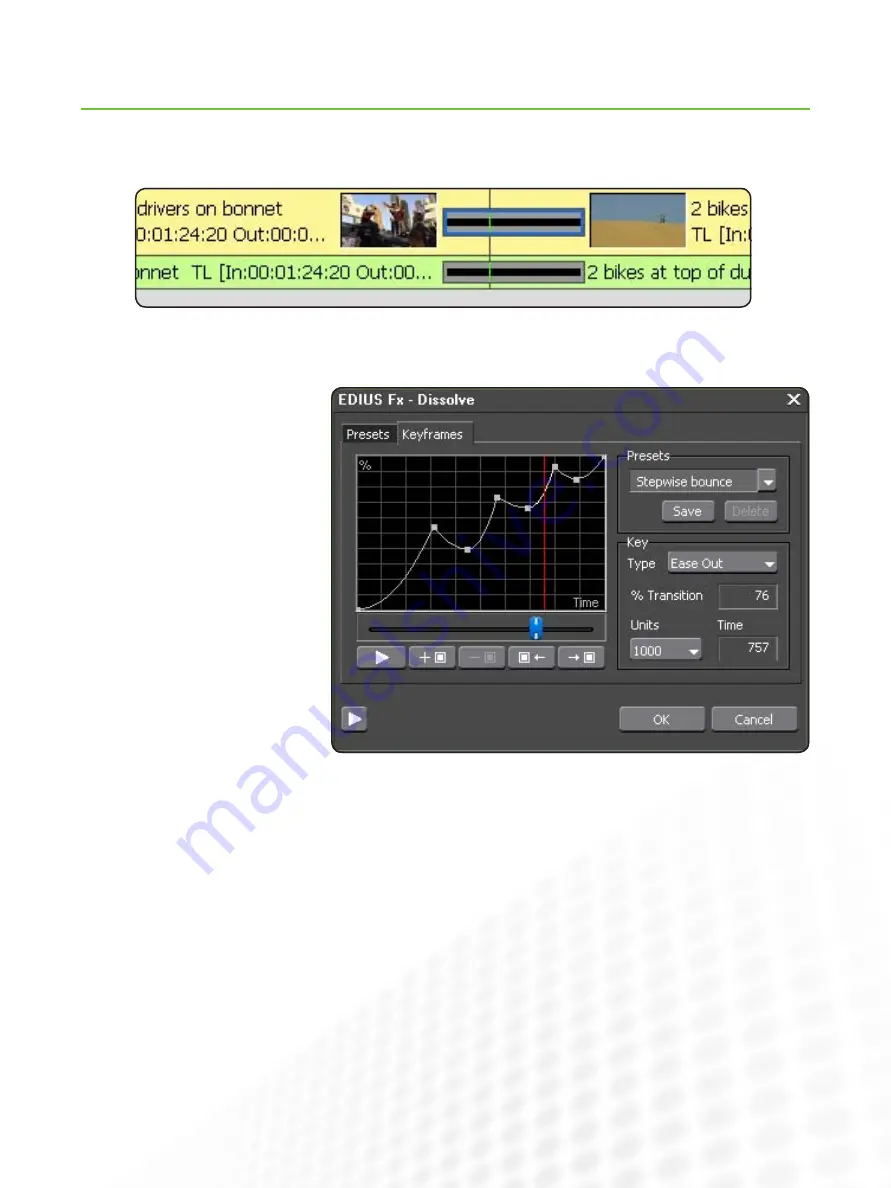
15
EDIUS for AvID EDItorS
Transitions
www.grassvalley.com
Drag-and-drop transition effects in eDiUS function exactly as they would in Media composer.
to apply a transition effect to multiple clips, lasso to select them and drag-and-drop the effect you want, as usual.
Set the timeline position slider near an
edit and press ctRl-p to add the default
transition on the selected track.
eDiUS allows you to adjust the duration
of transitions just as you would adjust
the length of a clip segment—by trim-
ming. Simply click and drag one end of
a transition on the timeline to adjust the
duration.
there are options in the User settings
that tell eDiUS whether or not to auto-
matically add an audio crossfade when
you add a video transition.
Removing a transition is simply a ques-
tion of selecting it and pressing Delete.
You access individual settings (including
keyframing) for transitions by select-
ing the transition you want and double
clicking on its entry in the information
palette.





















