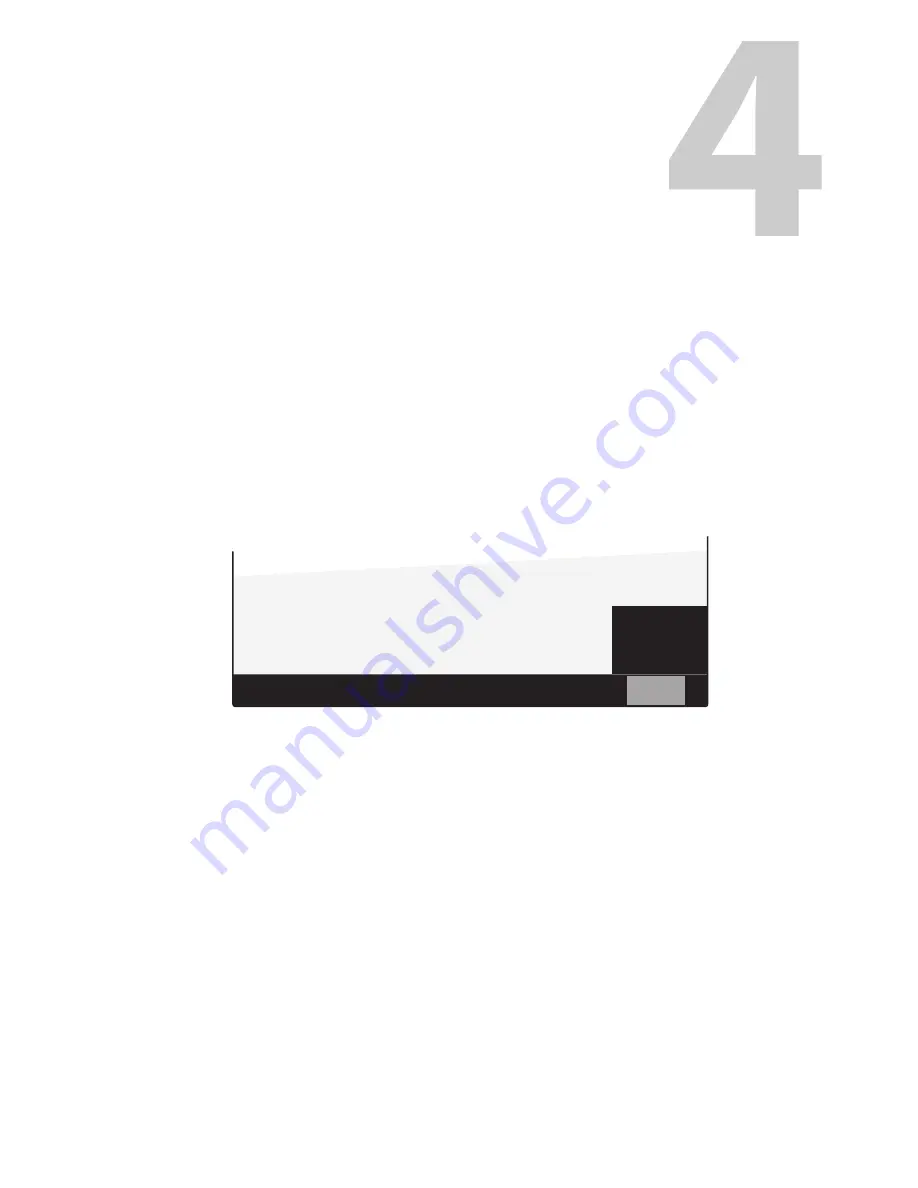
17
Viewfinder setup
Menu contents
Entering the menu
Some specific viewfinder functions can be set up in the viewfinder menu. Enter the menu
as follows:
• Make sure the mode switch on the rear panel is set to Menu (left position).
• Press the menu rotary to open the menu. A black bar with menu items appears at the
bottom of the viewfinder screen.
• Use the menu rotary to navigate to the PREV/NEXT item at the right side of the screen.
• Press the rotary to open a list of submenus. The PREV/NEXT item is blinking.
• Turn the menu rotary to loop through the submenus. The submenus are shown on the
bottom bar.
• Press the menu rotary to leave the list and enter the selected submenu.
• Turn the menu rotary to loop through the items in the menu.
• Press to change the value of the selected item. Items with toggle values are changed
immediately. Items with select values start blinking and their value can be changed by
turning the rotary. Pressing stores the current value.
• When you are done making changes, navigate to the EXIT MENU item at the left side of
the screen. Press to leave the viewfinder menu. The black bar disappears.
The following tables show the items and functions that can be set up in the viewfinder
setup menu:
Diag
Config
Color
CONFIG
EXIT
ADJUST
IND
(input)
NoSignal
FACTORY
RESERT
NEXT
PREV























