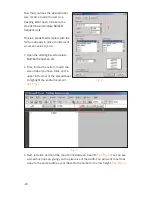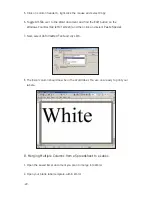4.
Now that you have the correct size matching your label, change the value in the
first cell
(column A, row 1)
and enter any static text you want. Leave it blank for
none. In the next cell
(column B, row 1)
enter the number you would like to incre-
ment.
See Fig. 4
. The next cell
(column C, row 1)
enter the value you would like to
increment by Default is 1.
After setting this, you should see
the increment in each cell below
cell 1. In this example, the cells
have been adjusted in increments
of 10. However, to increment
further, simply left-click on cell
10 to highlight it, then left-click
and hold on the small point in the
lower right corner of the cell and
drag down over how many cells
you want to increment.
See Fig. 5
.
Example:
to increment the value
100 times, drag the cells down to
the 100th row.
Fig. 4
Fig. 5
-37-
Summary of Contents for DuraLabel 4000
Page 6: ... 4 ...