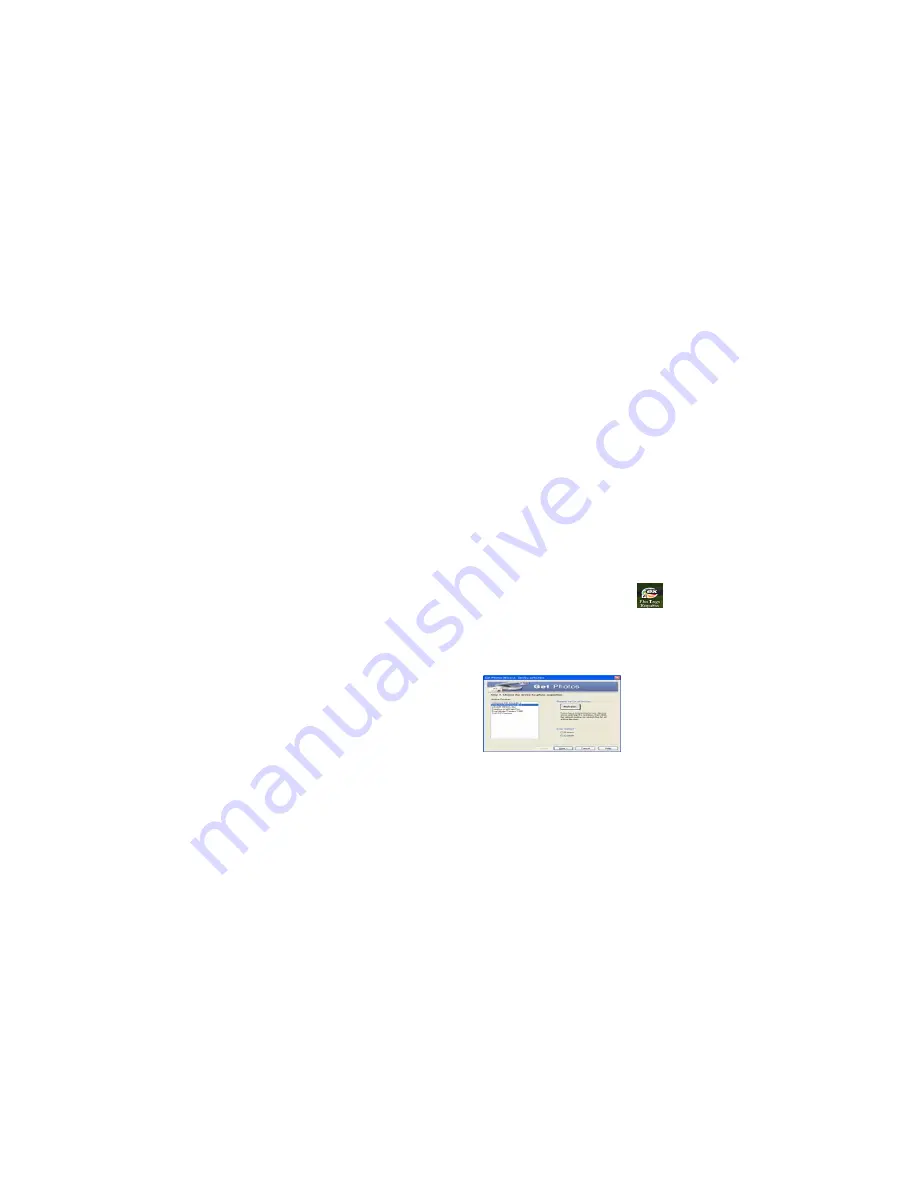
33
NOTE: Now you can copy the photos to your computer with two method as below:
1. Download photos directly from windows
Choose “copy pictures to a folder on my computer” on the Removable Disk (H:) window. After you click
“OK”, there will be shown some windows on the screen step by step, you are only required to follow the
description and click the buttons that are defaulted by the system to finish transferring.
Or you can:
1. Click on the START button in Windows.
2. Click on the MY COMPUTER Icon on the desktop.
3. Your memory card will appear as a REMOVABLE STORAGE DEVICE.
4. Click on the REMOVABLE STORAGE DEVICE to view the images. The images are stored in the
subfolder called DCM100.
5. You can now copy and paste the images to any directory you choose.
2. Download photos using Photags Express
Double click the Photags Express icon
on the desktop to launch the application.
Click the “Get Photos” button on the main window.
The “Get Photos” wizard mode will appear on the screen, you can select “custom copy” to download
photos with your individuation.
Or you can select “Express” option to download all photos to the computer without the option of selecting
photos. In this mode you will not see a preview of the photos transferred.
Custom copy




















