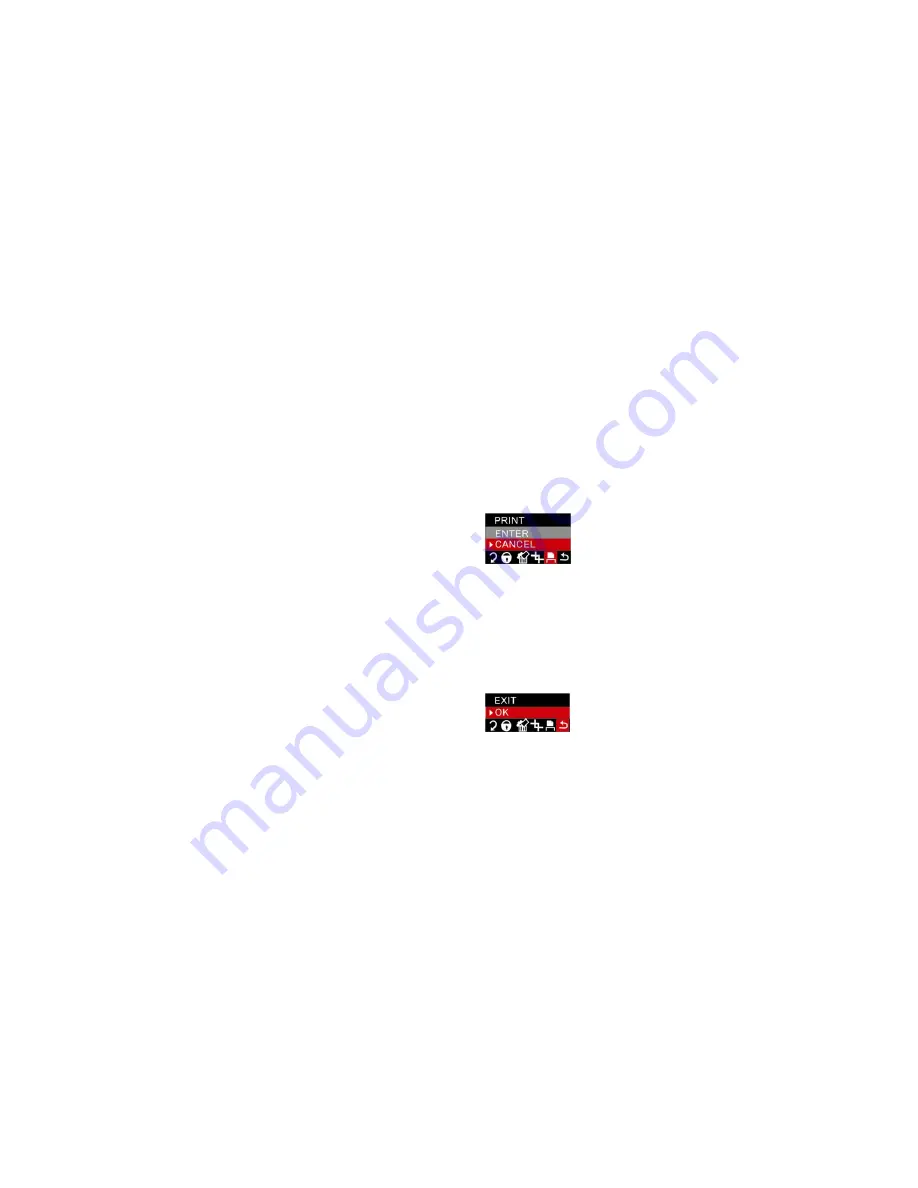
28
Note:
if you select SAVE at step 8, the area you cropped will be saved as a new photo.
Your camera allows you to print the photos with a connected printer. This operates as explained below:
1.
Select the photo you want to print.
2.
Press the Menu/OK button
3. Press Left/Right button to select PRINT menu.
4.
Press the Up/Down to select “Enter”.
5.
Press the Menu/OK button to confirm. The LCD screen will now show:” please plug USB in or press
left key to exit”.
6.
Connect your camera to the compatible printer with the USB cable correctly inserted.
7.
Press the Menu/OK button.
8.
Press the Up/Down button to select “Print”.
9.
Press the Menu/OK button to confirm. A “Print….” appears on the LCD. After a moment the selected
photo is printed.
Note:
you can select “Cancel” to stop the printing.
Exit
This option allows you to exit the menu and return to the playback mode.
1. Press
Menu/OK
button.
2.
Press Right/Left button to select Exit menu.
3.
Press Menu/OK button again to confirm.

























