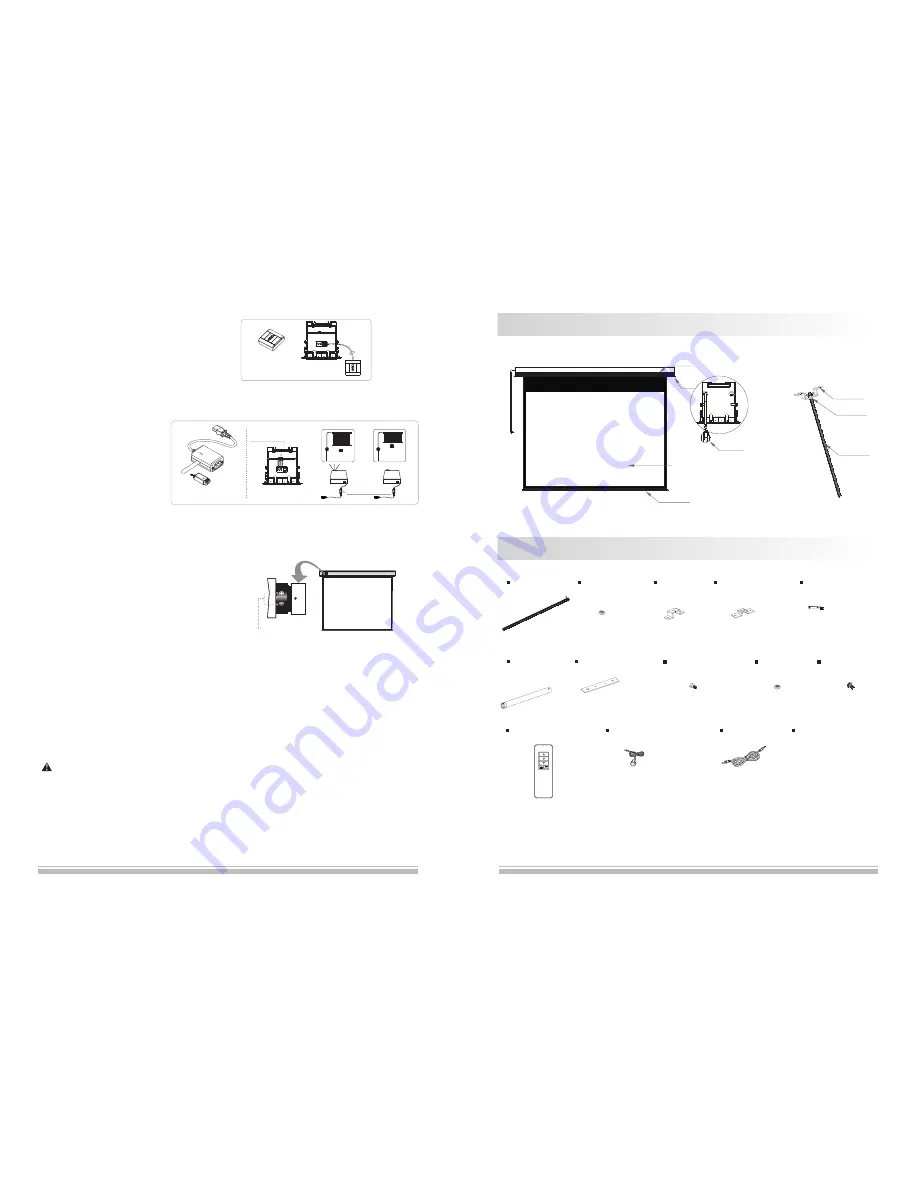
13
Motor adjusting slot
三.
Screen Adjustment
(Please take apart the baffle when adjusting the screen. And please reinstall the baffle after adjusting.)
Avoid the overheating of motor; please do not use the screen
over 4 seconds for extending and retracting continuously. The
motor needs 4 minutes to cold down and the motor do not need
any lubricant. The standard factory setting of upper and lower
limitation is perfect. To avoid the damage, please contact the
professional people or local dealers for repairing.
Motor Positioning
Pleae adjust the motor adjusting slot using M4 allen key
“
”
:
Screen Extending
Adjustment
Operate the adjustment when the screen extends completely
(1) For adjusting the viewing area, please insert the adjustment to regulate adjustment hole. A clockwise
adjustment will increase the viewing area for about 13mm.
Note: After pressing the Up button, you will need a few seconds to see the adjustment of screen; and after
pressing the down button, you will see the position changed of screen.
(2) With the over-adjustment, a counter-clockwise adjustment will return the screen. This adjustment can be
operated when the screen stops at the lowest postion without controlling.
Please be careful while operating, too much retracting will cause the damages of screen and motor.
E. Synchro Power Relay(optional)
After conne cting the Wireless Synchr o
Conver ter, the screen can be cont rolled
by FM modul ation wireless cont roller
which can coope rate with Sychr o Power
Relay and switch of projector to cont rol
the up and down of screen synchronous ly.
D. External Wall Switch (optional)
The wall switch is available for a fixed location. Please
connect RJ11 plug to EXTCTRL input on the screen.
Note: please use a cord for a far location.
Wall Switch
(optional)
Screen Retracting
Adjustment
Reference:
(Note: This adjustment is not safety, please contact the professional people for repairing and avoid damaging of
screen and warranty failure)
Caution
we strongly recommend that do not regulate the screen limitation privately. The standard limitation of
screen is set from the factory and this standard can satisfy the requirement of users.
“
”
“
”
2
Screen Fabric
Aluminum Casing
Low Bar
M12 Nut (12pcs)
M12 Bar (4p cs)
M12 Bar
M12 Nut
Hook
Bracket
Front View
Hook (4pcs)
Pressing Piece (2pcs)
Wrench (1pc)
M10X100 Expansion
Screw (8pcs)
Hanging Board (2pcs)
M6 Allen Screw (4pcs)
M6 Nut (4pcs)
M5 Screw (4pcs)
Instruction Manual (1pc)
In fra re d Remote Contro ller (1 pc)
External Infrared Receiver (1pc)
Trigger Line (1pc)
Sychro Power Relay and
Wireless Synchro Converter
IR to RF receiver
Power Synchro
and IR
Side View
P o w e r l i n e
Description
Accessaries
“ “
“
“


























