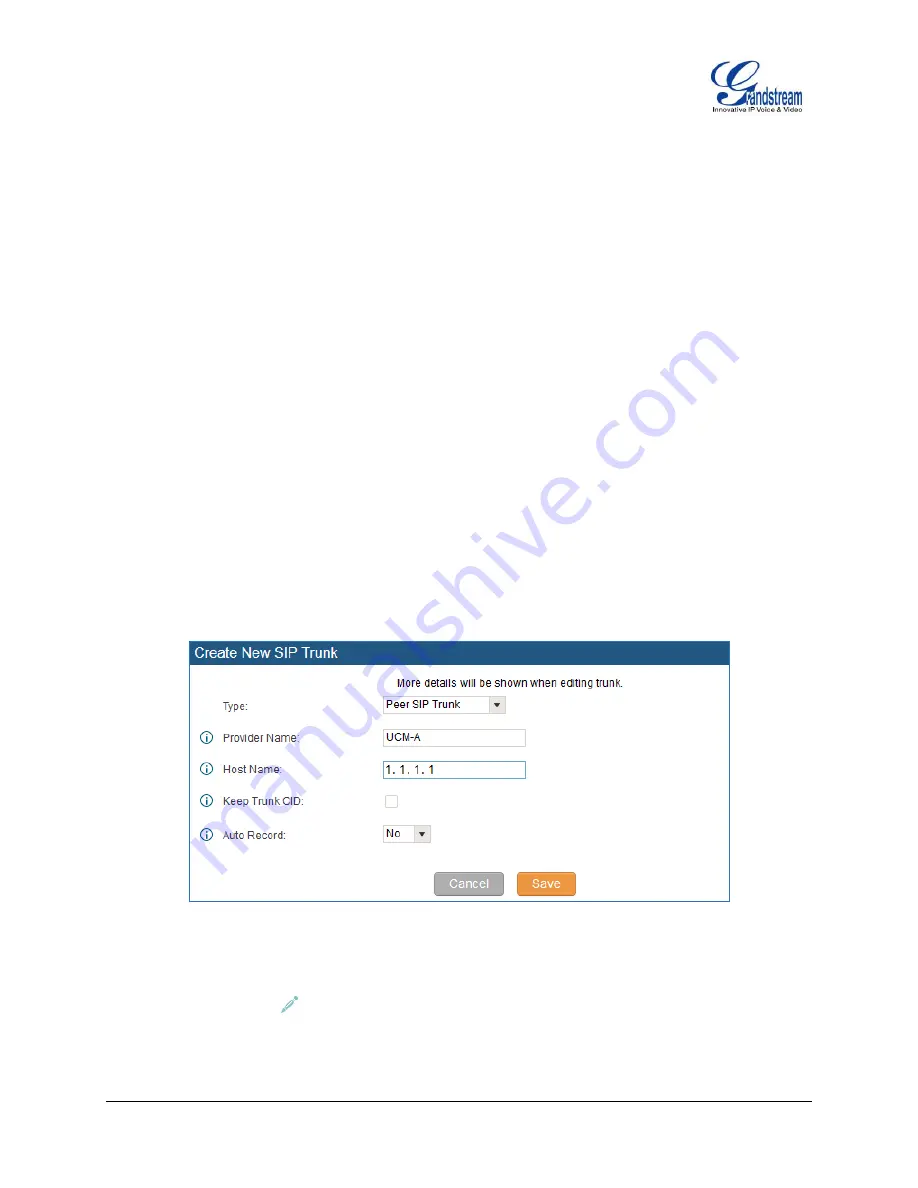
How To Interconnect Multiple UCM6510 IPPBX Page 3 of 8
CONNECT TWO UCM6510 USING PEER SIP TRUNK
CREATE PEER SIP TRUNK FOR UCM6510
On the UCM6510-A web GUI, create a Peer SIP Trunk by navigating to
PBX
->
Basic/Call Routes
->
VoIP
Trunks
a
nd click on “Create New SIP Trunk”.
In the “Create New SIP Trunk” dialog:
Select “Peer SIP Trunk” for option “Type”.
Enter a name to identify the trunk in option
“Provider Name”. This is mainly for reference purpose. In
this example
“UCM-A” is used.
For option
“Host Name”
enter the IP address/domain of the other UCM6510 to be peered. In this case
1.1.1.1 is the IP address of UCM6510-A.
Click
“Save”
when done.
Figure 1: SIP Trunk - Create New SIP Trunk
After clicking
“Save” the new VoIP trunk will be displayed under
PBX
->
Basic/Call Routes
->
VoIP
Trunks
. Click on icon
to edit the trunk.









