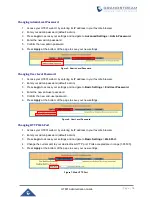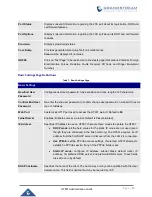P a g e
|
5
HT801 Administration Guide
Table of Tables
Table 1: HT801 Features at a Glance ......................................................................................................... 10
Table 2: HT801 Technical Specifications .................................................................................................... 10
Table 3: Definition of the HT801 Connectors .............................................................................................. 12
Table 4: HT801 LEDs Pattern Description .................................................................................................. 14
Table 5: Voice Prompt Menu ....................................................................................................................... 15
Table 6: Status Page Definitions ................................................................................................................. 19
Table 7: Basic Settings Page ...................................................................................................................... 20
Table 8: Advanced Settings ......................................................................................................................... 21
Table 9: FXS Port ........................................................................................................................................ 26
Table 10: HT801 Call Features ................................................................................................................... 41
Table of Figures
Figure 1: HT801 Package Contents ............................................................................................................ 12
Figure 2: HT801 Back Panel ....................................................................................................................... 12
Figure 3: Connecting the HT801 ................................................................................................................. 13
Figure 4: HT801 LEDs Pattern .................................................................................................................... 13
Figure 5: Admin Level Password ................................................................................................................ 18
Figure 6: User Level Password ................................................................................................................... 18
Figure 7: Web HTTP Port ............................................................................................................................ 18
Figure 8: SIP Accounts Settings.................................................................................................................. 40
Figure 9: Account Status ............................................................................................................................. 40
Figure 10: Firmware Upgrade Page ............................................................................................................ 43