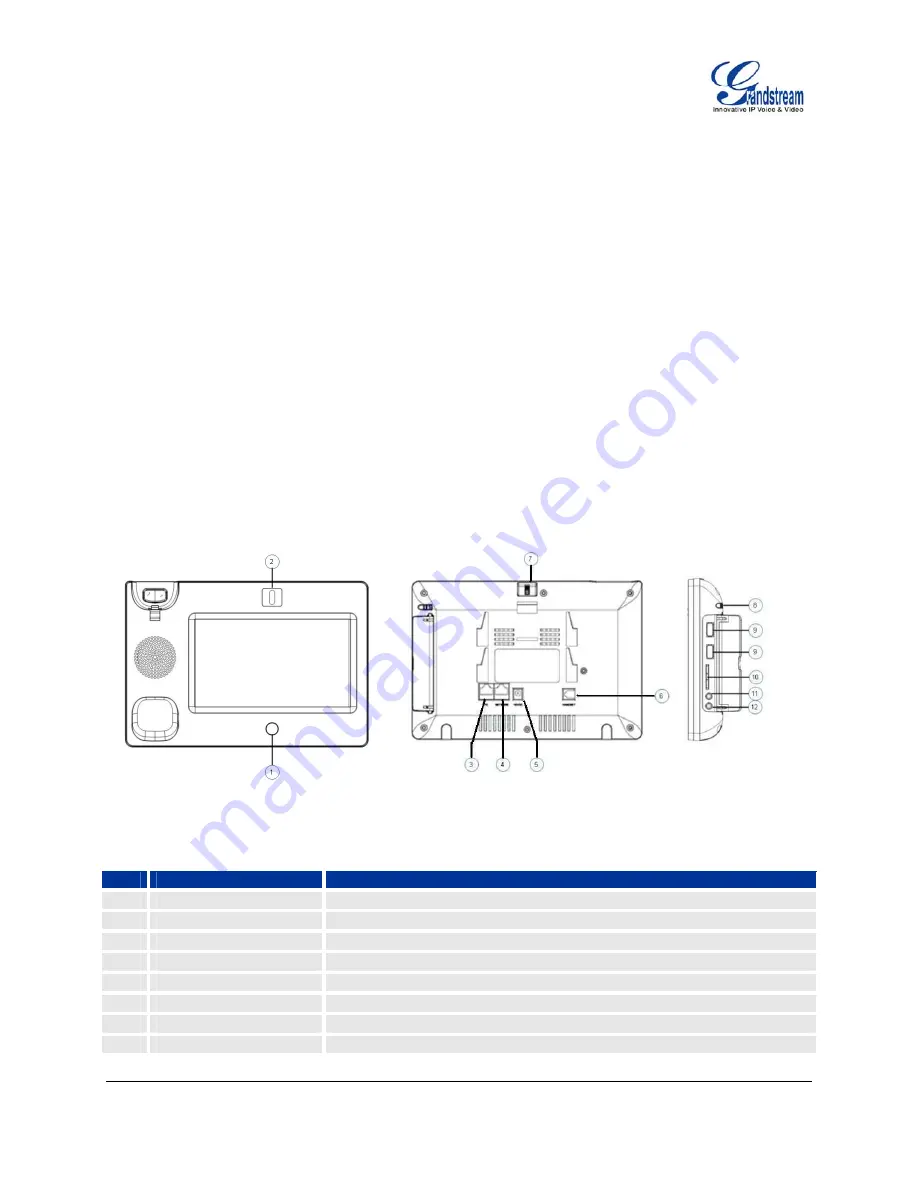
The manufacturer’s warranty does not cover damages to the phone caused by unsupported power
adapters.
WARRANTY
If the GXV3174 phone was purchased from a reseller, please contact the company the phone was
purchased for replacement, repair or refund. If the phone was purchased directly from Grandstream,
please contact Grandstream Sales and Service Representative for a RMA (Return Materials Authorization)
number before the product is returned. Grandstream reserves the right to remedy warranty policy without
prior notification.
WARNING
: Use the power adapter provided with the phone. Do not use a different power adapter as this
may damage the phone. This type of damage is not covered under warranty.
CONNECTING THE GXV3174 IP MULTIMEDIA PHONE
Figure 2: GXV3174 Ports and Interface
Table 4
:
GXV3174 Ports and Interface
Item Name
Description
1
Home Button
Press Home button to navigate to main screen
2
Camera
1.3M pixel adjustable CMOS camera with privacy shutter
3
PC Ethernet Port
10/100Mbps RJ-45 port connecting to PC
4
Network Ethernet Port
10/100Mbps RJ-45 port connecting to Ethernet.
5
Power Jack
12V DC Power connector port
6
RJ11 Jack
Phone handset connector port
7
Camera Adjust Wheel
Scroll the wheel to turn on/off or adjust the camera position
8
Stylus
Stylus for touch screen
Grandstream Networks, Inc.
GXV3174 USER MANUAL
Page 7 of 68
FIRMWARE VERSION 1.0.0.32
Updated : 11/2010








































