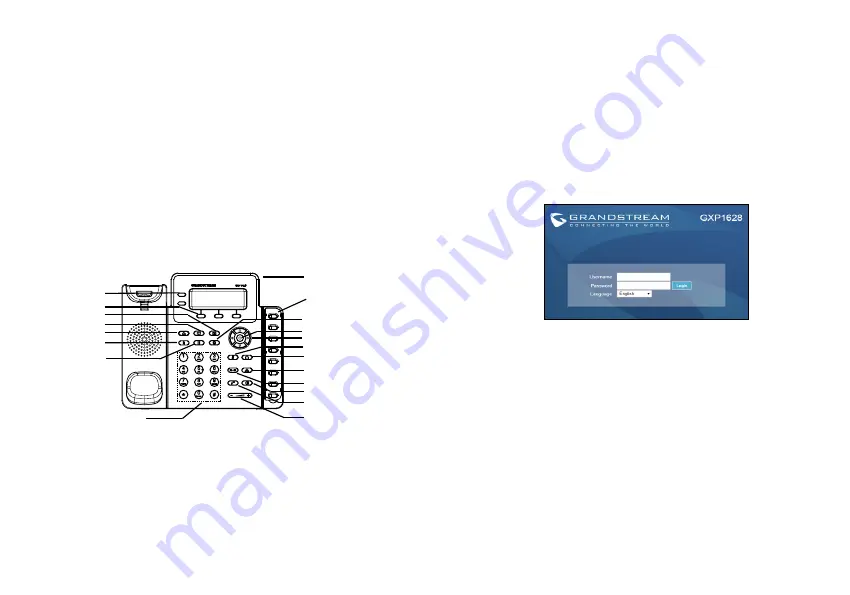
To setup the GXP1628, follow the steps below:
1. Connect the handset and main phone case with the
phone cord.
2. Connect the LAN port of the phone to the RJ-45 socket
of a hub/switch or a router (LAN side of the router) using the
Ethernet cable.
3. Connect the 5V DC output plug to the power jack on the
phone; plug the power adapter into an electrical outlet.
4. The LCD will display provisioning or firmware upgrade in
-
formation. Before continuing, please wait for the date/time
display to show up.
5. Using the phone embedded web server or keypad con-
figuration menu, you can further configure the phone using
either a static IP or DHCP.
5
Tips For Using the Keypad:
Message
Line Key
Standard Keypad
Phonebook
HOME Button
Page/Intercom
Hold
Softkey
Menu/OK key
Navigation keys
Record
Headset
Speaker
Volume
Send
Transfer
Mute
Conference
Message Waiting
Indicator
BLF keys
1. To access the MENU, press the round MENU button.
2. Navigate the menu by using the UP/DOWN and LEFT/
RIGHT buttons.
3. Press the round MENU button to confirm a menu selec
-
tion.
4. The phone automatically exits MENU mode when there
is an incoming call, the phone goes off-hook, or when the
MENU mode is left idle for 60 seconds.
Note: For the detailed user manual, please download from:
http://www.grandstream.com/support
1. Make sure the phone is idle.
2. Press the MENU button to access the keypad MENU to
configure the phone.
3. Select MENU->Config, to configure settings for SIP Proxy,
Outbound Proxy, SIP User ID, SIP Auth ID and SIP Pass-
word.
4. Follow MENU options to configure the basic features of
the phone. For example: the IP address if using a static IP.
For details, please check GXP1628 User Manuals.
5. Please contact your ITSP (Internet Telephony Service
Provider) for additional settings that may be necessary to
configure the phone.
1. Ensure your phone is powered up and connected to the
Internet.
2. Press MENU button to go into menu of the phone.
3. Select “Status,” then “Network Status,” to check the IP
address(es).
4. Type the phone’s IP address in your PC browser. (See
figure below).
5. The default administrator username and password are
“admin”; the default end-user username is “user“ and the
password is “123”.
PHONE CONFIGURATION:
Configure the GXP1628 Using a Web Browser:
Configure the GXP1628 using the Keypad:
6
This product is covered by one or more of the U.S. patents
(and any foreign patent counterparts thereto) identified at
www.cmspatents.com.




















