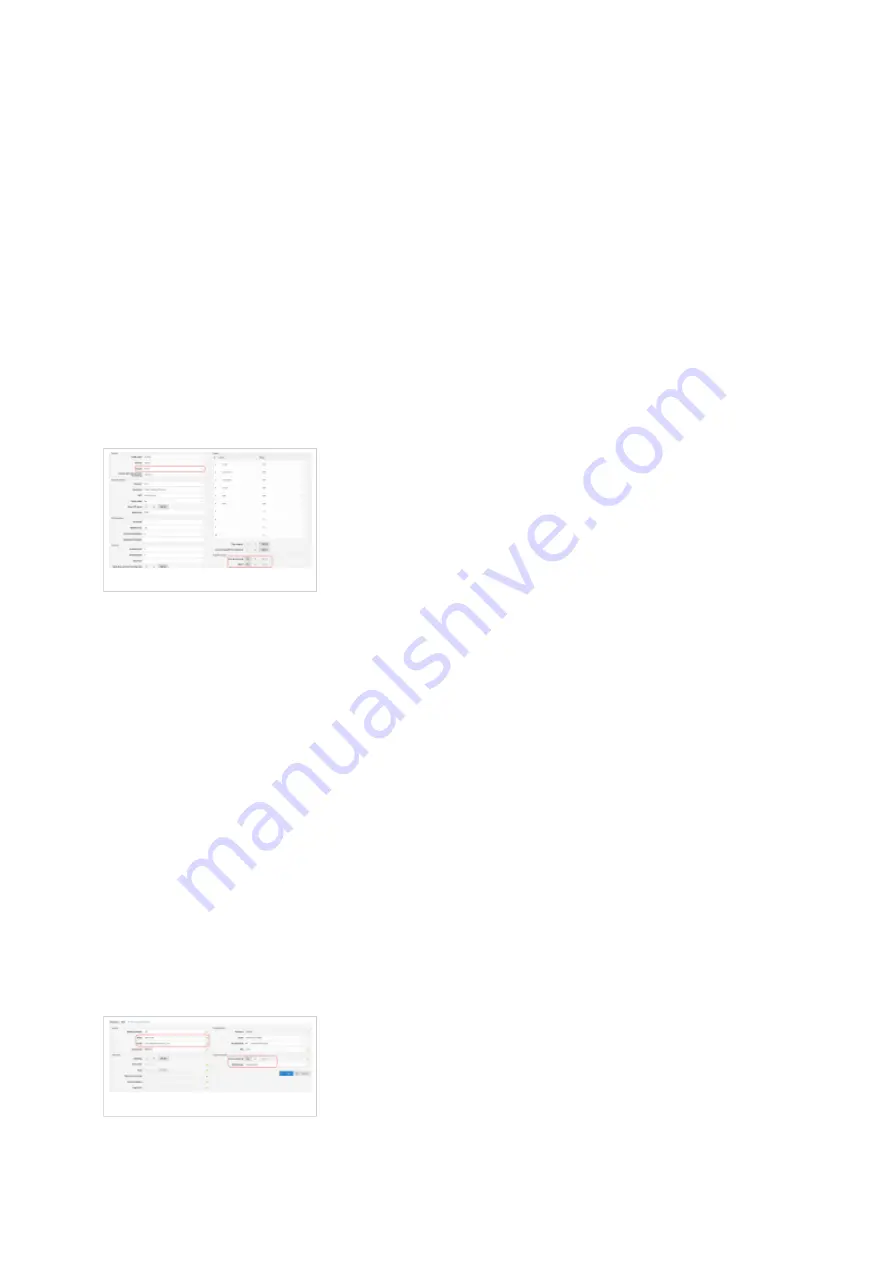
to PBXware.
Dial *123 to verify registration.
Auto Provisioning
This section describes how to set UAD settings, create the PBXware Extension, and register the
phone using DHCP or Static IP address.
The following topics are covered:
UAD Settings
■
Creating Extension
■
Registering Phone
■
UAD Settings
UAD settings
Log in to the PBXware's web administration interface.
Open a new browser window and enter the IP address in order to access the PBXware web
■
administration login screen. Example: http://192.168.1.10.
Log in to PBXware with your e-mail address and password.
■
UAD Settings
Navigate to Settings: UAD.
■
Make sure that the Grandstream UAD is enabled. To check the UAD status, click the Edit icon
■
corresponding to your Grandstream phone.
Make sure that Status is set to Active, Auto provisioning is set to Yes, and DHCP is set to
■
Yes.
Click the Save button to save changes.
■
Creating Extension
Creating Extension
Add the Extension
Navigate to Extensions. Click the Add Extension button.
■





























