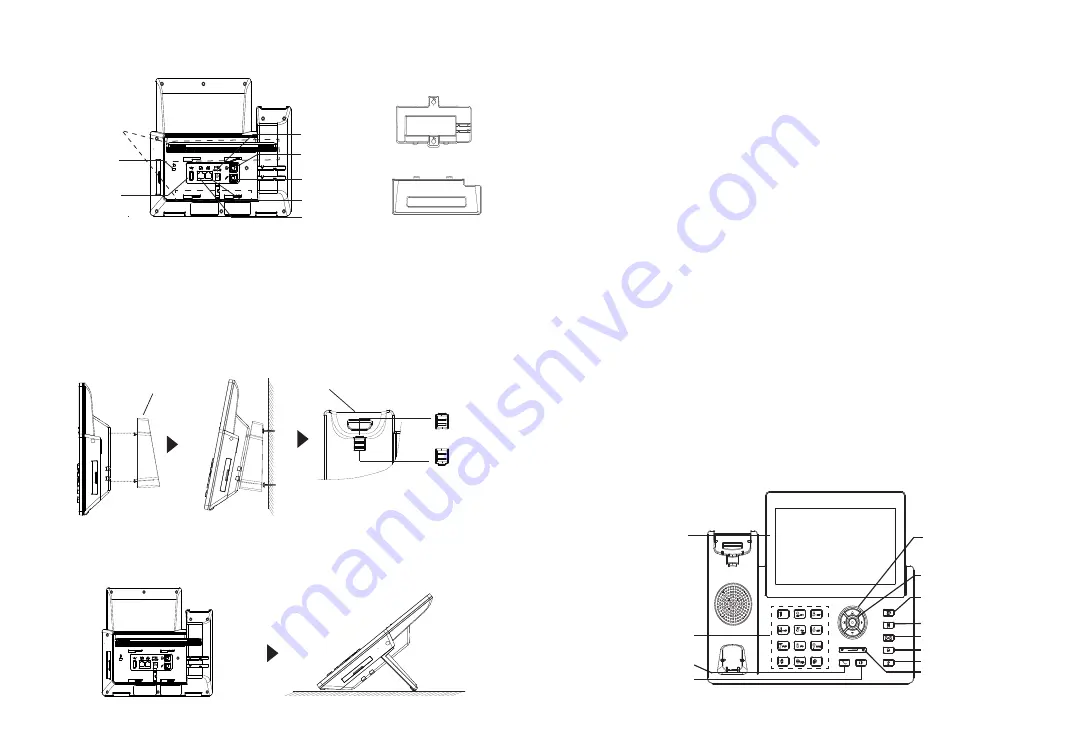
~3~
~4~
PHONE SETUP:
Installing the phone (Wall Mount *sold separately):
1. Attach the wall mount spacers to the slot for wall mount spacers on the back
of the phone.
2. Attach the phone to the wall via the wall mount hole.
3.
Pull out the tab from the handset cradle (See figure below).
4. Rotate the tab and plug it back into the slot with the extension up to hold the
handset while the phone is mounted on the wall (See figure below).
For installing the phone on the table with the phone stand, attach the phone stand
to the bottom of the phone where there is a slot for the phone stand. (Upper half,
bottom part).
Installing the phone (Phone Stand) :
CONNECTING THE PHONE:
Wall mount
Phone Stand
PHONE DESCRIPTION:
Slots for the
wall mount
spacers and
phone stand
PC Port
Kensington
Lock
LAN Port
Power
Headset Port
Handset Port
USB Port
Send
Speaker
Standard keypad
Navigation keys
7” Touch Screen
Volume
Menu/OK key
Message
Transfer
Hold
Headset
Mute
Tab with exten-
sion up
Handset Rest
Tab with exten-
sion down
Wall mount
To setup the GRP2670, follow the steps below:
1. Connect the handset and main phone case with the phone cord.
2. Connect the 12V DC output plug to the power jack on the phone; plug the
power adapter into an electrical outlet. If PoE switch is used in step 3, this
step could be skipped.
3. Network connection is possible via two methods which are described below.
Using Ethernet:
• Connect the LAN port of the phone to the RJ-45 socket of a hub/switch or
a router (LAN side of the router) using the Ethernet cable.
Using WiFi:
•
On LCD menu, navigate to “System→WiFi settings” and enable WiFi.
• Select “Scan” and GRP2670 will automatically start scanning within the
range.
• A list of WiFi networks will be displayed. Select the desired network, and
if required, enter the correct password to connect.
4.
The LCD will display provisioning or firmware upgrade information. Before
continuing, please wait for the date/time display to show up.
5.
Using the phone embedded web server or keypad configuration menu, you
can further configure the phone using either a static IP or DHCP.
















