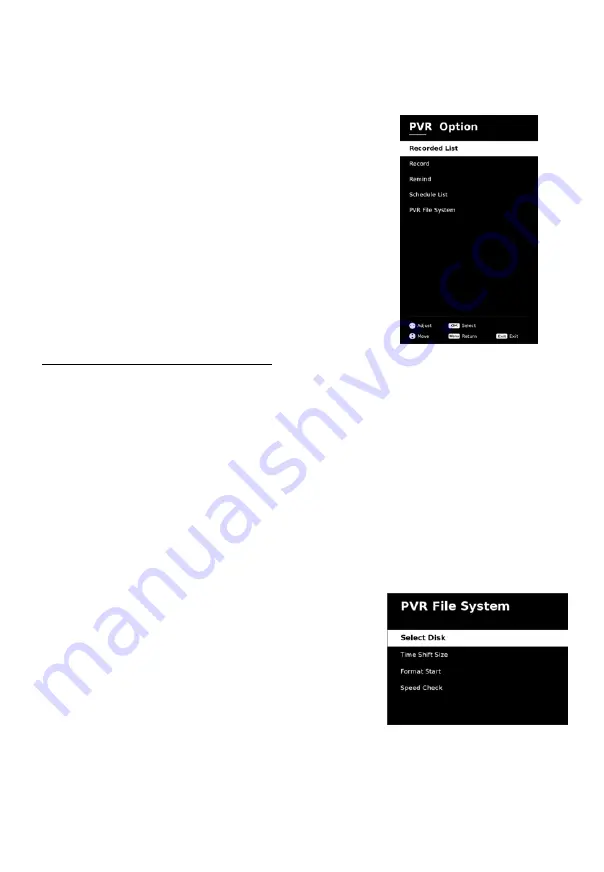
Menu Operation
■
Software Update (USB):
Update the software using the USB memory device.
Please be careful not to disconnect the power or remove the USB drive until
updates are complete.
■
PVR Option (In DTV mode)
– Recorded List:
Shown the list of recorded
programs, and follow the menu prompt to
operate.
– Remind:
If you find the desired program which
will be shown in the future. Select the
ENTER
/
►
button to enter sub-menu, and then book
program.
– Schedule List:
Shown the list of schedule
programs, and follow the menu prompt to operate
(For example,
press the red button to delete the task).
PVR Function Operation Instruction
Preparing
Plug USB flash drive or USB hard disk into USB slot on the TV set.
NOTE:
•
USB disk should have capacity at least 512MB.
•
USB device must support USB 2.0 high-speed specification.
Turn TV in to
DTV
mode by pressing
SOURCE
button on remote, the PVR
function can only be used in DTV mode;
Then press
MENU
button on the remote to bring the main menu up, press ◄/►
button to highlight
Setup
menu, and then press the
ENTER/
► button;
Press ▲/▼ buttons to highlight
PVR Option
, and then press ▲/▼ buttons to
highlight
PVR File System
, then press
ENTER
button to go into submenu.
Setting
–
Select Disk:
Select a disk used for PVR.
NOTE:
•
Some models have two USB input and several disk
can be used when two USB devices are plugged in.
–
Time Shift Size:
You can select the memory size
for Time Shift function.
–
Format Start:
Format USB disk.
NOTE:
•
Before formatting, please back up all important files.
• During the device formatting, do not disconnect the
device or turn off the power. If your USB device can't be
formatted or fail to be checked by the system, it means
26
Summary of Contents for UAF40E6300
Page 1: ...Modèle n TÉLÉVISEUR LED 102 cm N O T I C E D U T I L I S A T I O N UD40CGB18 UAF40E6300 S1 ET ...
Page 2: ......
Page 47: ......
Page 48: ...80 Boulevard du Mandinet LOGNES 77432 Marne la Vallée Cedex 2 FRANCE CONFORAMA France SA ...
Page 50: ......
Page 51: ......




























