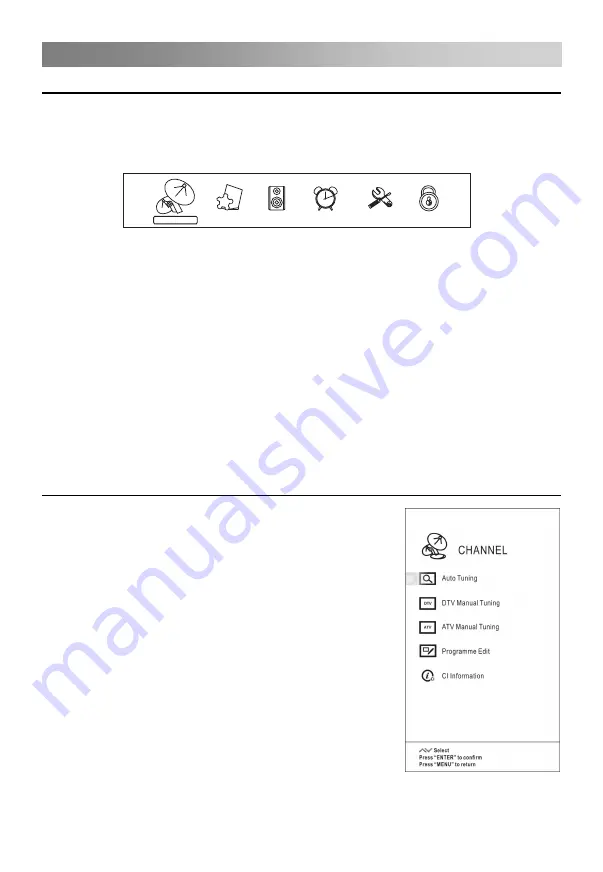
Menu Operation
How to Navigate Menus
Before using the TV follow the steps below to learn how to navigate the menu in order
to select and adjust different functions. The access step may differ depending on the
selected menu.
NOTE:
When an item in MENU is displayed gray, it means that the item is not available or
cannot be adjusted.
Buttons on the TV have the same function as corresponding buttons on the remote
control. If your remote control is lost or couldn’t work, you may use the buttons on the
TV to select menus. This manual focuses on operation of the remote control.
Configuring the Channel Menu
• Auto
T
uning
Select the
ENTER
button to start Auto
T
uning.
channels.
available channels.
Once the progress bar is full, the found channels will
be stored and the unit will proceed to the search for
TV, DTV, Radio and Data.
If you press the
MENU
button in TV searching, the
Auto tuning will skip to DTV searching as the
suggestive picture shows.
1. Press
the
MENU
button to display the main menu.
2. Press
the
◄
/
►
button to cycle through the main menu.
3. Press
the
▲
/
▼
button to select the desired sub item.
5.
1. Select the country and tune type for
2. The TV will begin memorizing all of the
CHANNEL
PICTURE
SOUND
TIMER
OPTION
LOCK
Press
the
ENTER
button
to access the submenu.
4.
then press
the
ENTER
button.
Press
the
MENU
button to return to the previous menu.
6. Press
the
EXIT
button exit from the menu.
Press
the
▲
/
▼
/
◄
/
►
button to select the desired value.The adjustment in the
OSD may differ depending on the selected menu.
13






























