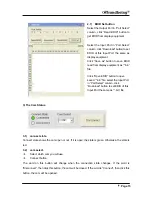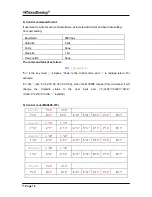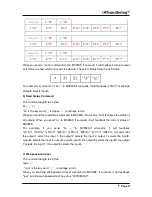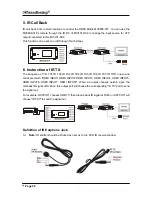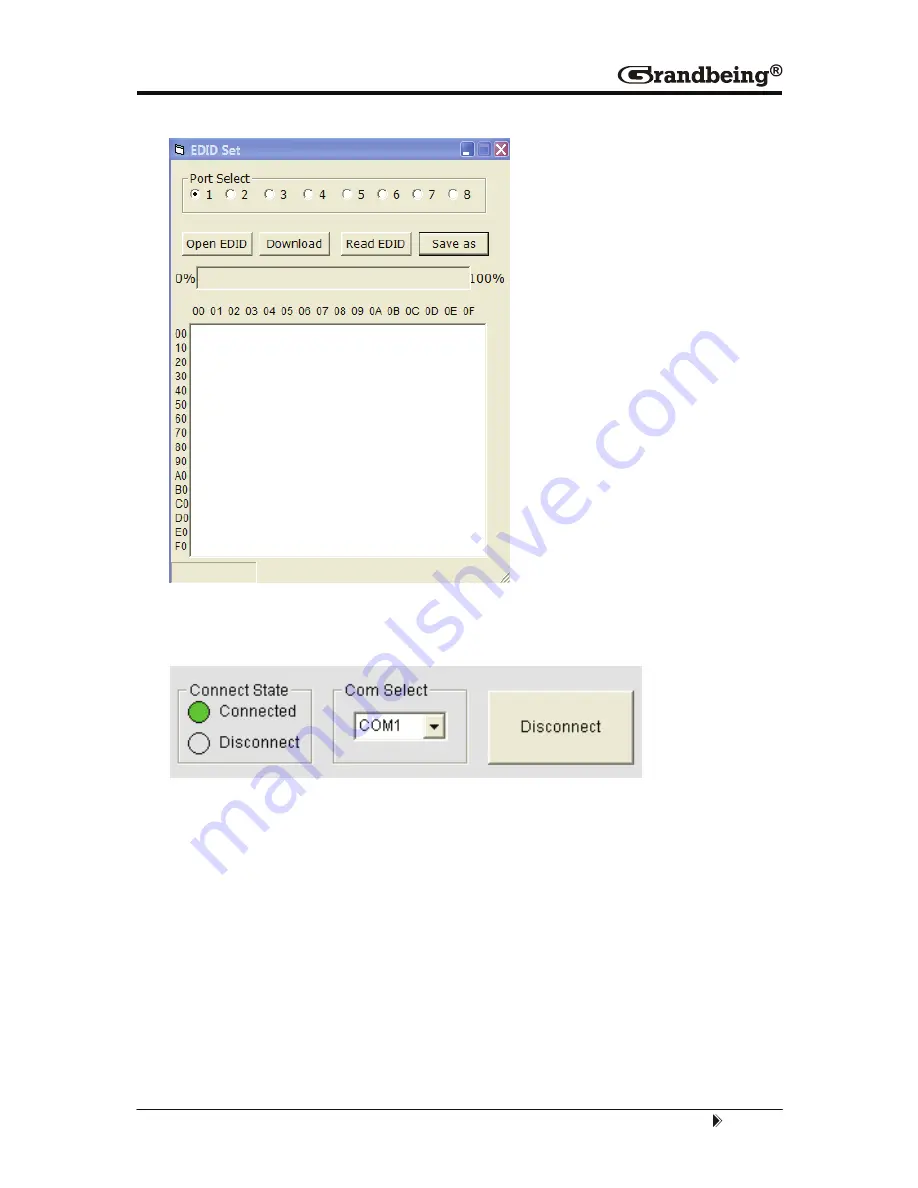
Pag
e
15
2.7) EDID Set button
Select the Output Port in “Port Select”
column, click “Read EDID” button to
get EDID from display equipment.
Select the Input Port in “Port Select”
column, click “Download” button to set
EDID of this Input Port the same as
display equipment.
Click “Save as” button to save EDID
read from display equipment as “*.bin”
file.
Click “Open EDID” button to open
saved “*.bin” file, select the Input Port
in “Port Select” column, click
“Download” button to set EDID of this
Input Port the same as “*.bin” file.
3) The Com Status.
3.1) connect state.
Connect state shows the com open or not. If it is open, the state is green. Otherwise, the state is
red.
3.2) com select.
Æ
Select which com you will use.
Æ
Connect
button.
The word on this button will change when the connection state changes. If the word is
“Disconnect”, then click this button, the com will be closed. If the word is “Connect”, then click this
button, the com will be opened.