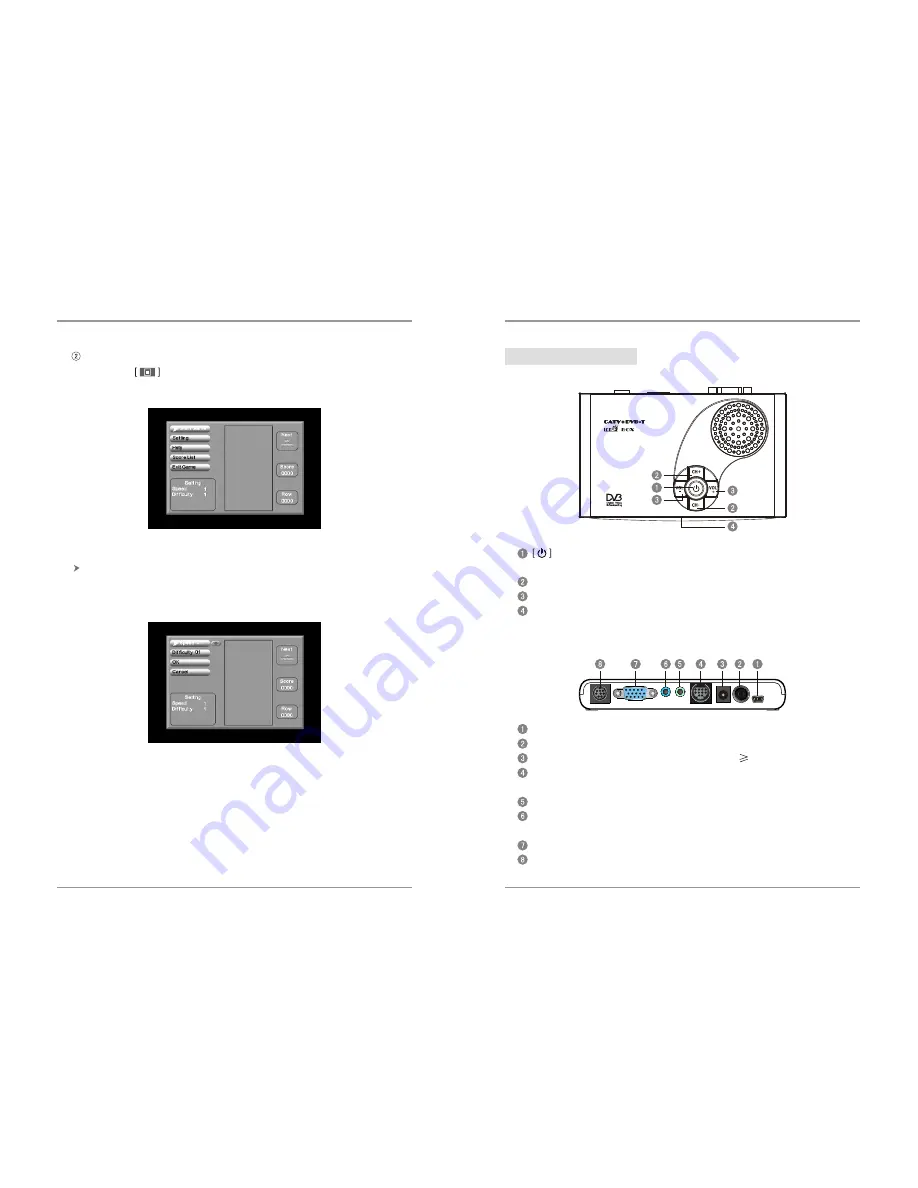
Play: Press under normal playing mode and select GAME-> Native
Games->Tetris, game interface as following:
38
3
VGA
MONITOR
PC AUDIO LINE OUT
MMI-C
DC IN
ANT IN
USB
Tetris
(Picture 3.50 Tetris)
There are five functional selection menus on the left of the interface for user:
Start : Start Game
Setting: Set game speed and level, as shown in picture 3.51:
(Picture 3.51 Setting)
Help: Provide game help information
Score List: Score list
Exit: Exit the game
1.5 Panel instruction
1) Front:
: Standby status (press for long)
Enter or exit (briefly press)
CH
+/
CH
- : Increase or decrease channels/Menu selected (up and down).
VOL
+/
VOL
- : Increase or decrease volume/Menu selected (left and right).
LED
indicator : Standby(flicker slowly)/Analog TV status(light on) / Dig
-ital TV status(flicker quickly).
2) Rear:
USB : Connect to USB flash driver via MINI USB cable.
ANT IN : Antenna input slot.
DC IN : Power input port(Specification: 5V
1500mA).
MMI-C : MMI expansion terminal, VIDEO, S-VIDEO, YPbPr signal
input and AV signal output via MMI cable.
LINE OUT : Audio output port, connected to power amplifier
PC AUDIO : Audio input port (connect to PC audio output via stereo a
-udio cable,the other end is connected to this terminal.)
MONITOR : Monitor connection terminal.
VGA : PC signal input, connect VGA cable(15 pin) to PC VGA output
slot, the other end is connected to this terminal.
Introduction
Operation instruction
Summary of Contents for TV6818E
Page 1: ...User s Manual ...
Page 2: ...TV6818 User s Manual V1 0 ...

































