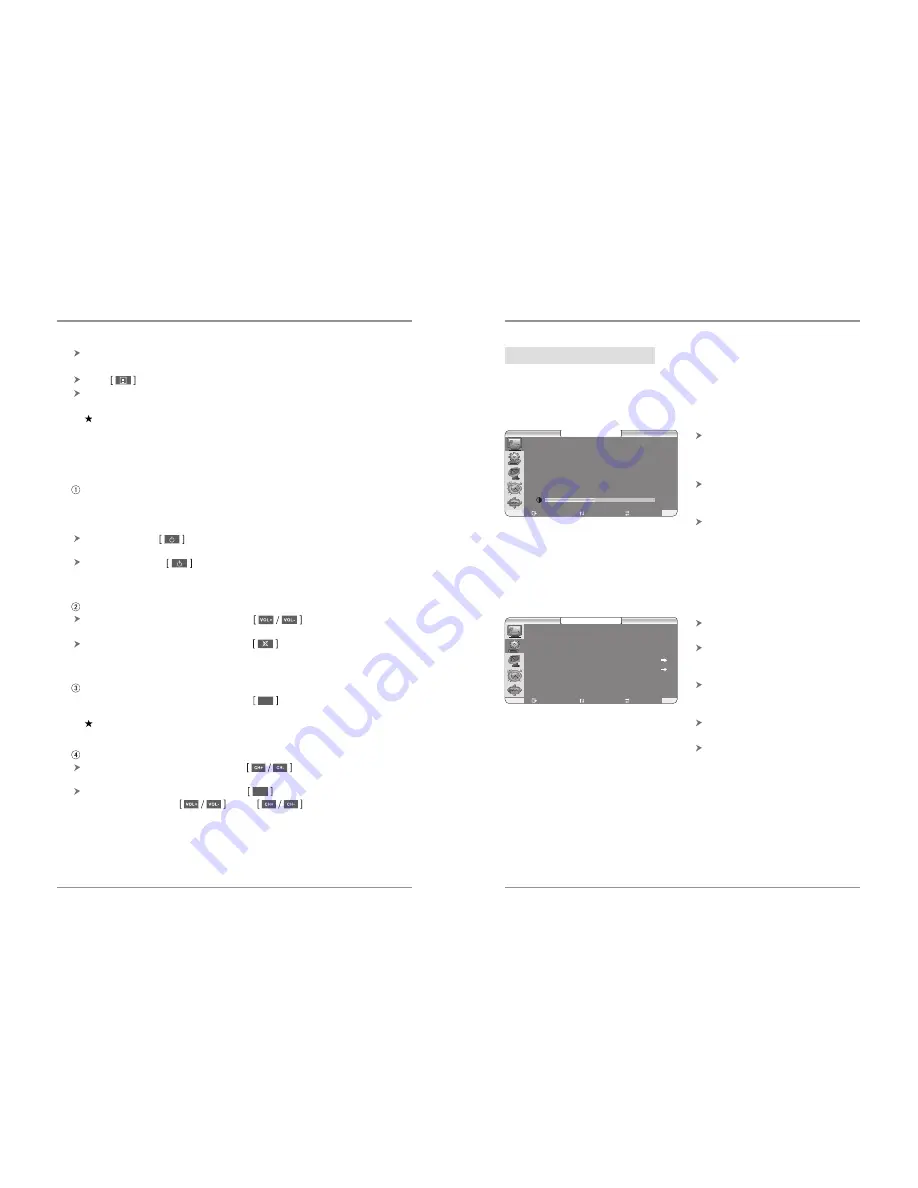
Change channel
In full-screen playing status, press to switch to the previous
(or next) of the current TV programs (or radio programs).
In full-screen playing status, press to enter the selection list. To
sort the program via .Press to move up or down to
select programs. Follow the picture as below:
8
33
OK
The system will automatically to search all channels of the current
selected country and area.
Press to stop and exit program searching when auto-searching.
When program is searched, the system will auto exit program
searching, then memorize it and return to full-screen playing.
Note: DVB-T antenna cable should be connected well.
2) Basic function
Start up and power on/off
When power on, it will enter DVB-T status. If no TV program was
selected, it will enter initial setting as the picture3.1 shows:
If have program, will play the previous program.
Power on: press on the remote control or briefly press MENU on
the panel to active system.
Power off: press on the remote control or continuously press
MENU on the panel.
Volume control
In full-screen playing status, press to adjust volume (the
volume bar will display).
In full-screen playing status, press to enter mute status. Press
again to cancel mute .
TV/RADIO
switch
In full-screen playing status, press to switch between TV and
radio.
Note: when there is no radio programs, this key is invalid.
RADIO
3.2 Analog TV operation
1) Menu display and illustration
CONTRAST/BRIGHT/SHARPNESS
adjust range: 0-100 (notice: only
in NTSC system, hue item will
appear).
NOISE.REDUCE: ON/OFF
when
noise reduction is on, it can
make image clearer.
VIDEO SYS
: Optional items(
AUTO
/PAL/N3.58/N4.43).
Menu One: Picture
Menu Two: Function
SOURCE
:
DTV / ATV / VIDEO / S-
VIDEO / YUV.
Adjust
SCREEN in On/Off
status
to open or close the blue
background in no signal state.
PIC
.
DIVIDE
to set the number of
multi-channel browse (9/12
available).
DISPLAY
.
SET
item: As menu III
show.
ACCESSORY
item includes four
items: as Menu Four show.
CONTRAST 50
BRIGHT 50
SHARPNESS 50
NOISE.REDUCE ON
VIDEO.SYS AUTO
P I C T U R E
: E X I T : S E L : A D J
SOURCE ATV
SCREEN ON
PIC.DIVIDE 12P
DISPLAY.SET
ACCESSORY
F U N C T I O N
: E X I T : S E L : A D J
Operation instruction
Operation instruction
Summary of Contents for TV6818E
Page 1: ...User s Manual ...
Page 2: ...TV6818 User s Manual V1 0 ...
























