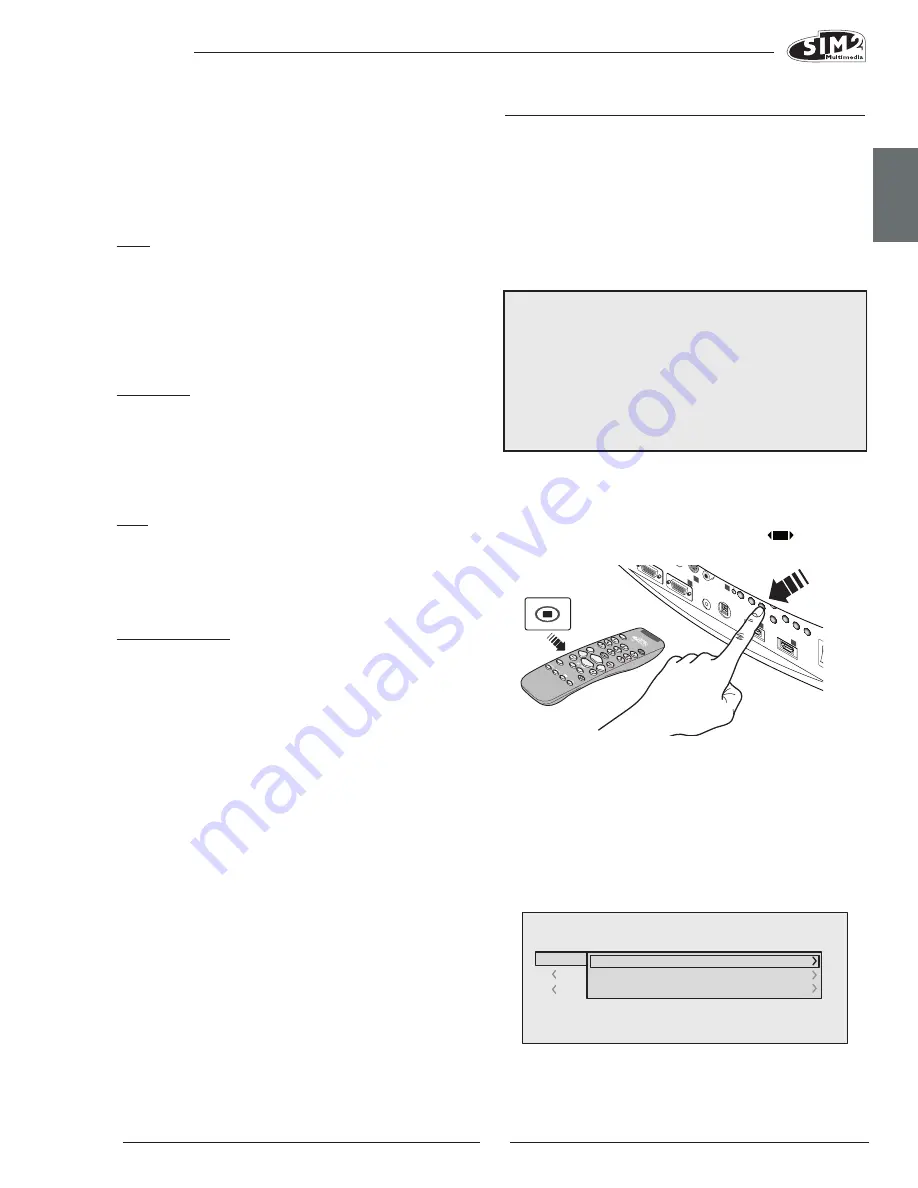
C3X 1080
ENGLISH
17
The screen has six options, one for each line, and two
columns indicating the keys F1-F2. You can select F1 and
F2 with the keys
◀
and
▶
on the remote control; select the
function to assign to F1 or F2 with the keys
▼
and
▲
.
The function performed by the key is confirmed by the
appearance of a dot on the corresponding column-row
intersection.
ZOOM
Controls the motorised lens zoom, permitting you to zoom
in or out, enlarging or shrinking the projected image.
By pressing the
●
button on the remote control next to the
menu (zoom/focus) you can display a pattern that aids
zoom/focus operations.
This permits you to access the optic zoom control, where
the
◀
and
▶
keys zoom in and out.
ENLARGEMENT
Activates the electronic zoom, the keys
◀
and
▶
zoom
in on the image. If you press the key again you will enter
PAN mode in which the
◀
and
▶
,
▼
and
▲
keys enable
you to pan over the enlarged image. When the
▼
key is
pressed a third time, the system resets the projector to
original viewing setting.
BLANK
Switches off the video signal and displays a black screen.
As soon as the key is pressed an OSD message lasting a
few seconds confirms that the function has been acti-
vated. You can restore the previous conditions by pressing
any key on the remote control.
GAMMA CORRECTION
Successive pressing of the key in question (F1 or F2) makes
it possible to select any of the available gamma curves.
SOURCE INfORMATION
When active (YES) each time the source is changed infor-
mation regarding the signal type is displayed. If inactive,
(NO) no information on the source is displayed.
OSD BACKgROUND
Determines the type of background for the On Screen
Display (opaque transparent).
OSD TIMEOUT
Determines the On Screen Display timeout after the last
event (adjustment using remote control or keypad). The
adjustment is made using the
◀
(decrease) and
▶
(in-
crease) keys within a 6-200 second timeframe.
OSD POSITION
Positions the On Screen Display in a particular area of the
projected image. The OSD can be positioned using the
arrow keys for fine adjustments or keys 1...9 on the remote
control to select one of 9 preset positions.
MEMORIES
The main picture parameters can be saved in discrete
sets of values called Memories so that they can be subse-
quently applied as a group using a single command.
There are 6 separate Memories (Memory 1, Memory 2,
Memory 3) for each of the 8 signal types handled:
making a total of 48 different available Memories.
The following image parameters can be saved/recalled
by the Memory Management system:
Image Picture
BRIGHTNESS
ASPECT
CONTRAST
COLOUR TEMPERATURE
COLOUR
OVERSCAN
TINT
GAMMA
SHARPNESS
FILTER
NOISE REDUCTION
Some of these parameters may not be available for
certain inputs or certain input signals, as indicated in
Tables 4 and 5. The Memory Management function
menu page is activated by pressing the
key on the
remote control.
Fig.33
SAVE MEMORY
To save the current image settings in Memory 1, move
the cursor to line 1 using the
▼
and
▲
‚ keys and open
the drop-down menu by pressing the
◀
key (Fig. 32).
Select the “Save initial settings” line. The message, “Initial
settings saving in Memory 1” will be shown at the bottom
of the display to confirm that the operation has been
completed. Repeat the operation to save other image
settings in new memories.
Fig.34
0 Auto
3
S MEMORIA 1
-EMORIES
Save current settings
Save initial settings
Rename
2
I
1
S
232)
GRAP
HICS RGB
HV
S-VID
EO
AUDIO OUT
HDM
I 1
REMO
TE
2
S-VID
EO
MEN
U
ESC
INPUT
1
5
4
HDM
I 2
6












































