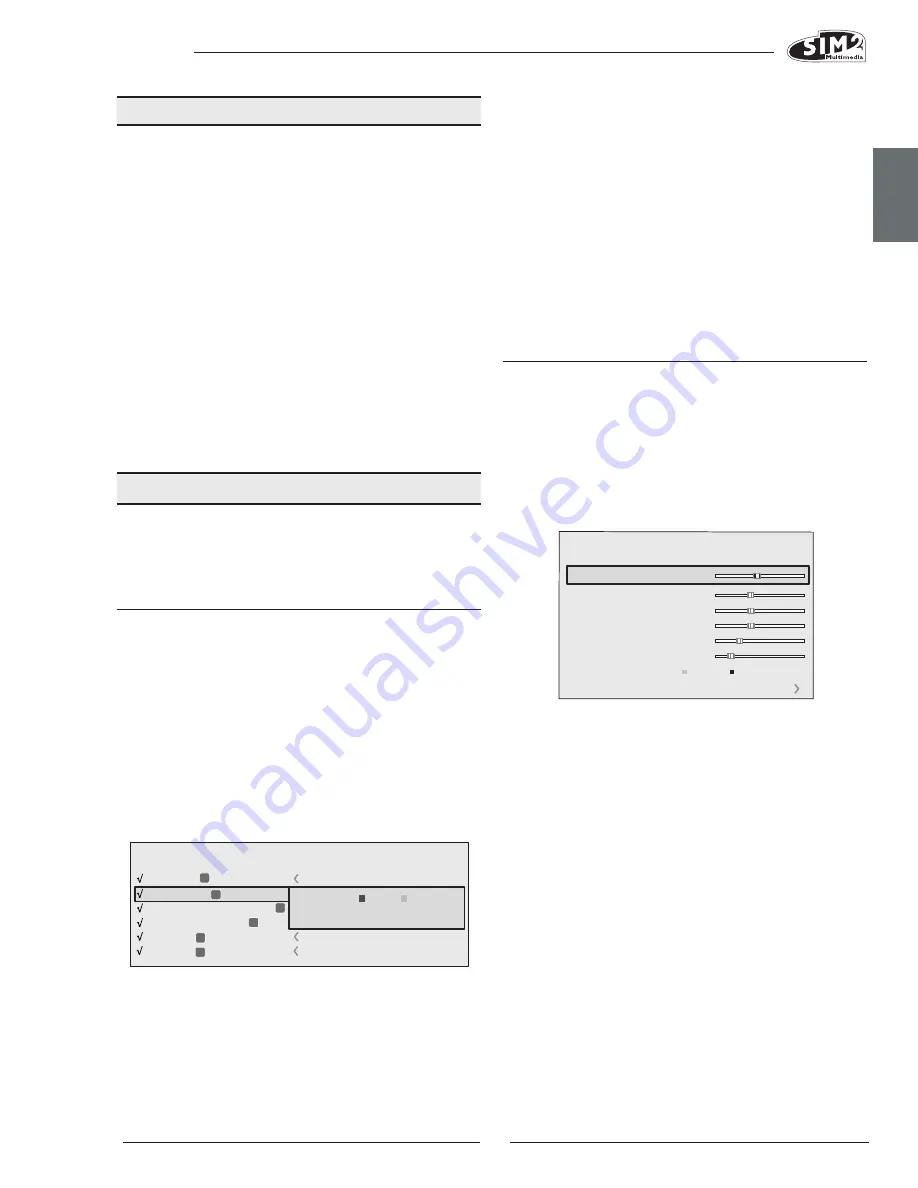
C3X 1080
ENGLISH
11
During the short time that it takes to find the signal, a box
will appear showing the signal requested. As soon as the
signal is shown in the box additional information will be dis-
played concerning the video standard (for video signals) or
resolution (for graphic signals), for the format and any user
memory. This information can be displayed by pressing the
number key corresponding to the selected source.
In the SETUP menu you can select whether or not to display
this information; for further information see SOURCE INFOR-
MATION in the MENU section of the chapter ADDITIONAL
INFORMATION.
MAIN MENU
To access the main menu of the On Screen Display press
the MENU key on the keypad or the MENU+ or MENU- key on
the remote control.
The main menu is divided into four windows, PICTURE, IM-
AGE, SETUP and MENU, in which the various adjustments are
grouped according to the frequency of use. Use the
▲
and
▼
keys to select the line corresponding to the adjustment
you wish to make (Fig. 21).
The various menus only offer the relevant adjustments
corresponding to the type of input signal displayed (e.g.
certain typical adjustments for video signals, not necessary
for graphic signals, do not appear on the menus for the
latter, and vice versa).
Some adjustments (e.g. BRIGHTNESS and CONTRAST) are as-
sociated with a numerical value that can be modified
within the set limits using the
◀
and
▶
keys.
For others (e.g. CINEMA MODE) you can choose between
two options offered on the same line and selectable using
the keys
◀
and
▶
.
Other settings (marked by the symbol <) can be selected
from submenus, which appear as an superimposed win-
dow in which you make selections by pressing the
◀
and
▶
keys (Fig.22a/b).
Press the < key to access these submenus, and press the
MENU+/- keys to return to the previous menu.
Press ESC on the remote control or keypad to interrupt the
menu display or wait for it to disappear automatically after
the number of seconds set in the SET-UP page.
9 REMOTE CONTROL
The remote control requires four 1.5 V batteries, size AAA.
Insert the batteries, taking care to match the polarity, as
indicated in the battery compartment in the handset (Fig.
23). Change the batteries in the remote control if experi-
encing difficulty in sending commands to the projector.
Remove batteries from the remote control if it is not to be
used for a long period of time. The batteries are prone to
leak and corrode the remote controls circuits.
The remote control sends commands to the projector via
infrared signals. The projector is equipped with an infrared
sensor on its front panel and can therefore be controlled
by pointing the remote control towards the projection
screen; the IR beam reflects off the screen towards the
projector (Fig. 19). There is another infrared sensor in the
rear of projector.
Do not place objects between the remote control and the
receiver on the projector, as this may prevent the remote
from working.
10 ON SCREEN MENU
All system functions can be operated from the keypad or
remote control, with the aid of a complete, user-friendly
on screen menu.
INPUTS
The input selection menu is opened by pressing 0 on the
remote control or with the keypad SOURCE key. To select
an input, scroll through the list with the
▲
and
▼
keys until
the required input is highlighted, then press
▶
.
Display of the input selection menu is terminated by
pressing the ESC key or when the On-Screen Menu display
timeout interval (set in the Menu Setup) has elapsed or
after the signal is recognised.
The inputs can receive RGB and YCrCb signals, at 15 kHz,
32 kHz or higher. The input and type of signal (RGB or YPrPB)
are set in the pull down menu at the right of the symbol
< after pressing the
◀
(Fig. 20).
HDMI 1-2 inputs can receive the signals from DVI-D
sources. After selecting the signal that arrives from the
source (using the . and . keys), press MENU+/MENU- to
confirm and exit the pull-down menu; to the right of the <
symbol, you will see the setting you have just entered.
2 S-VIDEO
4 GRAPHICS RGB
3 COMPONENT / RGBS
1 VIDEO
1
2
3
4
S-VIDEO 3
GRAPH RGB 9
COMP RGB 5
VIDEO 1
5
5
HDMI
HDMI
5
Imputs
ACTIVE
NAME
Yes
No
6
6
HDMI
HDMI
6
Fig.20
Picture
Contrast
Colour
Tint
Sharpness
Filter
Cinema Mode
50
50
50
3
2
Off
Auto
Auto
Noise Reduction
Brightness
60
Fig.21



























