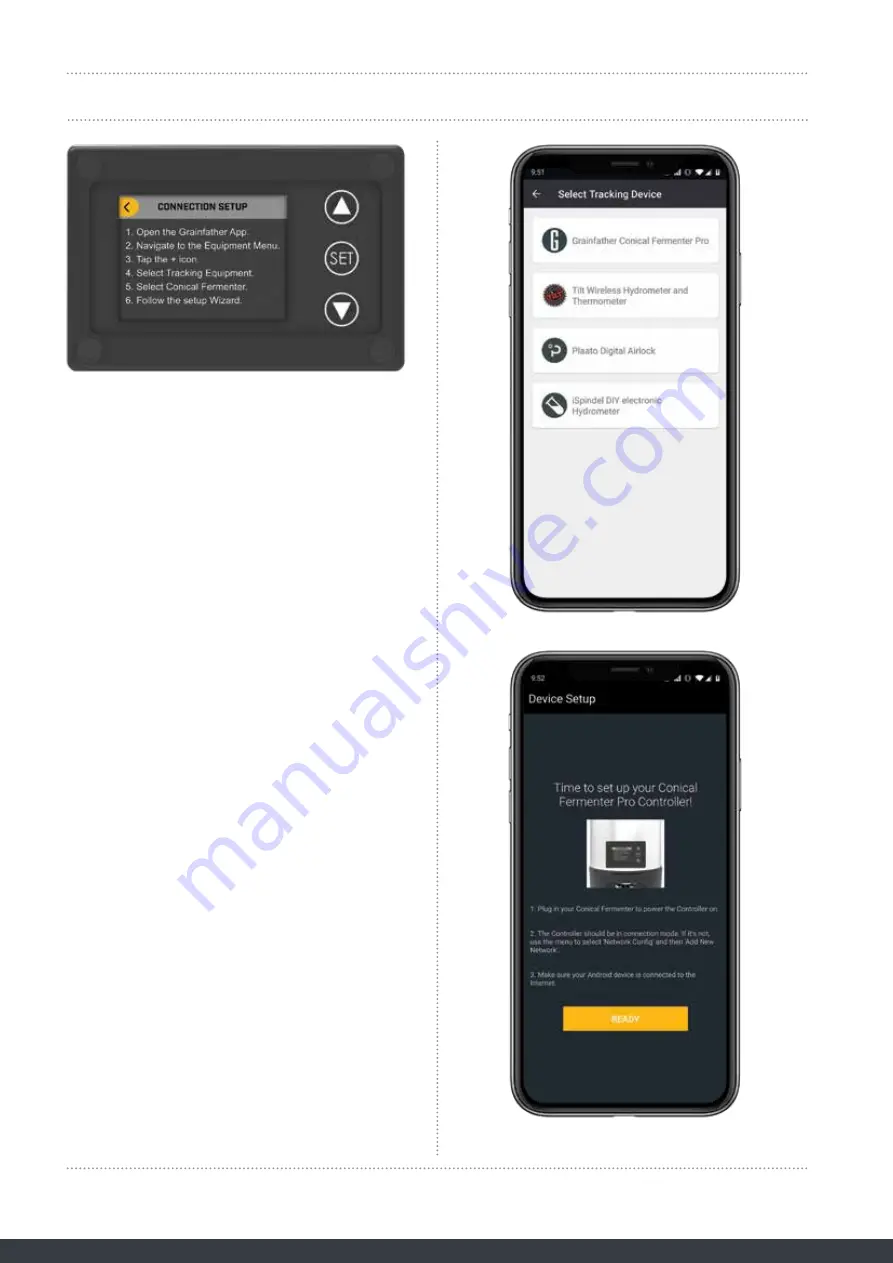
WIRELESS CONTROL AND APP INTEGRATION
5
CONNECTING THE CONTROLLER TO THE APP
1. When you first turn on the controller, you will
be greeted with the connection setup screen.
If you do not see this screen, then you can
press the ‘set’ button on the controller and go
to Network Config > Add New Network. Once on
the connection setup screen, you will need to
open the Grainfather Community App on your
mobile device.
2. Within the app, navigate to the equipment
screen. The equipment screen shows all the
brewing and fermenting equipment that you
have already set up on your account.
3. To add a new device, tap on the + icon on
the bottom right of the screen and select
fermentation tracking equipment.
4. Select ‘Grainfather Conical Fermenter Pro’ on
the list of equipment and once on the device
setup screen, tap ‘ready’.
5. Depending on your mobile device, you may
be asked to request certain permission(s)
required to connect with the controller.
Accept all requests.
NOTE: The following steps vary for Android and
iOS users. Please follow the relevant steps for your
mobile device.








