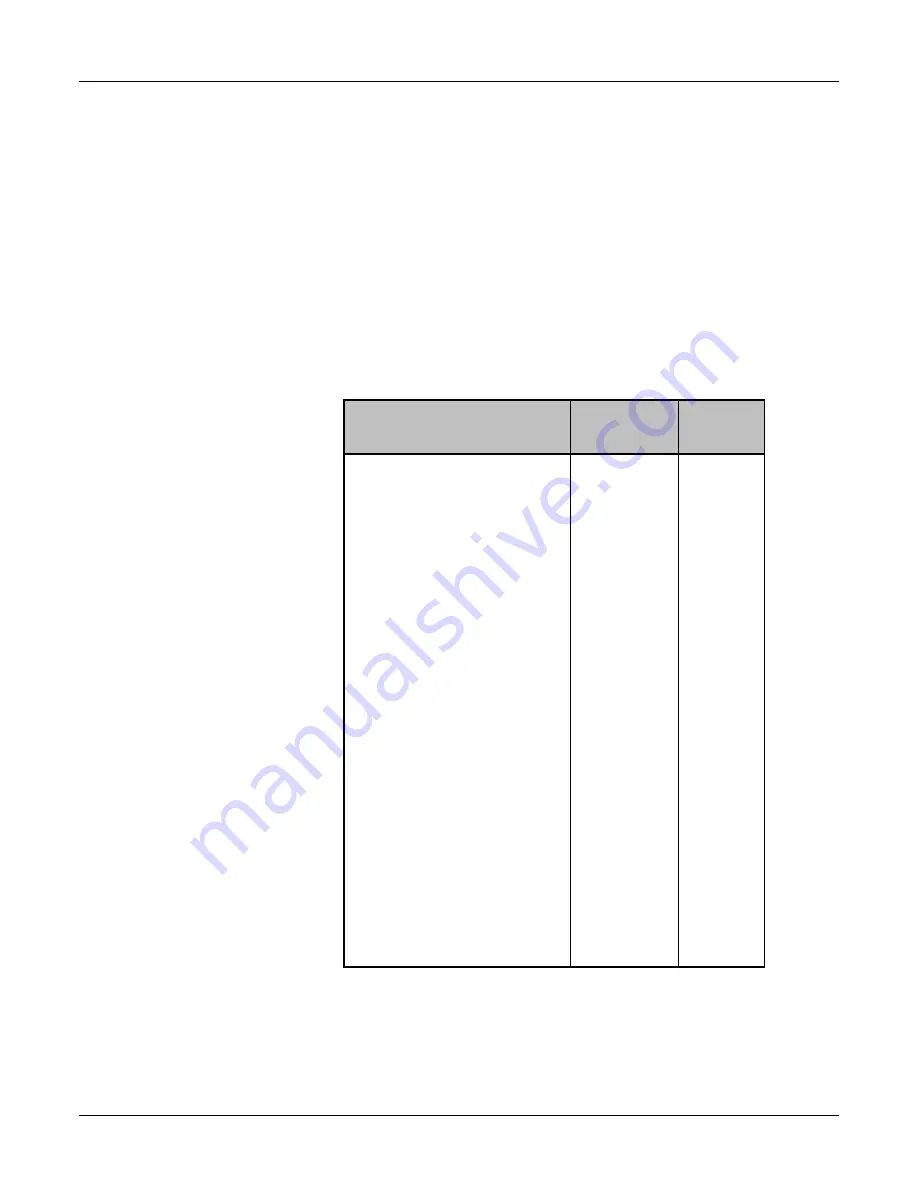
Save / Recall Registers
15
Save / Recall Registers
The D/ESAM 8000 is configured to automatically save your last
configuration. This way, when you have to reboot, it will come right
back to where you left off.
The D/ESAM 8000 also offers you over 8000 registers to save your
own mixer setups. These registers are divided into 2 categories:
configuration and panel memory (D/MEM). The difference is that the
configuration registers save more information than the D/MEM
registers.
The following table lists the data categories that are stored and
recalled to the panel for both D/MEM and configuration registers:
Register
Data Categories
1
D/MEM
Reg.
Config
Reg.
Channel assignments
ü
ü
Edit interface enables
ü
EQ settings
ü
ü
Dynamics settings
ü
ü
Fader range
ü
ü
LCD Background
ü
LCD Brightness
ü
Link status
ü
ü
Lock status
ü
ü
Logical Machine assignments
ü
Mix Out mode
ü
ü
Monitor Levels
ü
Monitor Modes
ü
Monitor Sub-Mix
ü
Panel LED Brightness
ü
Preset crosspoints
ü
ü
Preset faders
ü
ü
Preview crosspoints
ü
ü
Program crosspoints
ü
ü
Program faders
ü
ü
Source/Preview Configuration
ü
ü
Transition bus enables
ü
ü
Transition rates
ü
ü
1
Some features may not be implemented yet.
Table 1 - Register Data Categories
Summary of Contents for D/ESAM 8000
Page 1: ...D ESAM 8000 QuickStart Guide Revision 1 6 January 2002...
Page 22: ......







































