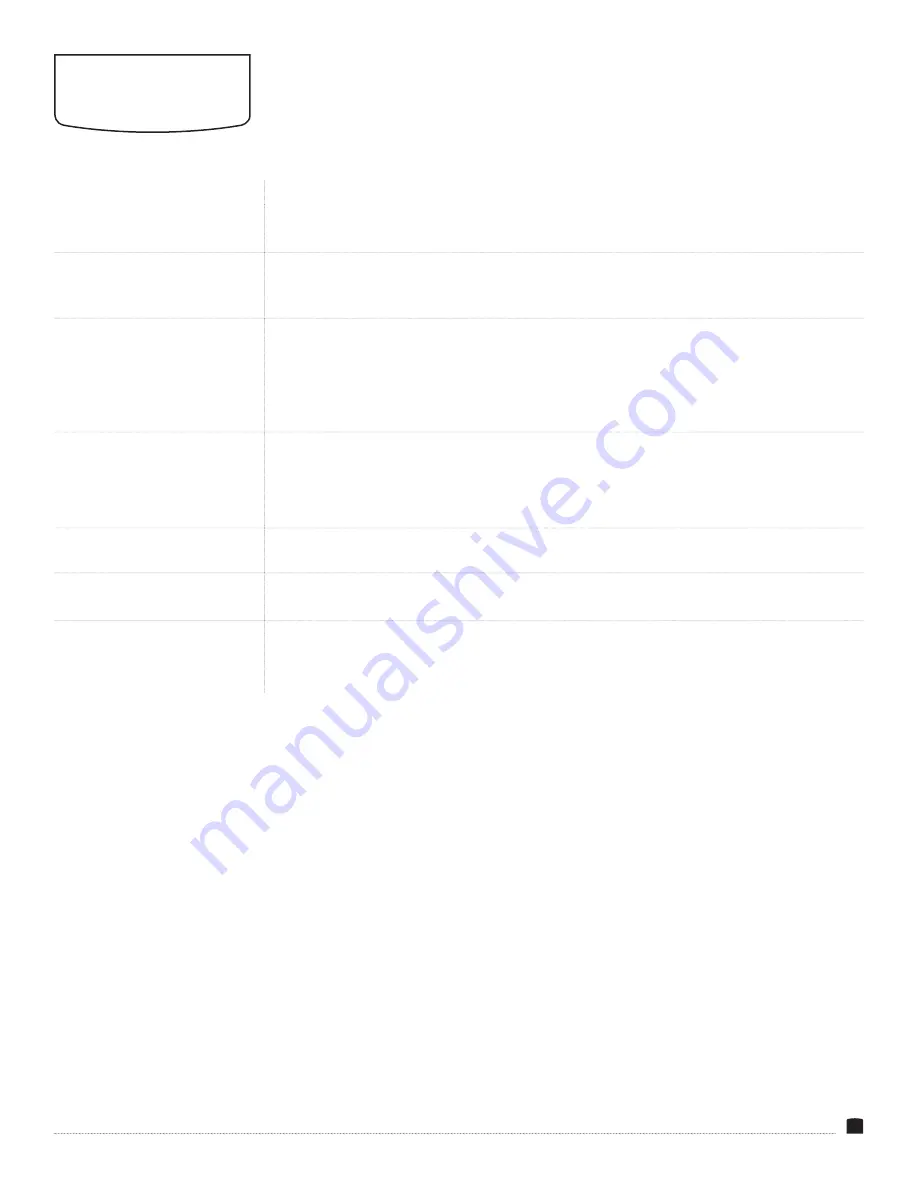
19
TROUBLESHOOTING
Problem
Solution
The StudioVision will not turn on.
• Make sure that the AC adapter is fully plugged in, and that the AC power source is reliable.
• Make sure the V-mount battery is fully charged and properly seated in the V-mount battery plate.
The StudioVision is turned on, but
there is only a black and white
image.
• Check whether the color saturation is properly configured.
• Make sure the Check Field mode is disabled.
The StudioVision is turned on, but
there is no on-screen image.
• Check your cables to make sure they are properly connected.
• Make sure your cables are securely plugged into the correct input.
• Make sure the video resolution and frame rate are supported by the monitor. See the
Supported
Resolutions and Frame Rates table in this manual.
• Check your cables to make sure they are reliable.
The StudioVision is not receiving
a video signal.
• Make sure the proper input is selected.
• Check your cables to make sure they are properly connected.
• Check your cables to make sure they are reliable.
• Make sure your cables are securely plugged into the inputs.
A “no signal” or “not supported”
message is displayed on-screen.
• Make sure the video resolution and frame rate are supported by the monitor. See the
Supported
Resolutions and Frame Rates table in this manual.
The on-screen image size is not
correct.
• Make sure the Underscan and Pixel-to-Pixel modes are disabled.
• Check whether the aspect ratio is set correctly.
There’s no sound coming from the
speakers.
• Make sure the volume is turned up.
• Disconnect headphones if they’re plugged into the headphone port.
• Make sure the proper source is selected in the Audio Source menu.
















