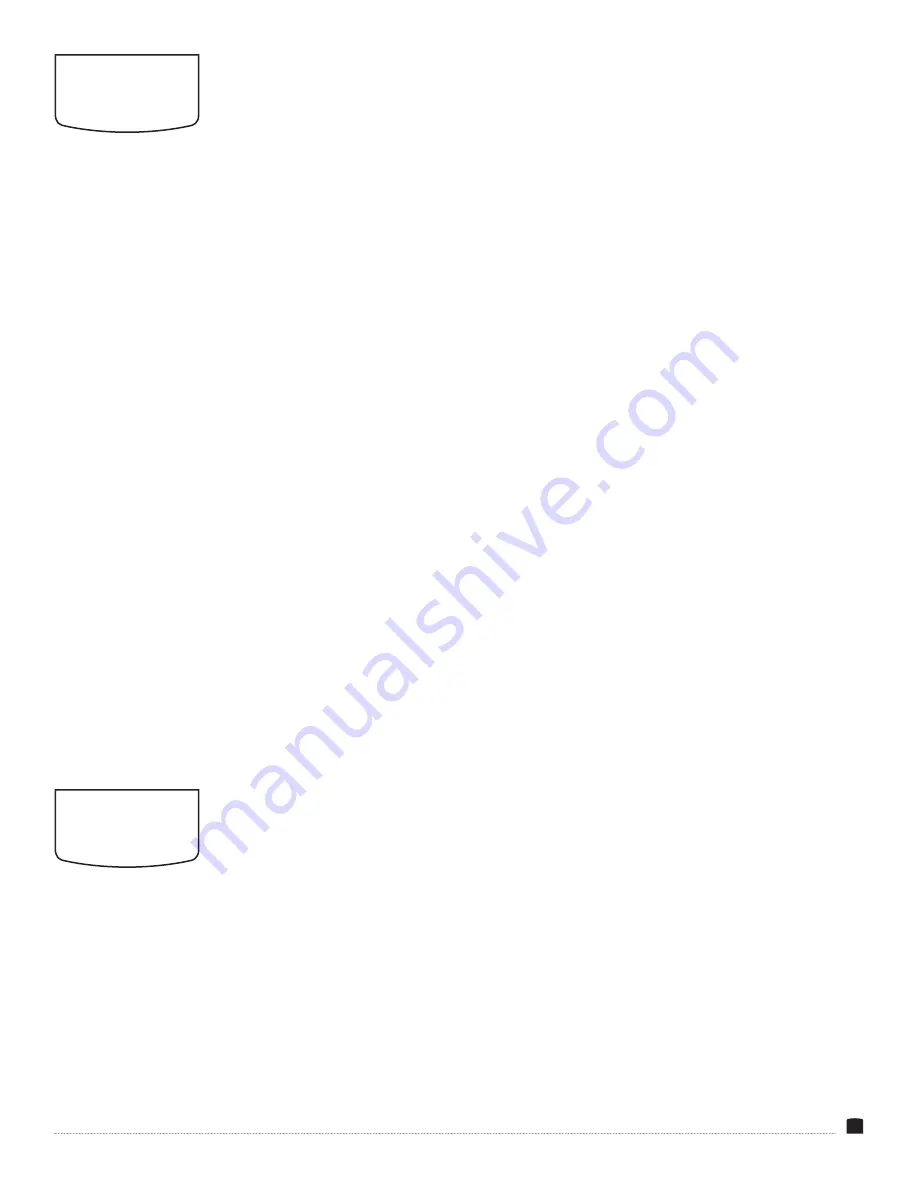
15
SYSTEM
MENU
RESET
Resets the monitor to the factory presets.
MENU TIME
Adjusts the length of time the on-screen menu is displayed. Select
from 10 to 60 seconds. The preset value is 10.
OSD H POSITION
Adjust the horizontal position of the on-screen menu from 0 (flush
with the left side of the screen) to 100 (flush with the right side).
The preset value is 50.
OSD V POSITION
Adjust the vertical position of the on-screen menu from 0 (flush
with the top of the screen) to 100 (flush with the bottom). The
preset value is 50.
LANGUAGE
Select the language of the on-screen display. Choose English
(preset) or Chinese.
TRANSPARENCY
Set the menu’s level of transparency. Adjust this setting from
0–255 (most to least opaque). The preset value is 0.
COLOR CALIBRATION
Use this option to set up the monitor for generating a proper
calibration LUT using separately available professional software.
LUT generation and loading workflows are covered in the full
online manual for this monitor.
ROTATE
Sets the displayed direction of the on-screen menu. Select 0°
(preset), 90°, or 270°.
BORDER WIDTH
For use with Tally only. Adjusts the border width of the on-screen
markers. Select from 0–10 (narrowest to widest). The preset value
is 0. This function is available only when 2P LR, 2P TB, 2P PIP, or
4P is selected in the SELECT REGION menu.
BORDER COLOR
For use with Tally only. Adjusts the color of the on-screen markers.
Select red (preset), green, blue, or white. This function is available
only when 2P LR, 2P TB, 2P PIP, or 4P is selected in the SELECT
REGION menu.
INFORMATION
MENU
Select the information menu to display information about the incoming HDMI or A/V signal.




















