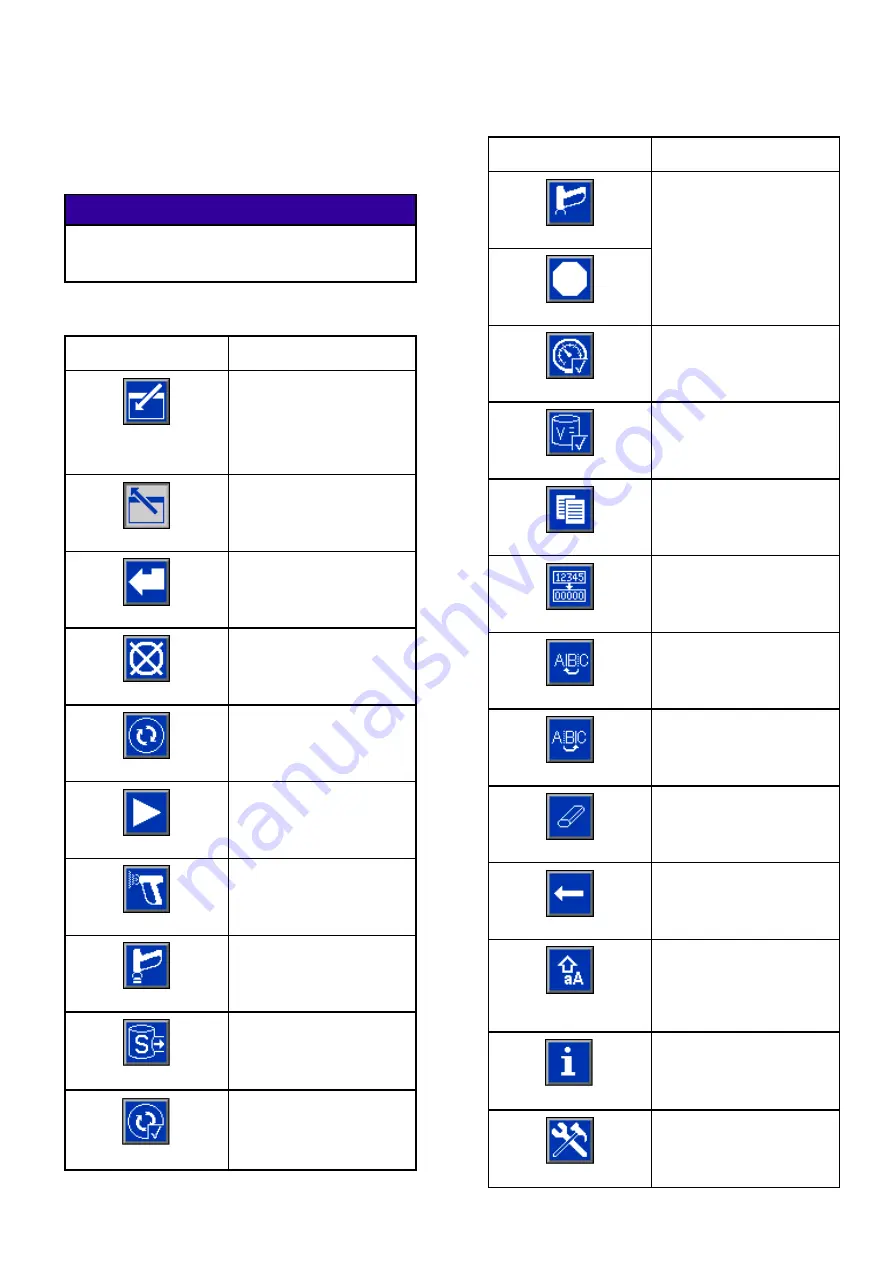
Soft
Soft
Soft Key
Key
Key Icons
Icons
Icons
The following icons appear in the ADM display,
directly to the left or right of the soft key which
activates that operation.
NOTICE
NOTICE
NOTICE
To prevent damage to the softkey buttons, do not
press the buttons with sharp objects such as pens,
plastic cards, or fingernails.
Table
Table
Table 2
2
2 ::: Soft
Soft
Soft Key
Key
Key Functions
Functions
Functions
Key
Key
Key
Function
Function
Function
Enter Screen
Press to enter screen
for editing. Highlights
editable data on a screen.
Use Up/Down arrows to
move between data fields
on the screen.
Exit Screen
Press to exit screen after
editing.
Accept
Press to accept calibration
value.
Cancel
Press to cancel or reject
calibration value.
Prime Pump
Press to start a pump
priming procedure.
Line/Fill/Run
Press to start a line fill
procedure.
Mix
Press to start a spray
procedure.
Purge
Press to start a purge
procedure.
Solvent Purge
Press to engage solvent
push sequence, when
applicable.
Pre-Fill Pump
Press to mark pump as
filled.
(Only for applicable
pumps.)
Key
Key
Key
Function
Function
Function
Standby
Stop
Press to stop all pumps
and put system in
Standby.
Pressure Check
Press to start a pump
pressure check.
Volume Check
Press to start a pump
volume check.
Job Complete
Press to log the material
usage and increment the
job number.
Counter Reset
Press to reset the current
usage counter.
Move Cursor to Left
Appears on the User ID
Keyboard screen. Use to
move cursor to the left.
Move Cursor to Right
Appears on the User ID
Keyboard screen. Use to
move cursor to the right.
Erase All
Appears on the User ID
Keyboard screen. Use to
erase all characters.
Backspace
Appears on the User ID
Keyboard screen. Use to
erase one character at a
time.
Upper Case/Lower
Case
Appears on the User
ID Keyboard screen.
Use to change case
(upper/lower).
Info
Press to get more
information on active
system error.
Troubleshoot
Press to see
troubleshooting
information for system
error.
16
3A6287E
















































