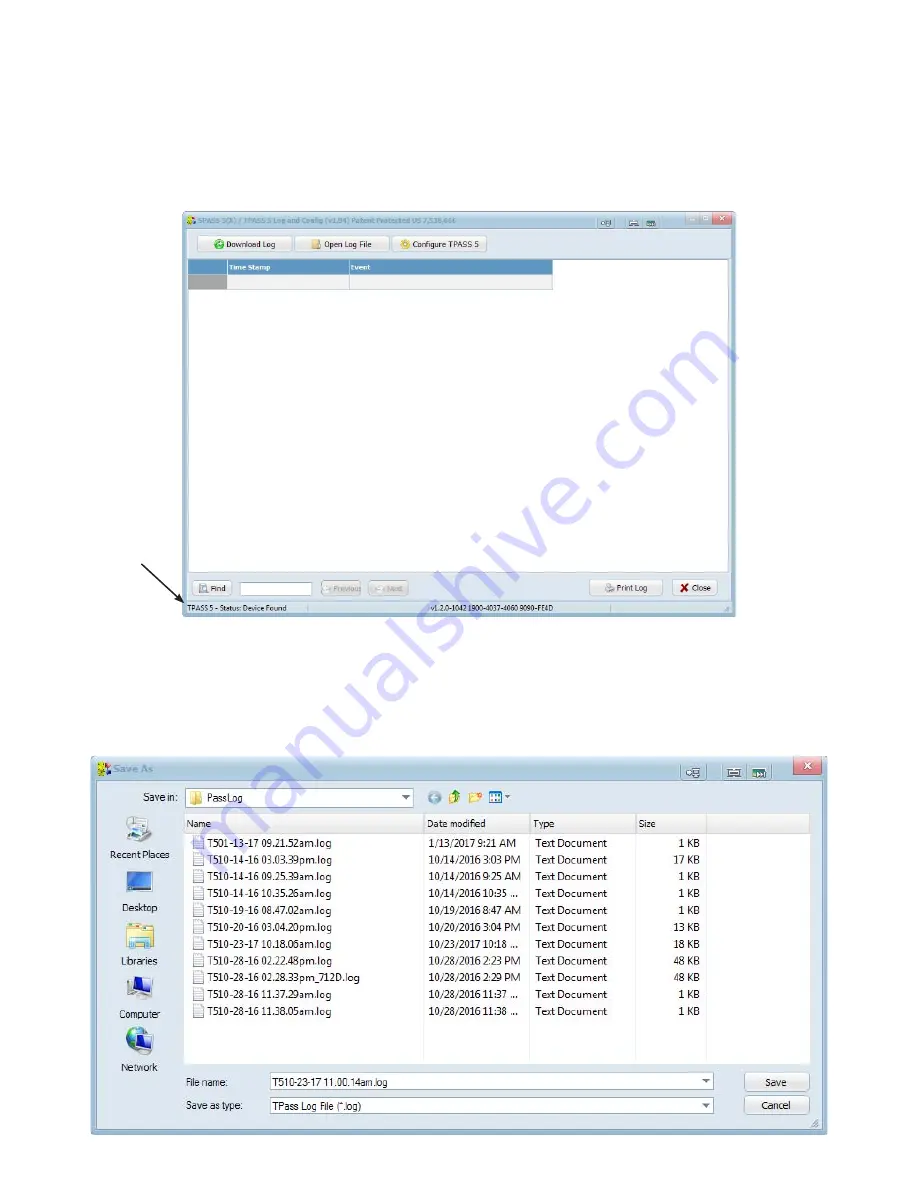
Page 4
S5T5DLC-1 UI 1119
7. If PASS device has successfully connected, it will show up as
Device Found
in Program status bar.
A. Note, it may take 30 seconds after connection tones are completed before unit is displayed as
Device Found
in HIDPass5Confi g Program.
B. If pass does not show as
Status: Device Found
, please recheck connections and verify all four
front Green LED’s are on. If still not showing
Status: Device Found
, disconnect and retry from
Step 2. Connect USB Cable
.
8. To get logs from device, click the
Download Log
Button
9. Select the location on your PC to save logs, edit the fi le name to identify your log and click
Save
.
A
Please Wait Log is Downloading
window will pop up while your log is downloading. Note: a large
download may take 60-90 seconds to fully download from the PASS.
Program
Status
Bar








